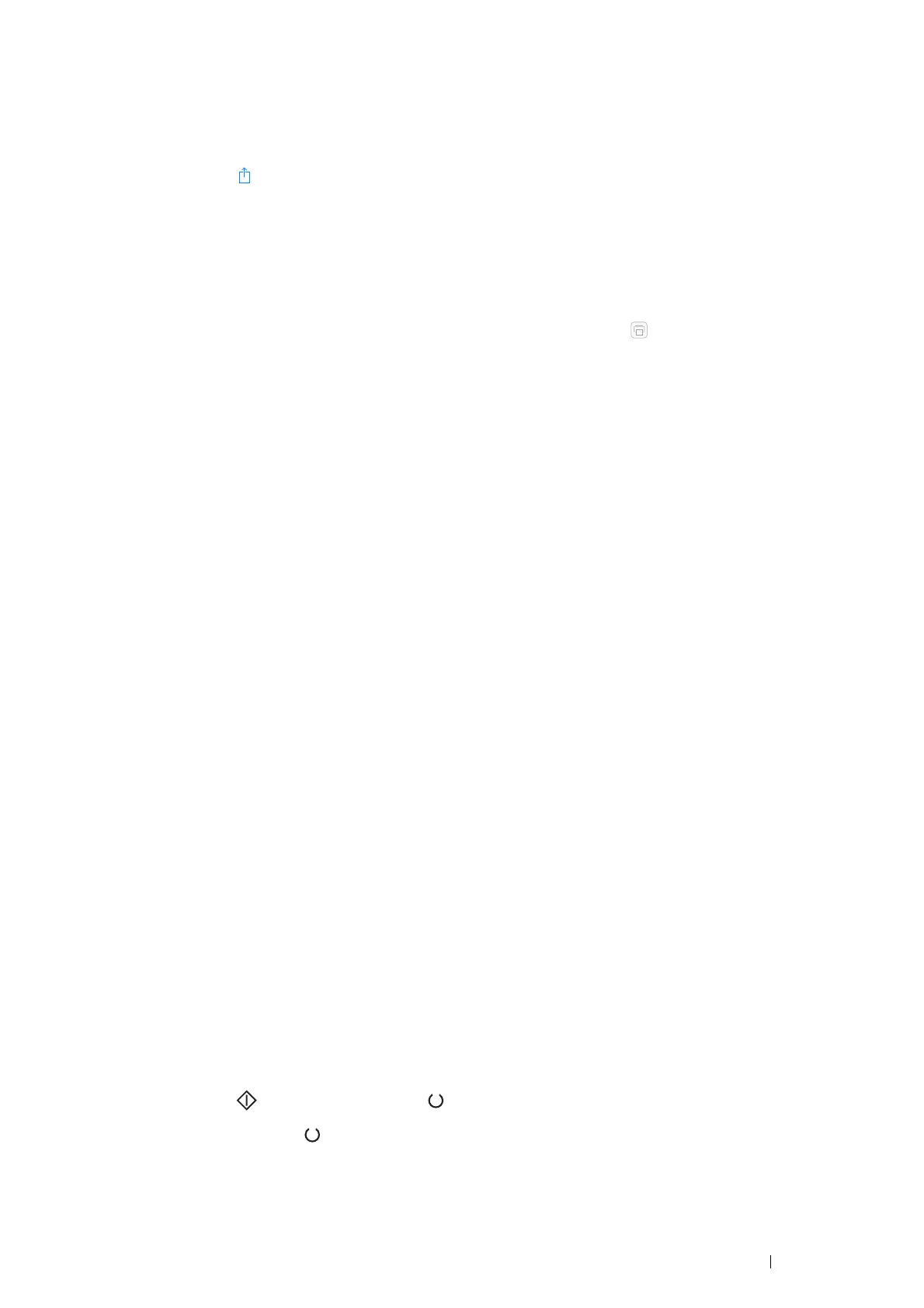Printing Basics 95
Printing via AirPrint
The following procedure uses the iPhone running iOS 7 as an example.
1 Open your e-mail, photo, web page, or document you want to print.
2 Tap the action icon .
3 Tap Print.
4 Select your printer and set printer options.
5 Tap Print.
NOTE:
• To cancel the printing job, double-click the Home button, tap the Print Center icon . If there are more than one job in
the queue, select the job you want to cancel, then tap Cancel Printing.
Printing a Report Page
You can print various types of reports and lists.
System Settings
Purpose:
To print a list of the information such as the printer name, the status of the printer, and the network settings.
Panel Settings
Purpose:
To print a setting list such as network settings, system settings, maintenance, secure settings, and USB settings.
Job History
Purpose:
To print a detailed list of the jobs that have been processed. This list contains the last 50 jobs.
Error History
Purpose:
To print a detailed list of paper jams and fatal errors.
Demo Page
Purpose:
To print a test page.
Printing a System Settings Page
To verify detailed printer settings, print a System Settings page.
• Using the Operator Panel
1 Press and hold the (Start) button when the (Ready) indicator lights.
2 Release the button when the (Ready) indicator blinks.
The System Settings page, Panel Settings, and Error History Report are printed.
