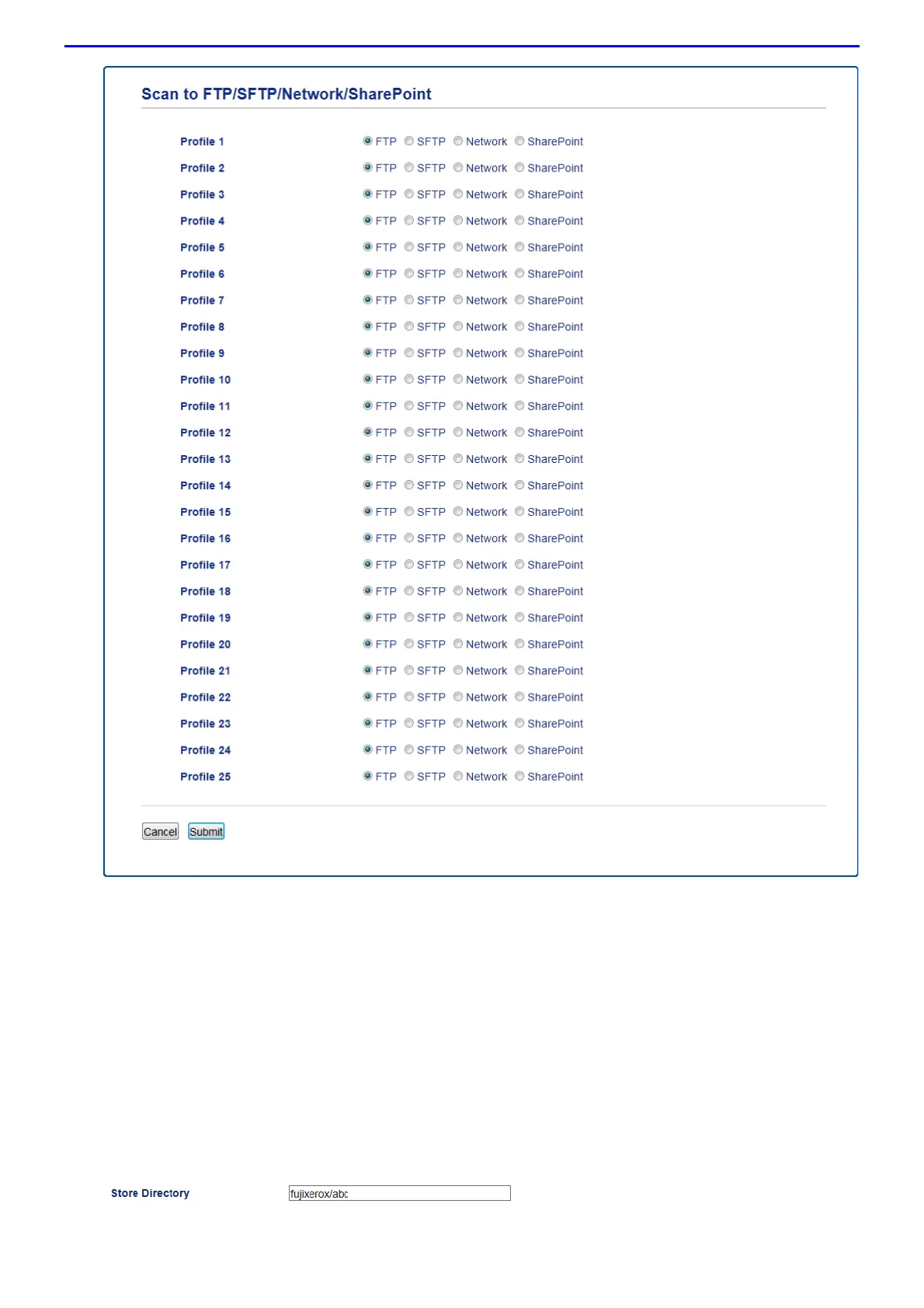109
5.
Click the Scan to FTP/SFTP/Network/SharePoint Profile menu in the left navigation bar.
6.
Select the profile you want to set up or change.
7.
In the Profile Name field, type a name for this server profile (up to 15 alphanumeric characters). The machine
will display this name on the LCD.
8.
In the Host Address field, type the Host Address (for example: ftp.example.com; up to 64 characters) or the IP
address (for example: 192.23.56.189).
9.
In the Username field, type a user name (up to 32 characters) that has permission to write data to the FTP
server.
10.
In the Password field, type the password (up to 32 characters) associated with the user name you entered in
the Username field. Type the password again in the Retype password field.
11.
In the Store Directory field, type the path to the folder on the FTP server where you want to send your
scanned data. Do not type a slash mark at the beginning of the path (see example).
