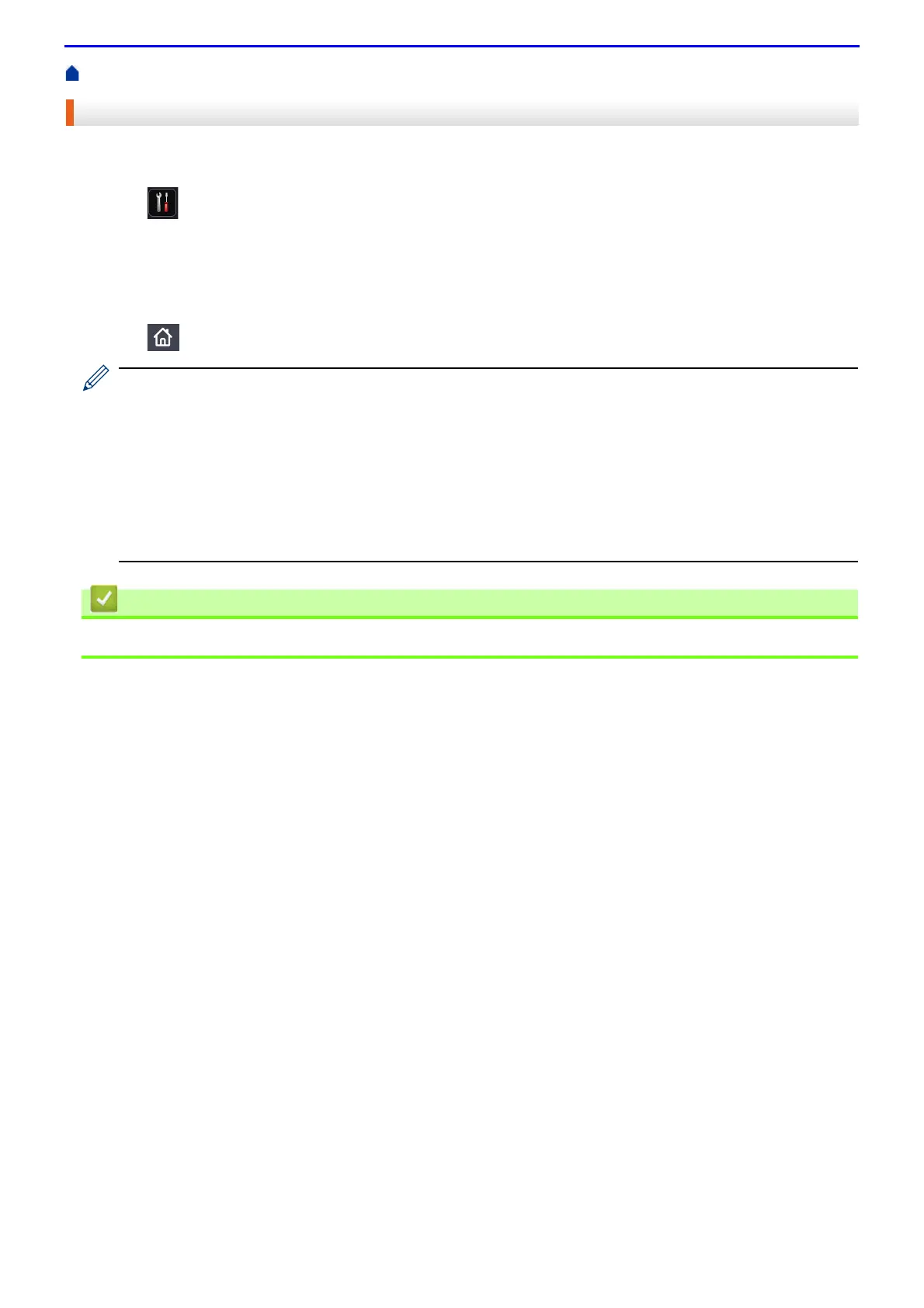45
Home > Paper Handling > Paper Settings > Select the Tray to Be Used For Printing
Select the Tray to Be Used For Printing
Change the default tray the machine will use for printing copies, received faxes, and print jobs from your
computer.
1.
Press [Settings] > [All Settings] > [General Setup] > [Tray Setting].
2.
Swipe up or down or press
▲
or
▼
to display the [Tray Use: Copy], [Tray Use: Fax], or [Tray Use:
Print] option, and then press the option you want.
3.
Swipe up or down or press
▲
or
▼
to display the option you want, and then press it. For example, when you
select the [MP>T1] option, the machine pulls paper from the MP tray until it is empty, and then from Tray 1.
4.
Press .
• When you make a copy using the ADF and give priority to multiple trays, the machine looks for the tray
with the most suitable paper and pulls paper from that tray.
• When you make a copy using the scanner glass, your document is copied from the higher priority tray
even if more suitable paper is in another paper tray.
• Use the following sizes of paper for printing faxes: Letter, A4, Legal, Folio, Mexico Legal or India Legal.
When an appropriate size is not in any of the trays, the machine stores received faxes and [Size
Mismatch] appears on the touchscreen.
• If the tray is out of paper and received faxes are in the machine’s memory, [No Paper] appears on the
touchscreen. Load paper in the empty tray.
• Paper Settings
