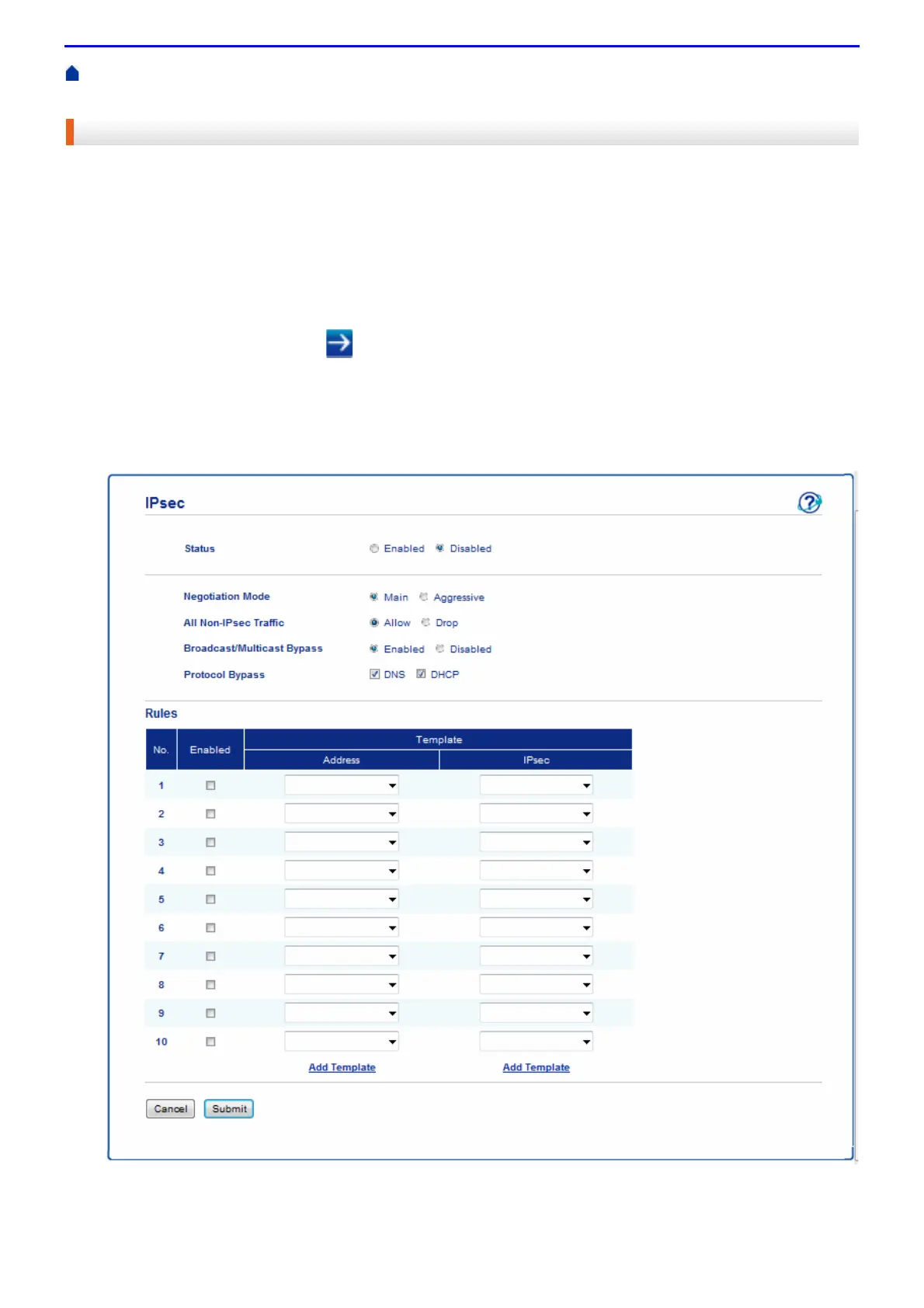437
Home > Security > Network Security Features > Manage Your Network Machine Securely Using IPsec >
Configure IPsec Using Web Based Management
Configure IPsec Using Web Based Management
The IPsec connection conditions are comprised of two Template types: Address and IPsec. You can configure
up to 10 connection conditions.
1.
Start your web browser.
2.
Type "http://machine's IP address" in your browser's address bar (where "machine's IP address" is the
machine's IP address).
For example:
http://192.0.2.1
3.
Type a password, and then click . The default password is "x-admin". To ensure security, it is important you
change the password.
4.
Click the Network tab.
5.
Click the Security tab.
6.
Click the IPsec menu in the left navigation bar.
7.
In the Status field, enable or disable IPsec.
