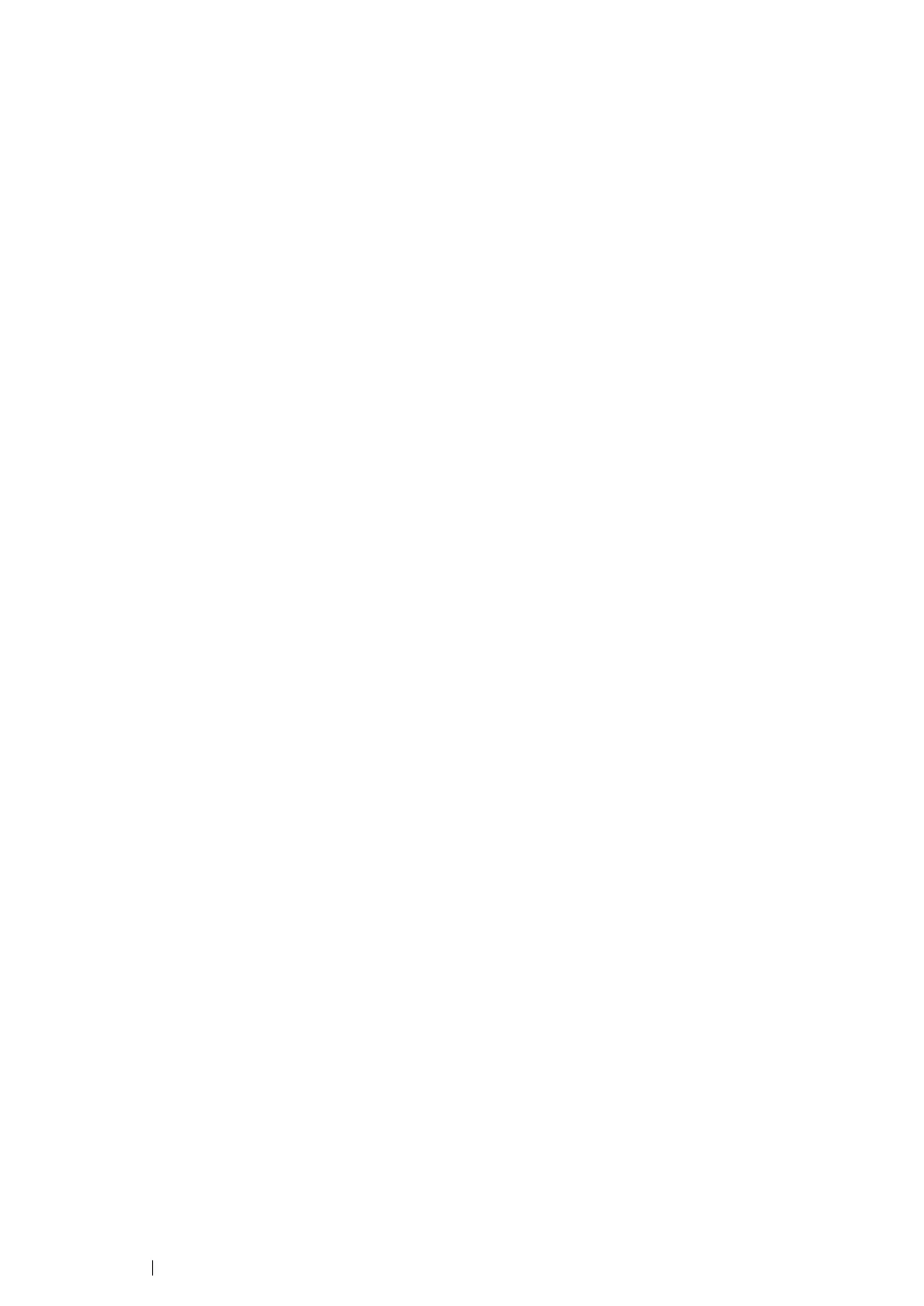158 Printing Basics
• Using the Printer Setting Utility (Windows Only)
The following procedure uses Windows 7 as an example.
NOTE:
• To launch the Printer Setting Utility used in the following procedure, click @@@100@.
• Once one value is selected, it will be active until a new value is applied or the default value is restored.
• Driver settings may have precedence over the changes previously made and you may have to change the
printer settings.
1 Click Start All Programs Fuji Xerox Fuji Xerox Printer Software for Asia-Pacific
your printer Printer Setting Utility.
NOTE:
• The window to select a printer appears in this step when multiple print drivers are installed on your
computer. In this case, click the name of the desired printer listed in Printer Name.
The Printer Setting Utility starts.
2 Click the Printer Maintenance tab.
3 Select the desired menu item.
Each menu item has a list of values. A value can be:
• A phrase or word to describe a setting
• A numerical value that can be changed
• An On or Off setting
4 Select the desired value, and then click the Apply New Settings or Restart printer to apply
new settings button.