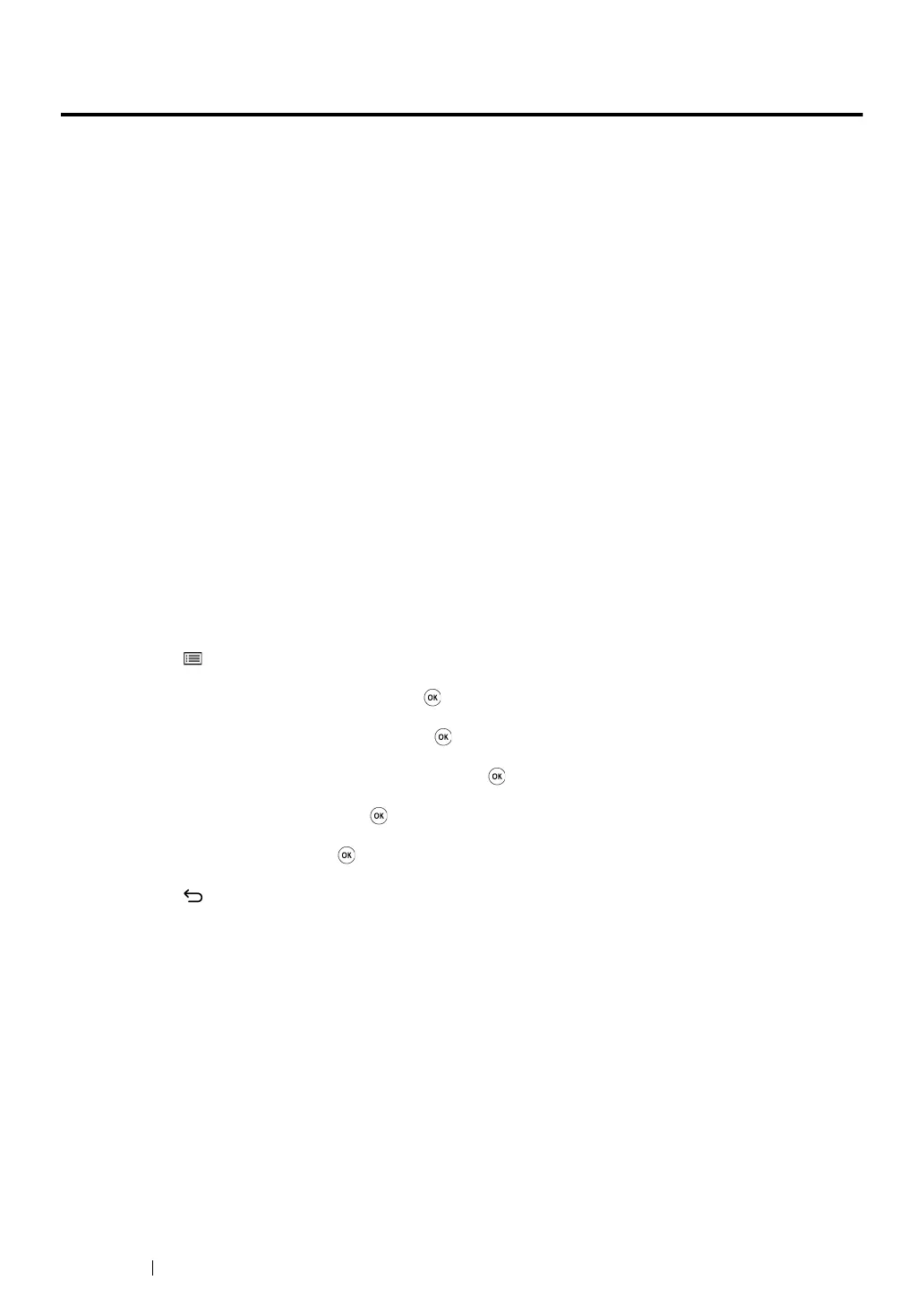224 Troubleshooting
Enabling Non-Genuine Mode
When toner within the toner cartridge is empty, the Replace Toner Cartridge message appears.
When you want to use the printer in Non-Genuine Mode, enable Non-Genuine Mode and replace the
toner cartridge.
IMPORTANT:
• If you use the printer in Non-Genuine Mode, the performance of the printer may not be at its optimum. And
any problems that may arise from the use of Non-Genuine Mode are not covered by our quality guarantee.
The continuous use of Non-Genuine Mode can also cause the printer to break down, and any repair charges
for such break down will be incurred by users.
NOTE:
• To disable Non-Genuine Mode, select Off for Toner of Non-Genuine Mode on the operator panel or clear
the check box next to On on the Non-Genuine Mode page of the Printer Maintenance tab of the Printer
Setting Utility.
This section includes:
• "Using the Operator Panel" on page 224
• "Using the Printer Setting Utility (Windows Only)" on page 225
Using the Operator Panel
NOTE:
• Before starting the operation described below, confirm that the LCD panel shows Ready to print.
1 Press the (Menu) button.
2 Select Admin Menu and then press the button.
3 Select Maintenance and then press the button.
4 Select Non-Genuine Mode and then press the button.
5 Select Toner and then press the button.
6 Select On and then press the button.
7 Press the button until the top page is displayed.
The printer switches to Non-Genuine Mode.
