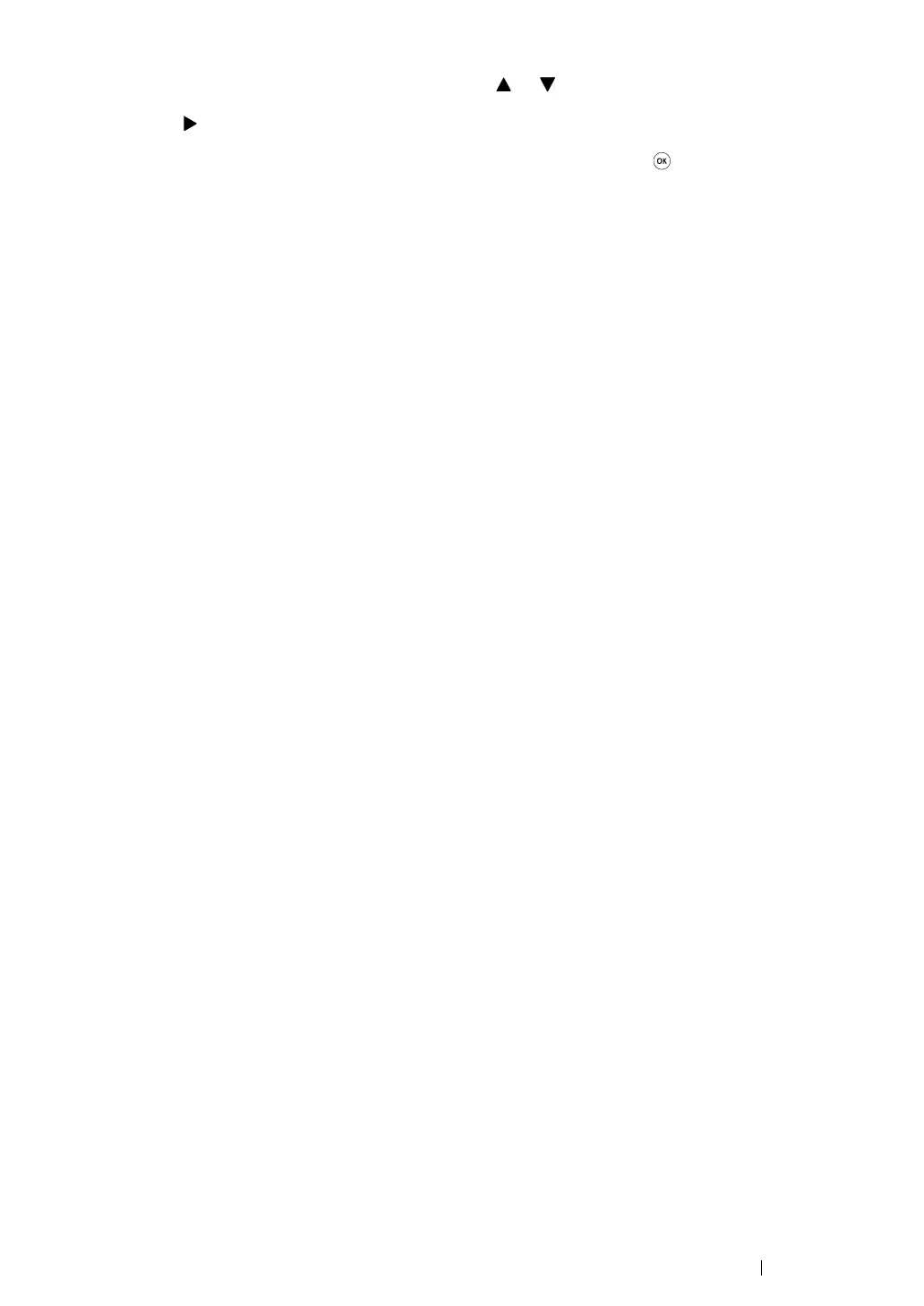Printer Connection and Software Installation 55
21 Enter the value of the gateway address using the or button.
22 Press the button.
23 Repeat steps 21 and 22 to set gateway address, and then press the button.
24 Turn off and turn on the printer.
See also:
• "Operator Panel" on page 34
Using the Printer Setting Utility (Windows Only)
The following procedure uses Windows 7 as an example.
NOTE:
• To launch the Printer Setting Utility used in the following procedure, click @@@112@.
• When you use IPv6 mode for network printing, you cannot use the Printer Setting Utility to assign an IP
address.
1 Click Start All Programs Fuji Xerox Fuji Xerox Printer Software for Asia-Pacific
your printer Printer Setting Utility.
NOTE:
• The window to select a printer appears in this step when multiple print drivers are installed on your
computer. In this case, click the name of the desired printer listed in Printer Name.
The Printer Setting Utility starts.
2 Click the Printer Maintenance tab.
3 Select TCP/IP Settings from the list at the left side of the page.
The TCP/IP Settings page is displayed.
4 Select Panel from IP Address Mode, and then enter the values in IP Address, Subnet Mask,
and Gateway Address.
5 Click the Restart printer to apply new settings button to take effect.
The IP address is assigned to your printer. To verify the setting, display the web browser on any
computer connected to the network and enter the IP address into the address bar on the browser. If
the IP address is set up correctly, the CentreWare Internet Services appears on your browser.
You can also assign the IP address to the printer when installing the print drivers with installer. When
you use the network installation feature, and the Get IP Address is set to DHCP or DHCP/AutoIP
on the operator panel menus, you can set the IP address from 0.0.0.0 to the desired IP address on
the printer selection window.
