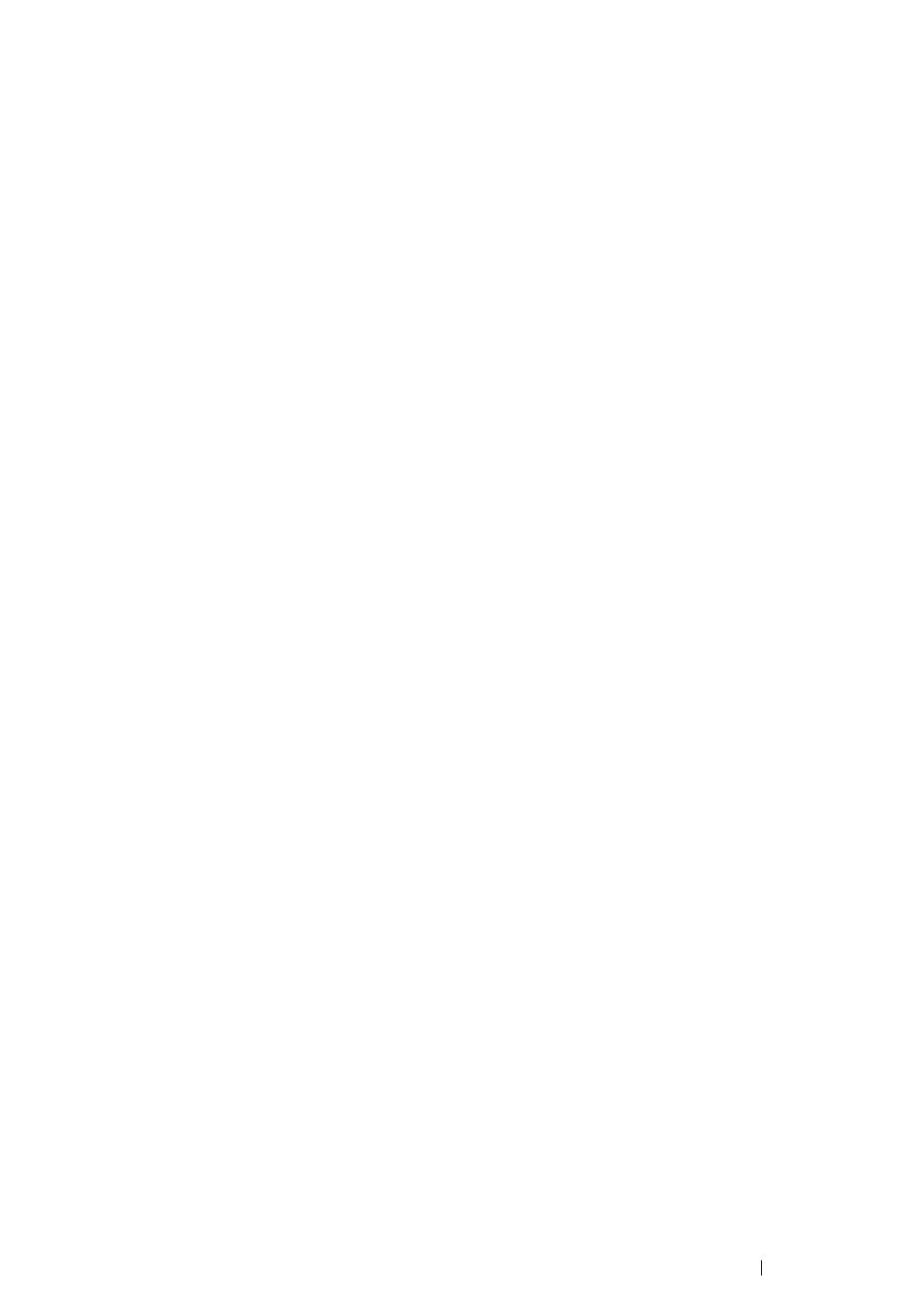Printer Connection and Software Installation 57
Using the Printer Setting Utility (Windows Only)
The following procedure uses Windows 7 as an example.
NOTE:
• To launch the Printer Setting Utility used in the following procedure, click @@@002@.
• The reports and lists are all printed in English.
1 Click Start All Programs Fuji Xerox Fuji Xerox Printer Software for Asia-Pacific
your printer Printer Setting Utility.
NOTE:
• The window to select a printer appears in this step when multiple print drivers are installed on your
computer. In this case, click the name of the desired printer listed in Printer Name.
The Printer Setting Utility starts.
2 Click the Printer Settings Report tab.
3 Select Reports from the list at the left side of the page.
The Reports page appears.
4 Click the System Settings button.
The System Settings page is printed.
If the IP address is 0.0.0.0 (the factory default) or 169.254.xx.xx, an IP address has not been
assigned.
See also:
• "Assigning an IP Address (for IPv4 Mode)" on page 54