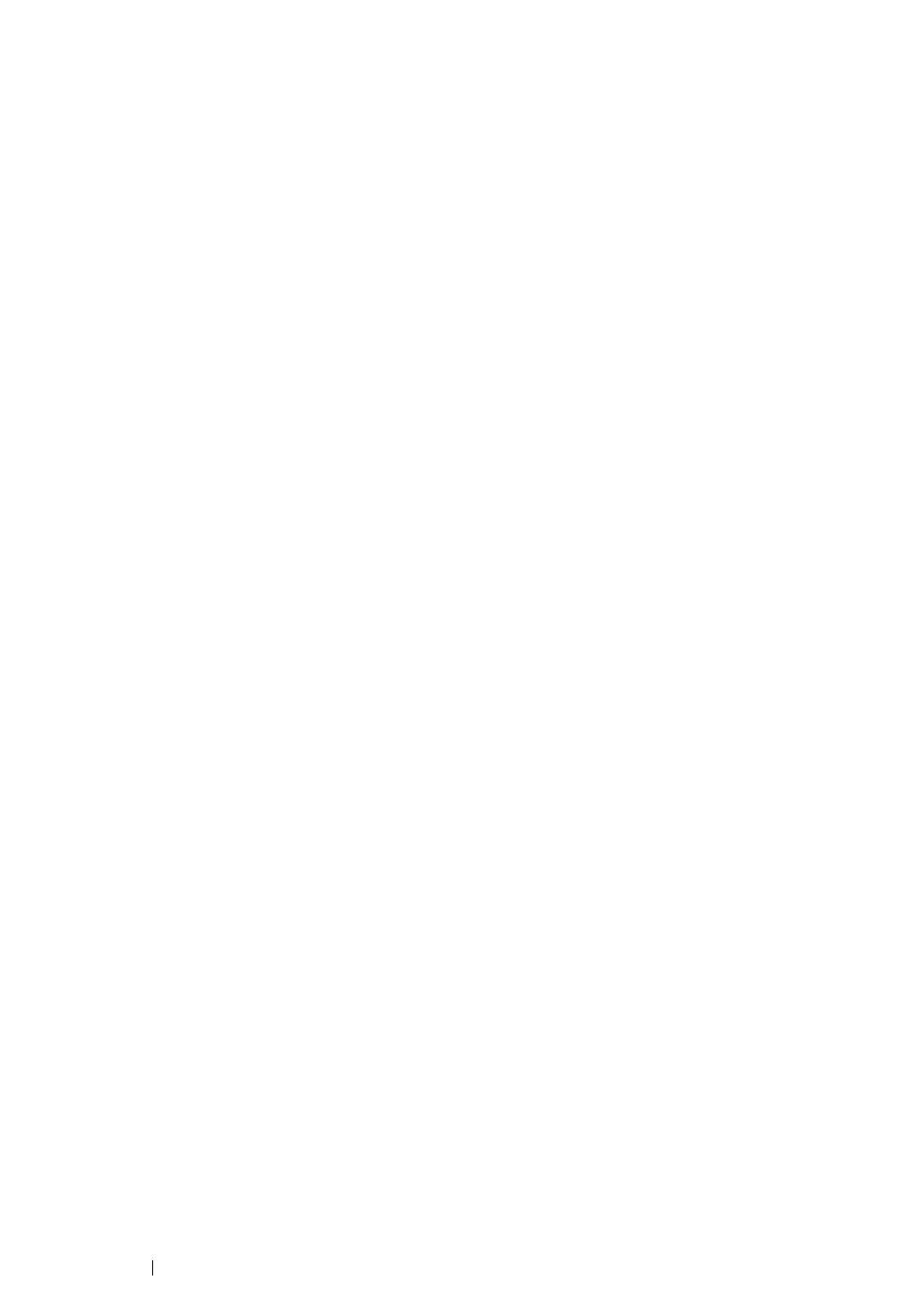82 Printer Connection and Software Installation
For Windows Vista:
a Display Control Panel.
b Select Network and Internet.
c Select Network and Sharing Center.
d Select Connect to a network.
e Select the network, and then click Connect.
f Click Close in the dialog box after confirming the connection is a success.
For Windows Server 2008:
a Display Control Panel.
b Select Network and Internet.
c Select Network and Sharing Center.
d Select Connect to a network.
e Select the network, and then click Connect.
f Click Close in the dialog box after confirming the connection is a success.
For Windows Server 2008 R2 and Windows 7:
a Display Control Panel.
b Select Network and Internet.
c Select Network and Sharing Center.
d Select Connect to a network.
e Select the network, and then click Connect.
• For Fixed IP Networks:
1 Set up your computer for wireless connectivity:
NOTE:
• If the operating system on your computer provides a wireless configuration software, use it to change the
wireless network settings. See the instructions below.
For Windows XP and Windows Server 2003:
a Select Network Connections from Control Panel.
b Right-click Wireless Network Connection and select Properties.
c Select the Wireless Networks tab.
d Ensure that the check box for Use Windows to configure my wireless network settings is
selected.
NOTE:
• Be sure to write down the current wireless computer settings in step f and step h so that you can restore
them later.
e Click the Advanced button.
f Select Computer-to-computer (ad hoc) networks only and close the Advanced dialog
box.
g Click the Add button to display Wireless network properties.
