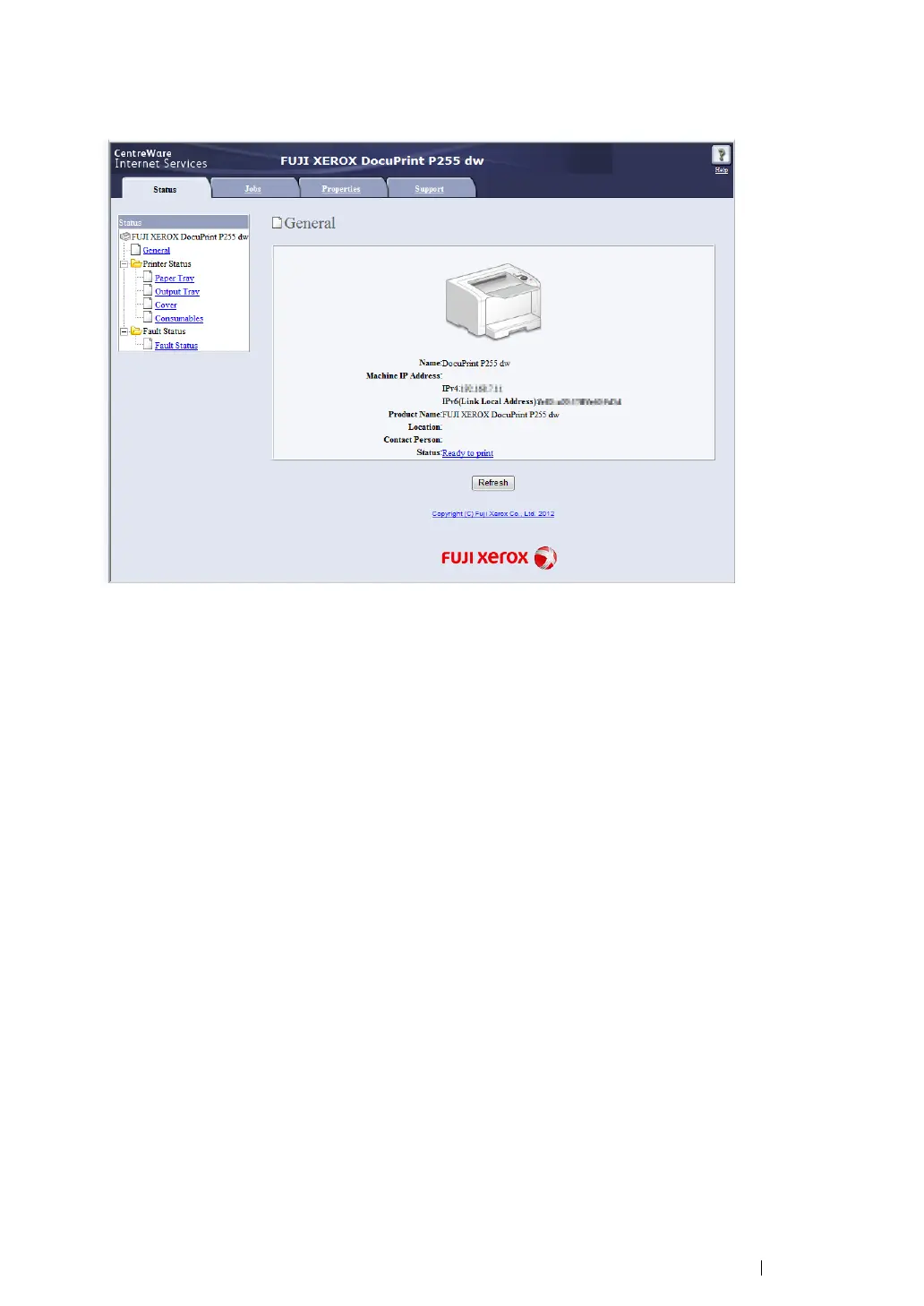Printer Connection and Software Installation 85
5 Enter the IP address of the printer in the address bar, and then press the Enter key.
The CentreWare Internet Services appears on your browser.
6 Change the wireless network settings for the printer on the CentreWare Internet Services.
7 Reboot the printer.
8 Restore the wireless network settings on your computer.
NOTE:
• If the operating system on your computer provides a wireless configuration software, use it to change the
wireless network settings. Or you can change the wireless network settings using the tool provided with
the operating system. See the instructions below.
For Windows XP and Windows Server 2003:
a Select Network Connections from Control Panel.
b Right-click Wireless Network Connection and select Properties.
c Select the Wireless Networks tab.
d Ensure that the check box for Use Windows to configure my wireless network settings is
selected.
e Click Advanced.
f You can either set the printer to the ad-hoc mode or the infrastructure mode.
• For Ad hoc mode:
Select Computer-to-computer (ad hoc) networks only and close the dialog box.
• For Infrastructure mode:
Select Access point (Infrastructure) networks only and close the dialog box.
