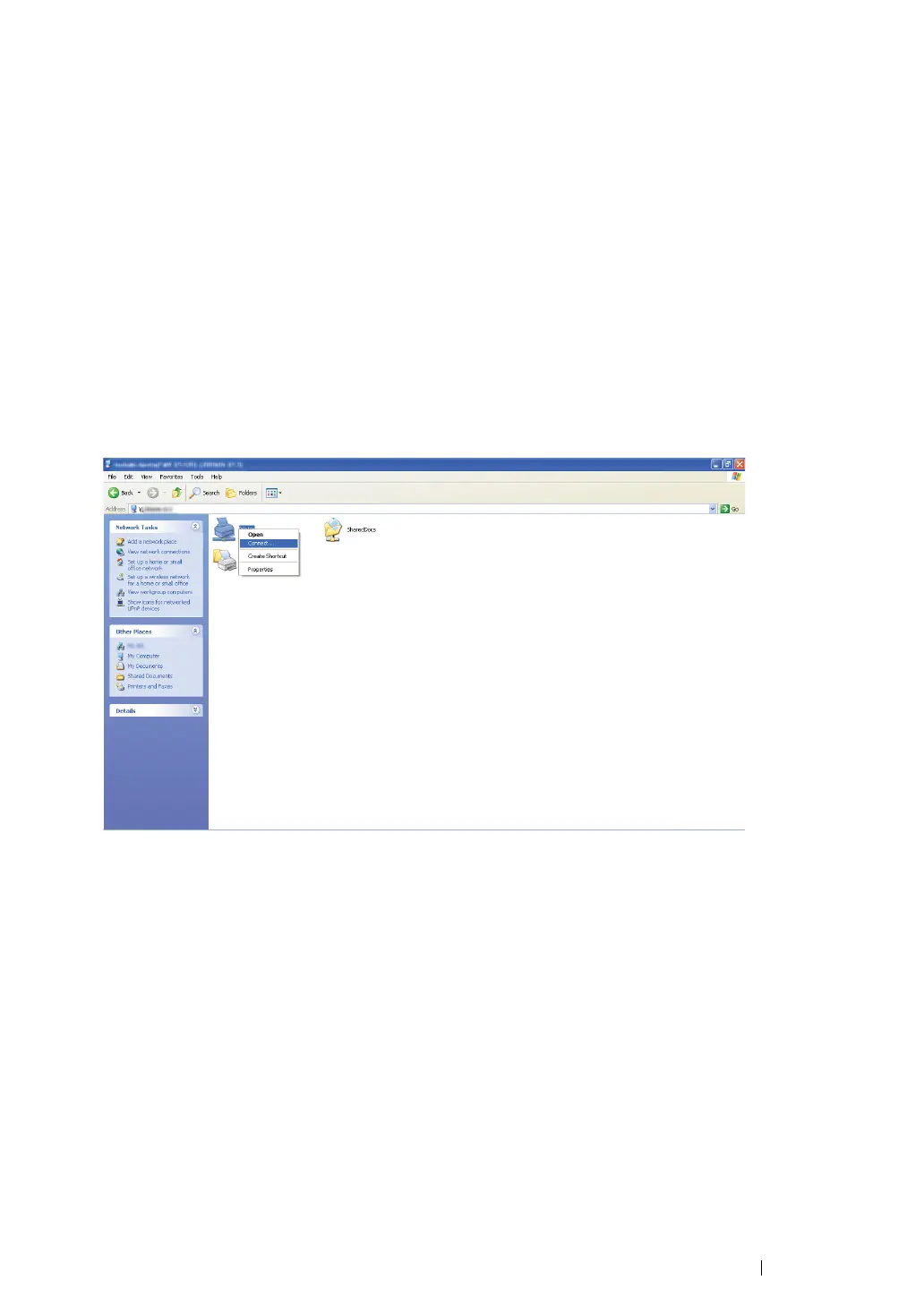Printer Connection and Software Installation 89
Installing Print Drivers
Now that the printer is set for shared printing, you need to install print drivers for the shared printer
using either of the two Windows features.
• Using the Point and Print Feature
The Point and Print feature is a Microsoft Windows technology that automatically downloads and
installs a print driver necessary for using the shared printer on the network.
For Windows XP, Windows XP 64-bit Edition, Windows Server 2003, and
Windows Server 2003 x64 Edition
1 On the Windows desktop of the client computer, double-click My Network Places.
2 Locate the host name of the server computer, and then double-click the host name.
3 Right-click the shared printer name, and then click Connect.
Wait until the driver is copied from the server to the client computer and a new printer object is
added to the Printers and Faxes folder. It may take some time depending on the amount of
network traffic.
Close My Network Places.
4 Print a test page to verify installation.
a Click start (Start for Windows Server 2003/Windows Server 2003 x64 Edition) Printers
and Faxes.
b Select the printer you have installed.
c Click File Properties.
d On the General tab, click Print Test Page.
When a test page is printed successfully, installation is complete.