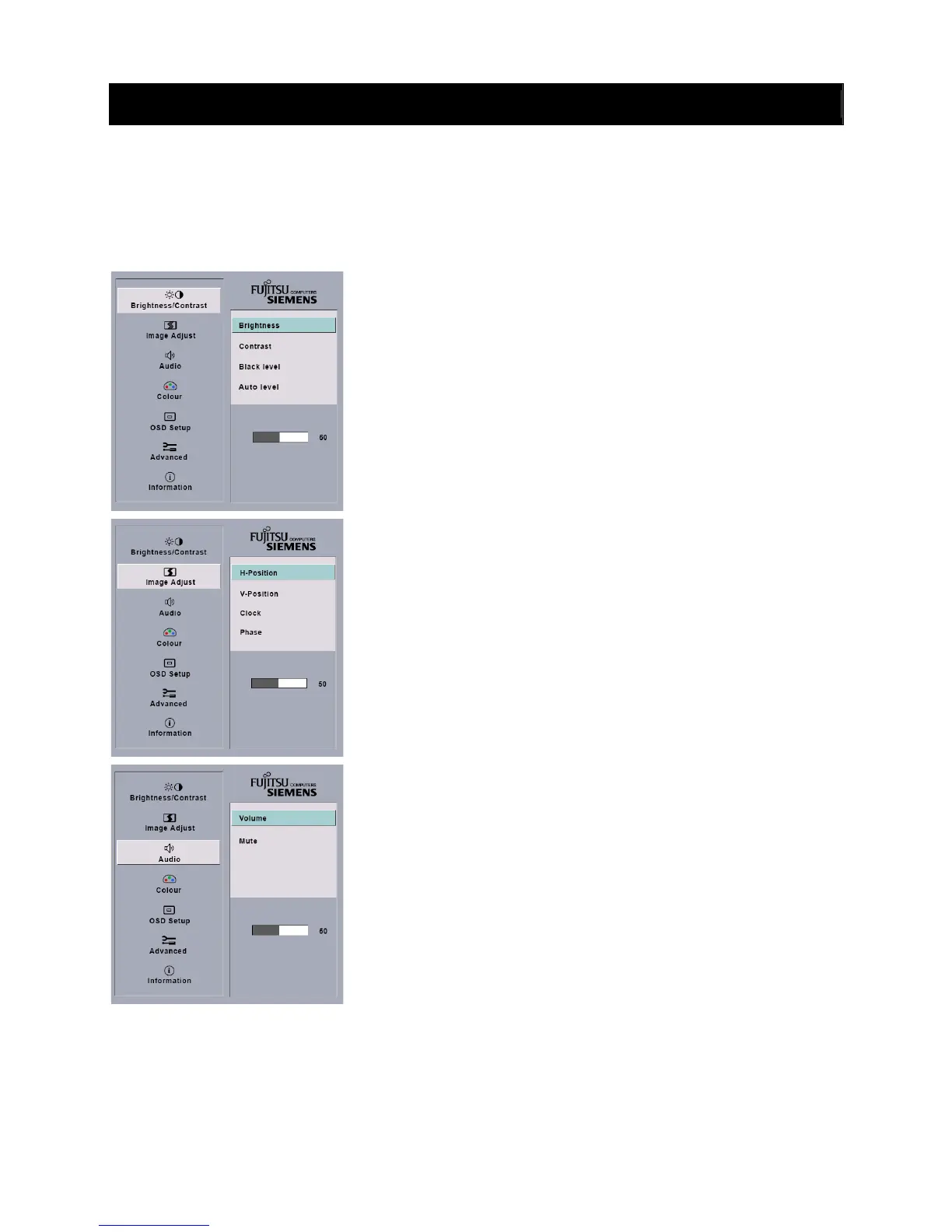OSD Selection
After you press the MENU button to enter the OSD menu, use
∨ ∧ to select the items you want to
adjust. Then press the AUTO button. After the screen fonts turn from black to blue you may start to
make the adjustments. Just use
∨ ∧ to adjust the screen parameters as required. If no action is
taken for 30 seconds (default value but adjustable in OSD setup) after the setting, the system will
automatically save your settings and exit the OSD.
OSD Menu
Brightness/Contrast:
Brightness: Adjusts brightness by using the buttons
∨ or ∧
Contrast: Adjusts contrast by using the buttons
∨ or ∧
Black level: Adjusts black level by using the buttons
∨ or ∧
Auto level: Auto level: Conducts auto level by using the button
MENU (start)
Image Adjust:
Auto Adjustment: Automatically selects the optimal settings for
image parameters (image position, phase, etc.) by using the
button MENU.
H- Position: Controls the picture’s horizontal position.
V- Position: Controls the picture’s vertical position.
Clock: Sets up the internal clock. Larger values make the
displayed image appear wider; smaller values make it appear
compressed.
Phase: Adjusts the internal clock’s time lag in order to optimize
the screen image.
Audio:
Adjusts the monitor speaker output volume and mute.
