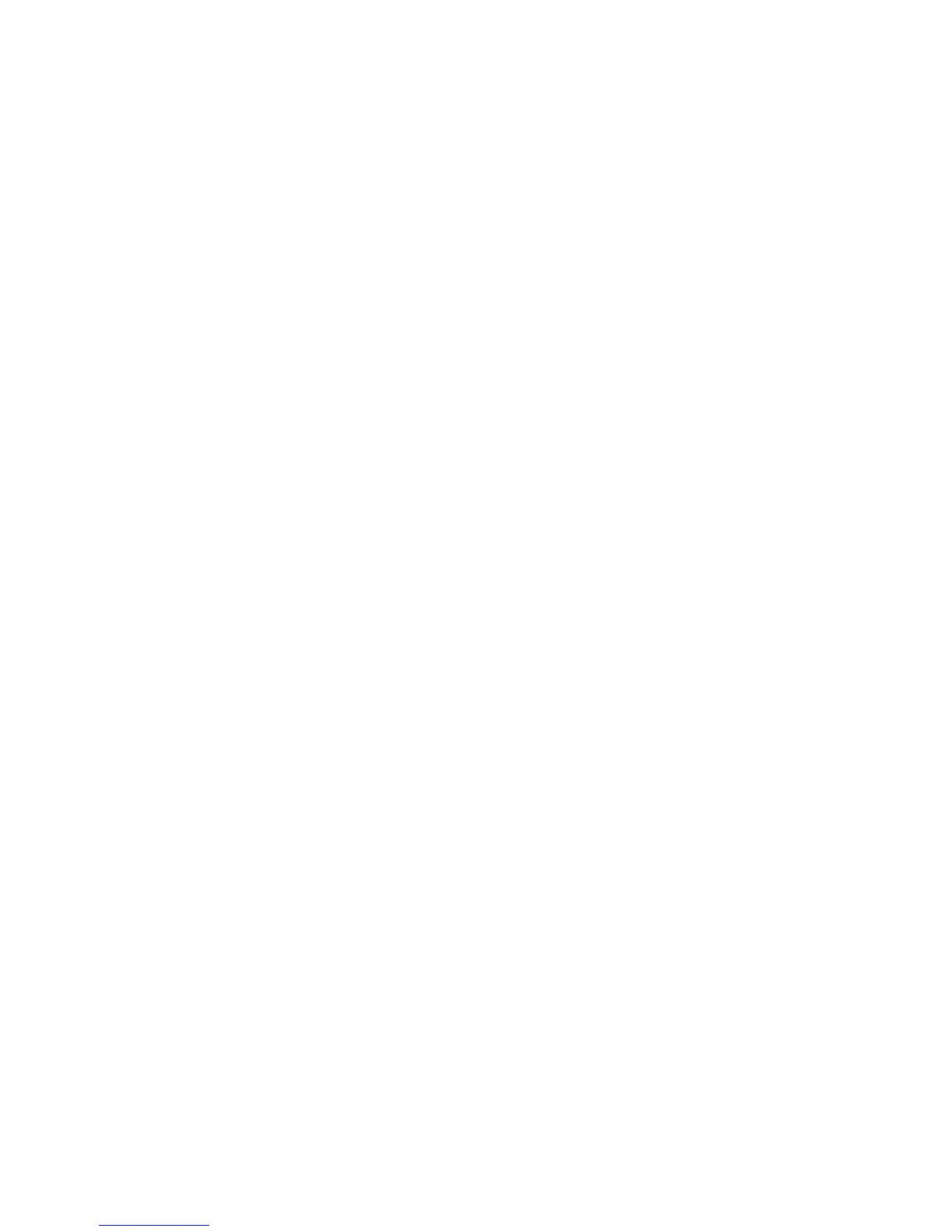36
- Display Panel
Adjusting Display Panel Brightness
Once you have turned on your Tablet PC, you may want to adjust the brightness level of the screen to a
more comfortable viewing level. There are three ways to adjust the brightness: keyboard, power
management utility, and Fujitsu Menu.
Using Keyboard to Adjust Brightness
Adjusting the brightness using the keyboard changes the system setting (i.e., the settings you make via the
function keys automatically changes the brightness settings in the system’s Pen and Tablet Settings).
• [Fn+F6]: Pressing repeatedly will lower the brightness of your display.
• [Fn+F7]: Pressing repeatedly will increase the brightness of the display.
Using Power Management to Adjust Brightness
Windows XP/Vista:
To adjust brightness with the power management utility in Windows Vista or Windows XP:
Click Start -> Control Panel. If you are not in Classic View, select it in the left panel. Double-click the
Windows Mobility Center icon, then double-click the icon adjacent to Display brightness. Set the screen
brightness sliders for On battery and Plugged in scenarios.
Windows 7:
To adjust brightness with the power management utility in Windows 7:
Click Start -> Control Panel. In View by:, select one of the icon views. Select Display, then click Adjust
brightness in the left pane. Drag the Screen brightness: slider to the left or right, depending upon your
preference.
