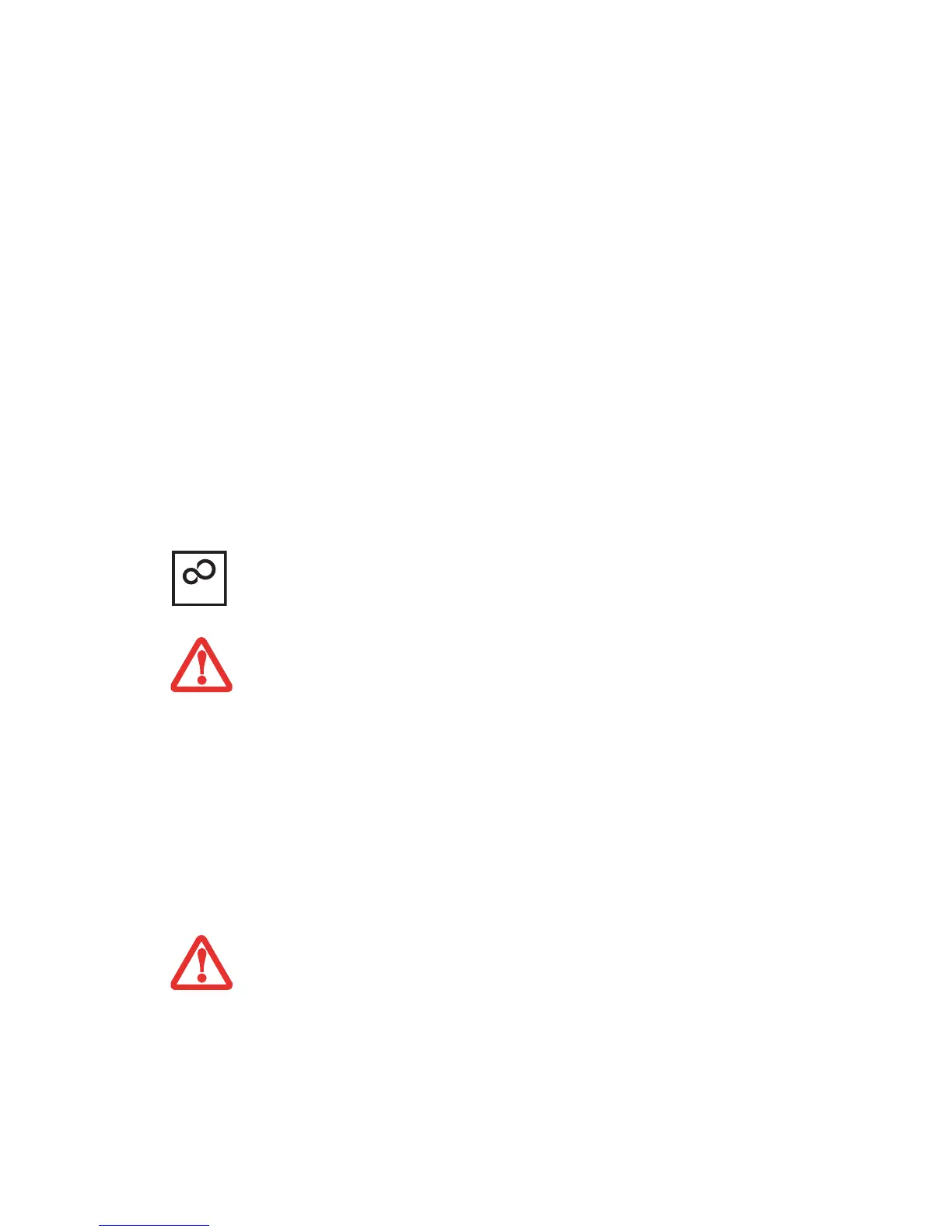73
- Starting Your LifeBook Tablet PC
Several additional windows will appear, prompting you to enter a name and description for your computer,
an Administrator password, and a domain name. Read the instructions on the screens carefully and fill in
the information as directed. Once you have pfinished with the setup, it is very important that you install
ClickMe!, as detailed below.
Installing ClickMe!
The first time you boot up your system, you will see an icon called Click Me! in the Start menu. It is very
important that you run the ClickMe! utility the first time you boot up in order to ensure that the
necessary applications, utilities. and drivers are installed. When you click the Click Me! icon, your
system will automatically create the related icons in the system tray in the bottom right of the screen.
These icons provide links to utilities that you will frequently access.
When you install the ClickMe! utility, several applications and utilities are installed; this takes time.
While ClickMe! is installing, the system may go into Suspend mode. If this should occur, slide the
Power/Suspend/Resume button momentarily to wake the system up. Alternately, while ClickMe! is
installing, slide your finger across the touchpad every few minutes to keep the system awake.
BEFORE INSTALLING THE CLICKME! UTILITY, BE SURE THE WIRELESS LAN DEVICE IS ENABLED BY
PUSHING THE WLAN/BLUETOOTH ON/OFF SWITCH TO THE ON POSITION.
T
HERE MAY BE SOME THIRD-PARTY APPLICATIONS THAT DO NOT GET INSTALLED USING THE CLICKME!
UTILITY. FOR MORE INFORMATION, REFER TO YOUR GETTING STARTED GUIDE.
ClickMe!
