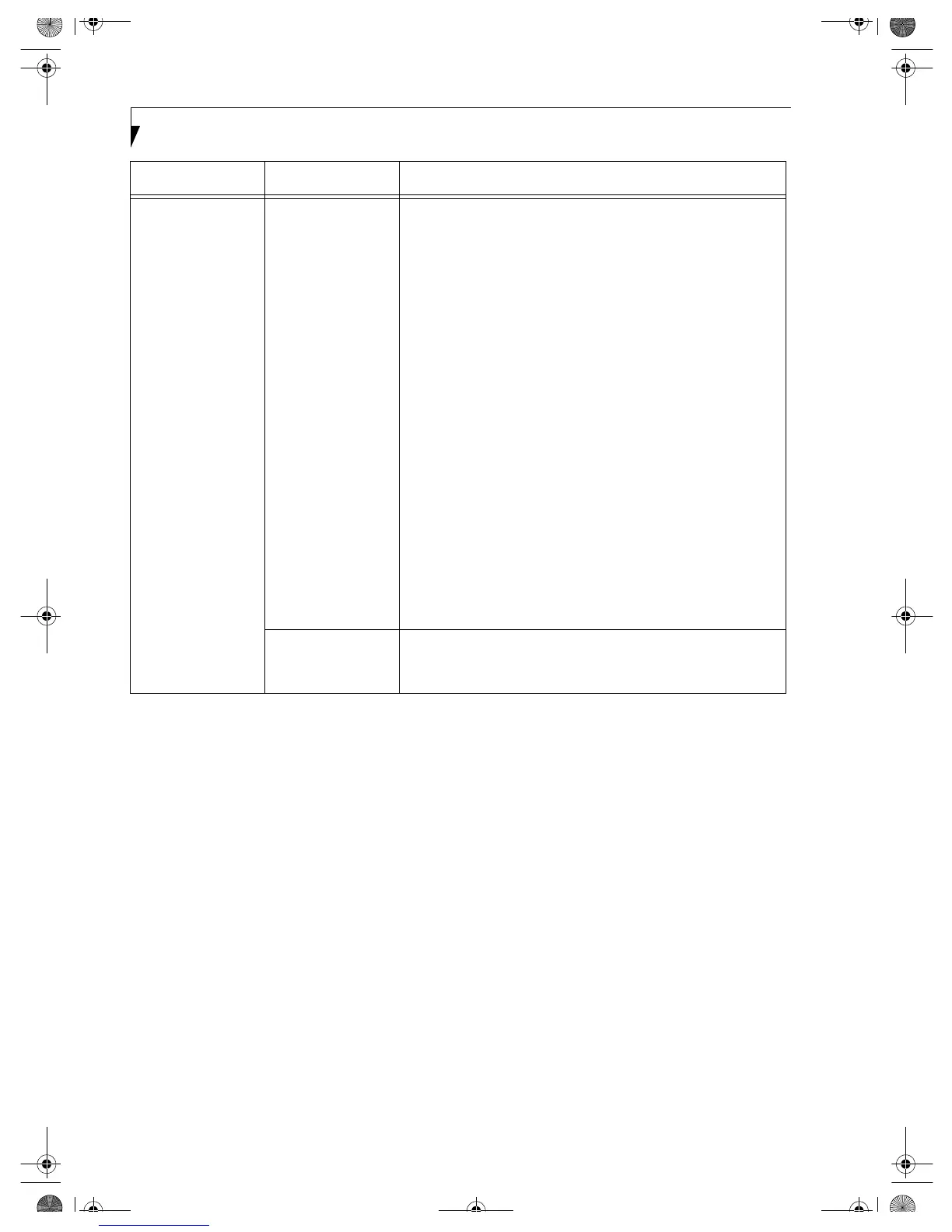20
Integrated Wireless LAN User’ s Guide
Other computers
are not displayed
when the
[Network
Computer] icon is
double-clicked.
The TCP/IP
protocol is not
installed, or, the IP
address is not set
correctly.
If the TCP/IP protocol is installed, do the following to check
the IP address:
1. Windows 98:
Click [Start] -> [Programs] -> [MS-DOS Prompt].
Windows 2000:
Click [Start] -> [Programs] -> [Accessories] -> [Command
Prompt].
Windows XP:
Click [Start] -> [All Programs] -> [Accessories] ->
[Command Prompt].
2. Enter “IPCONFIG” command, and press [Enter].
(If your hard disk is C drive, enter
C:\>ipconfig)
Check that the IP address is correctly displayed under the IP
Address.
Example:
IP address: 10.0.1.3
Subnet Mask: 255.255.255.0
Default Gateway: 10.0.1.1
No communica-
tion due to poor
radio signal.
Shorten the distance between computers or remove visible
obstacles between them, and retry the connection.
Problem Possible Cause Possible Solution
Wireless LAN.book Page 20 Wednesday, November 28, 2001 11:30 AM
