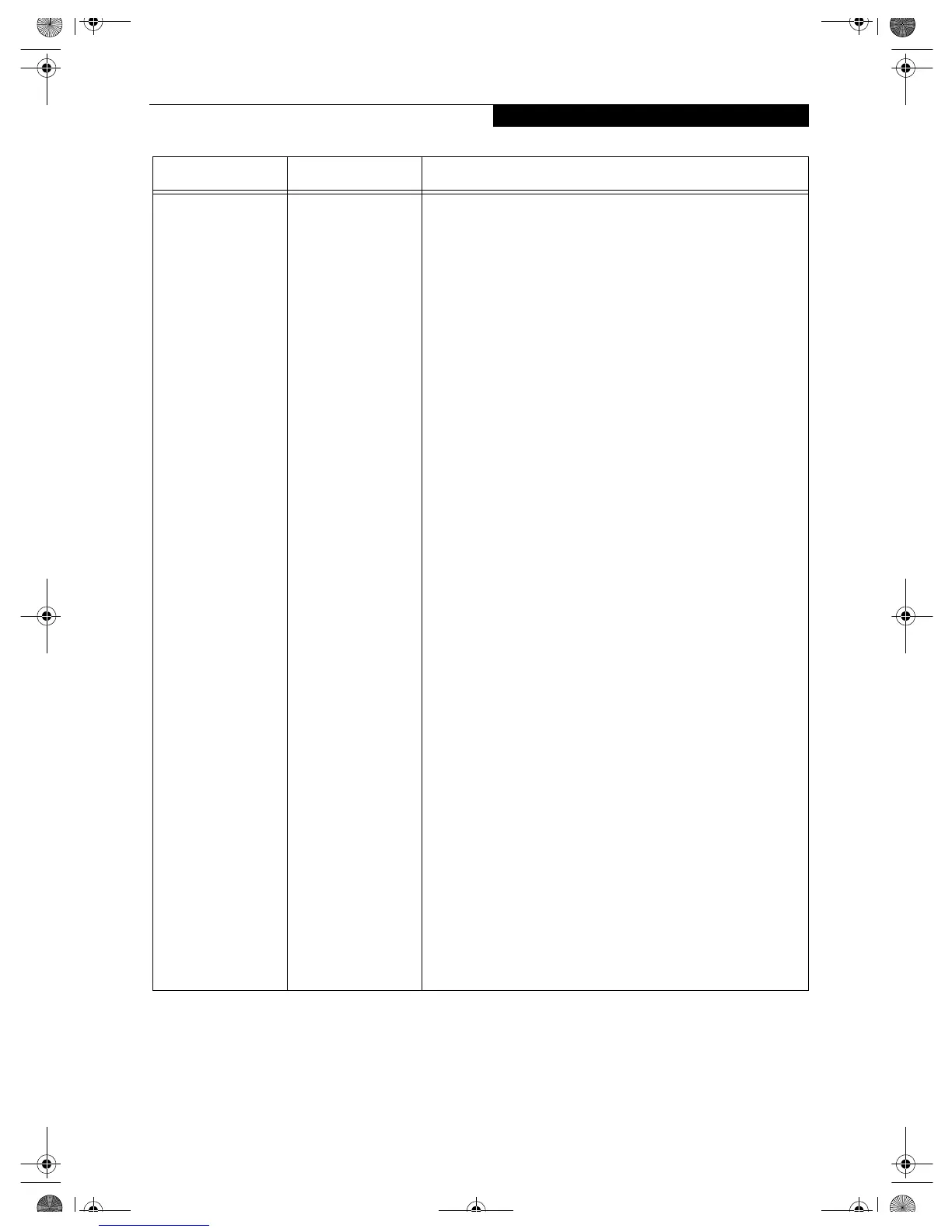21
Troubleshooting
IP packet isn’t
reaching its
destination
Run the PING
command to check
the connection
Perform the following steps to run the PING command to
check if the IP packet is correctly delivered to the destination.
To run the PING command, the TCP/IP protocol must be
installed. First you will determine your IP address, then you
will make sure your IP address can respond, and then you will
make sure other computers can be addressed.
1. Windows 98: Click [Start] -> [Programs] -> [MS-DOS
Prompt].
Windows 2000: Click [Start] -> [Programs] ->
[Accessories] -> [Command Prompt].
Windows XP: Click [Start] -> [All Programs] ->
[Accessories] -> [Command Prompt].
2. Type: ipconfig > directory\filename
where directory and filename represent the location at
which you want to find the IP address.
3. Click [Enter], then go to the location you specified above.
The IP address for your system will be contained in the
file.
4. To check that your IP address is functioning properly, go
back to the DOS prompt and type: ping <IP address>,
then press [Enter]. You will receive several replies,
followed by the PING statistics (similar to below).
5. To check that your system is communicating with other
systems, go to the DOS prompt and type:
\>ping XXX.XXX.XXX.XXX. (With the destination IP
address in place of XXX.XXX.XXX.XXX).
Example: if the destination IP address is 10.0.1.3:
C:\>ping 10.0.1.3
A message similar to the following appears if the connection
is successful.
Pinging 10.0.1.3 with 32 bytes of data:
Reply from 10.0.1.3: bytes=32 time=1ms TTL=32
Reply from 10.0.1.3: bytes=32 time<10ms TTL=32
Reply from 10.0.1.3: bytes=32 time=4ms TTL=32
Reply from 10.0.1.3: bytes=32 time<10ms TTL=32
If the connection fails, [Request timed out], [Destination host
unreachable], or a similar message appears. In this case, refer
to the “Other computers are not displayed” portion of this
chapter.
Problem Possible Cause Possible Solution
Wireless LAN.book Page 21 Wednesday, November 28, 2001 11:30 AM
