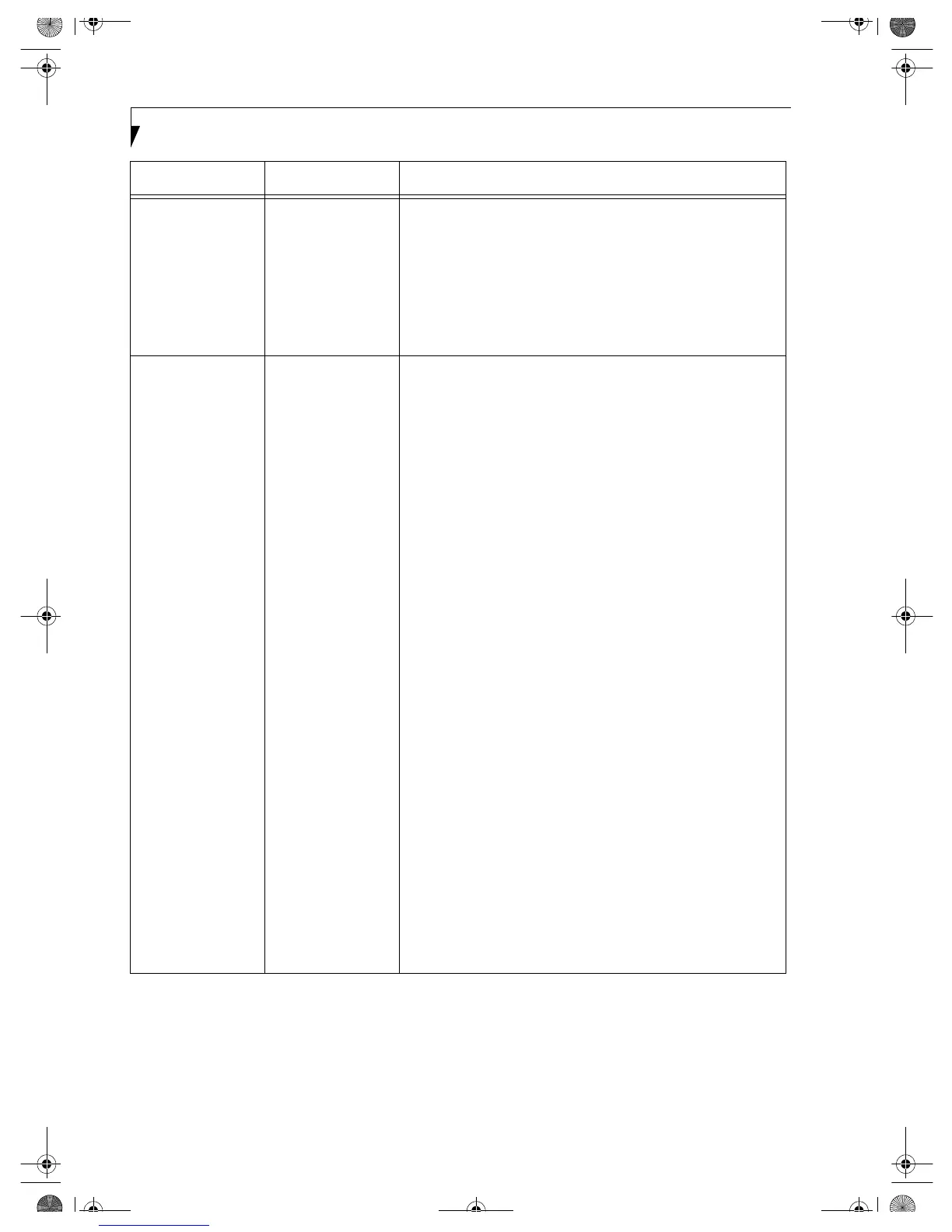22
Integrated Wireless LAN User’ s Guide
Cannot connect to
the network
There are several
possible causes, as
listed to the right.
Refer to the
specific section of
this manual or your
user’s manual.
The following causes are possible. Check each one of them.
■
The network name or encryption key is not right.
■
The driver has not correctly started.
■
The destination computer is not turned on.
■
You do not have the access privilege to the destination
computer.
■
The card has failed.
■
Hardware conflict.
I want to remove
the driver.
(Windows 98)
Windows 98:
When removing the driver, make sure that the device is
attached to the computer. If you try to remove the driver
while the device is detached from the computer, the driver is
not removed.
1. Right click the [My Computer] icon on the desktop, and
then click [Properties] from the menu that appears.
[System Properties] appears.
2. Click the [Device Manager] tab.
3. Click [+] beside [Network adapters].
4. Perform the following steps.
■
Click [Intersil PRISM Wireless LAN PCI Card].
■
Click [Remove]. [Confirm Device Removal] appears.
5. Click [OK]. The device is removed, and [System Settings
Change] appears.
6. Click [No].
7. Close [System Properties].
8. Make sure that the icon has disappeared from the task
tray in the lower right corner of the screen.
9. Click [Start] -> [Settings] -> [Control Panel]. [Control
Panel] appears.
10. Double-click [Add/Remove Programs]. [Add/Remove
Programs Properties] appears.
11. Double-click [PRISM 11Mbps Wireless LAN for
Windows]. A window appears asking you if you really
want to remove the driver.
12. Click [Yes]. When the driver is removed, a window
appears showing that the driver has been removed.
13. Click [OK].
14. Close [Add/Remove Programs Properties] and [Control
Panel].
15. Shut down Windows, and turn off the computer.
Problem Possible Cause Possible Solution
Wireless LAN.book Page 22 Wednesday, November 28, 2001 11:30 AM
