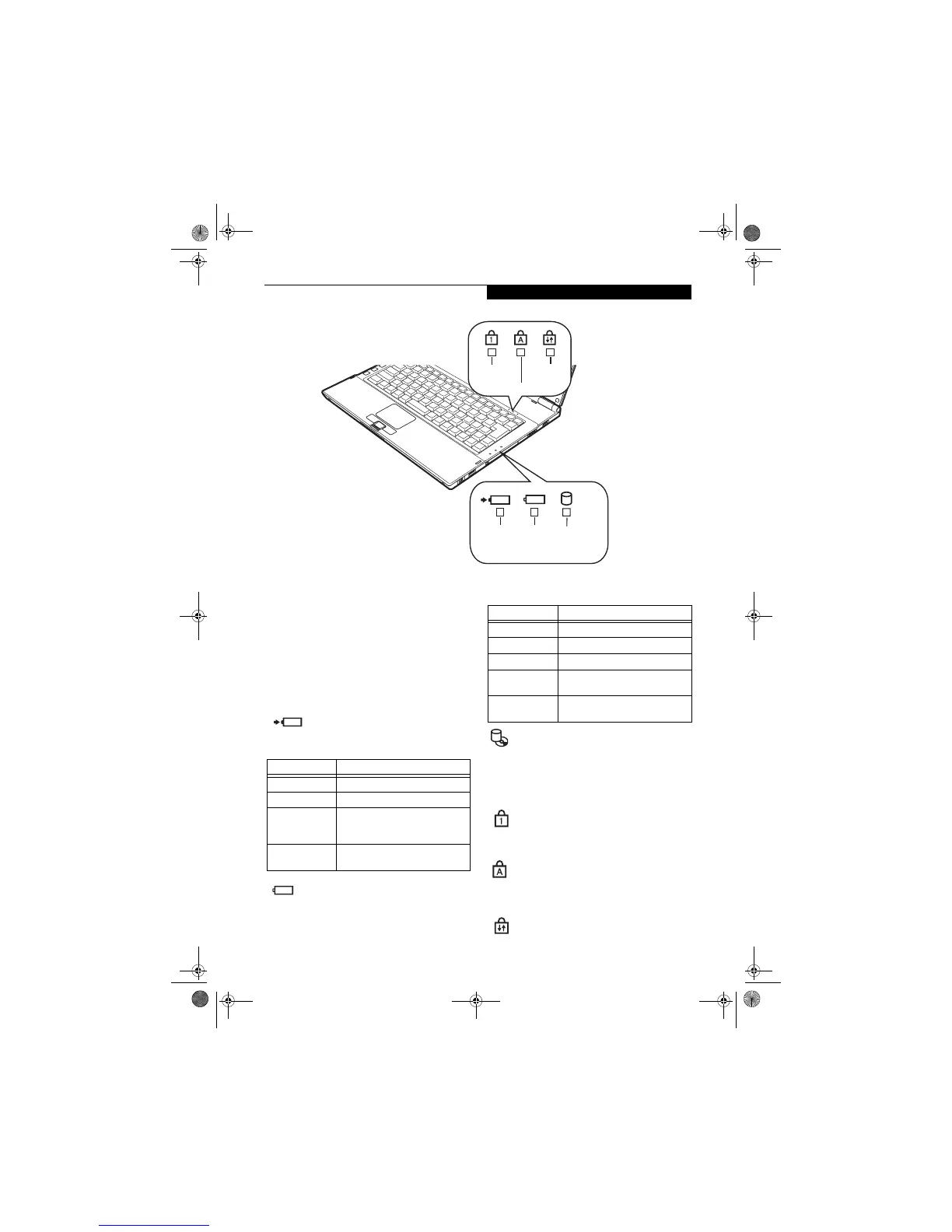13
Getting to Know Your LifeBook
Figure 2-8. Status Indicator Panel
Status Indicator Panel
The Status Indicator panel is located in two different
areas of the notebook: above the keyboard to the right,
and on the bottom right of the keyboard. Within these
panels are symbols that correspond to specific compo-
nents of your LifeBook notebook. Adjacent to each
symbol are indicator lights. These lights tell you how
each of those components is operating. (Figure 2-8)
BATTERY CHARGING INDICATOR
The Battery Charging indicator displays whether or not
the Lithium ion battery is currently being charged.
BATTERY STATUS INDICATOR
This indicator shows how much charge is available
within the installed battery.
HARD DRIVE/OPTICAL DRIVE
ACCESS INDICATOR
The Hard Drive/Optical Drive Access indicator shows
whether your internal hard drive or the optical drive in
the optional docking station are being accessed.
NUMLOCK INDICATOR
NumLock indicator shows that the internal keyboard is
set in ten-key numeric keypad mode.
CAPSLOCK INDICATOR
CapsLock indicator shows that your keyboard is set to
type in all capital letters.
SCRLOCK INDICATOR
ScrLock indicator shows that your scroll lock is active.
NumLock
Indicator
CapsLock Indicator
ScrlLock
Indicator
Battery
Charging
Indicator
Battery
Level
Indicator
Hard Disk/
Optical Drive*
Indicator
* Optical drive is only found in optional docking station.
LED Condition Charging Status of Battery
Green, solid Fully charged or no battery installed.
Yellow, solid Being charged via AC Adapter.
Yellow, blinking
Charging suspended because the
battery temperature is too high or
too low.
Off
Not charging because AC adapter is
not connected.
LCD Condition Battery Charge Level
Green, solid Between 50% and 100% charged
Yellow, solid Between 13% and 49% charged
Red, solid Between 0% and 12% charged
Red, blinking
There is a problem with the battery
and it must be replaced.
Off
No battery is installed or the system
is shut off.
Q2010.book Page 13 Wednesday, May 24, 2006 1:36 PM
