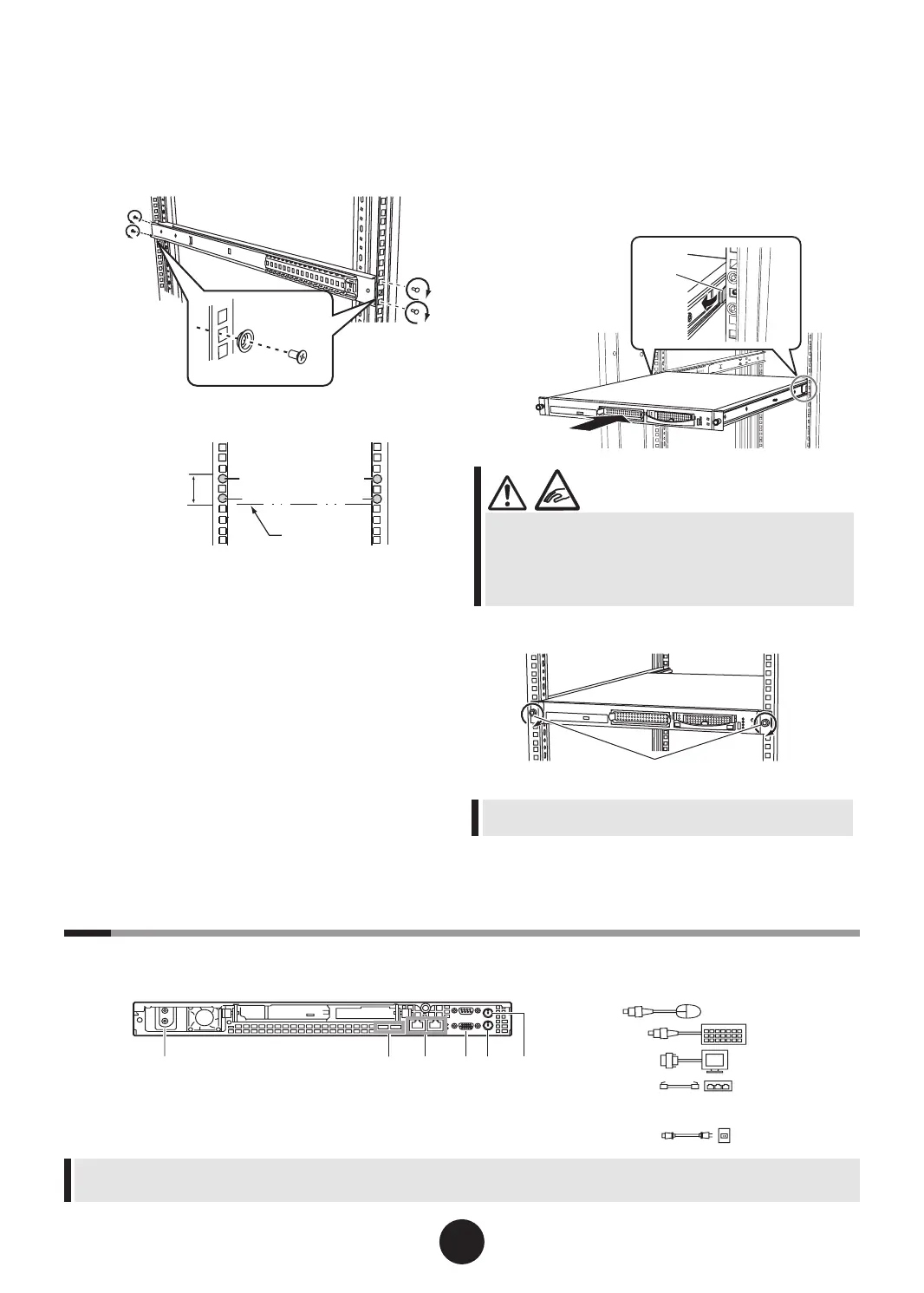6
Attach the slide rails to the right and
left of the rack.
Attach the slide rails to the rst and the third holes
from the bottom of the server.
5
Connecting peripheral devices
Peripheral devices, such as the keyboard and mouse, etc., are connected to the server in the following
order.
- You can connect the external oppy disk connected for USB to the connector at the front of the server.
- Connect cables with enough allowance for operation while the device is pulled out from the rack.
7
Install the server in the rack.
1.
Insert the inner rail to the grooves of the
slide rail and slide the server towards the
back.
2.
Pressing the locks on the right and left,
slide the server even further and install it
into the rack.
- Be careful not to pinch your ngers or catch any clothing
when sliding the server into the cabinet.
This could cause injury.
- For a rst time installation, make sure to slide the server
backward and x it to the rack securely.
8
Fasten the server to the rack.
If the server or peripheral devices are not installed, install
the attached blank panel to the rack.
