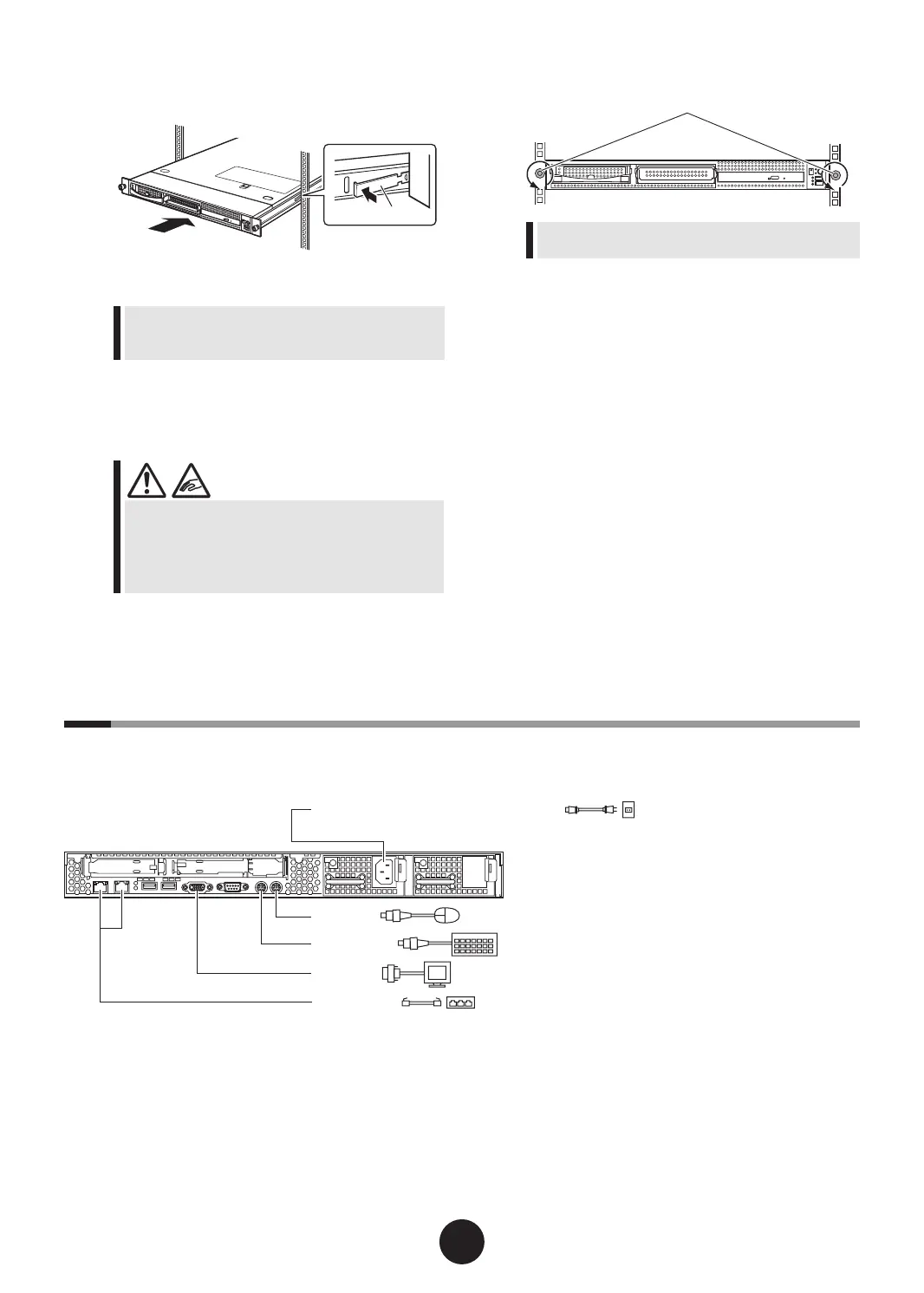5
Connecting peripheral devices
Peripheral devices, such as the keyboard and mouse, etc., are connected to the server in the following
order.
1.
Insert the inner rails attached to the server
straight on the grooves in the slide rails.
Do not push the inner rails into the slide rails by
force. Fittings of the inner rails may be trans-
formed, and the rails do not move normally.
2.
Push the right and left locks of the inner rail in
the direction of an arrow to unlock them, and
slide the server backward slowly to install it in
the rack.
-
Be careful not to pinch your ngers or catch any
clothing when sliding the server into the cabinet.
This could cause injury.
-
For the rst time installation, make sure to slide
the server backward and x it to the rack securely.
7
Fasten the server to the rack.
Install the attached blank panel to the rack, where
the server or peripheral devices are not installed.
