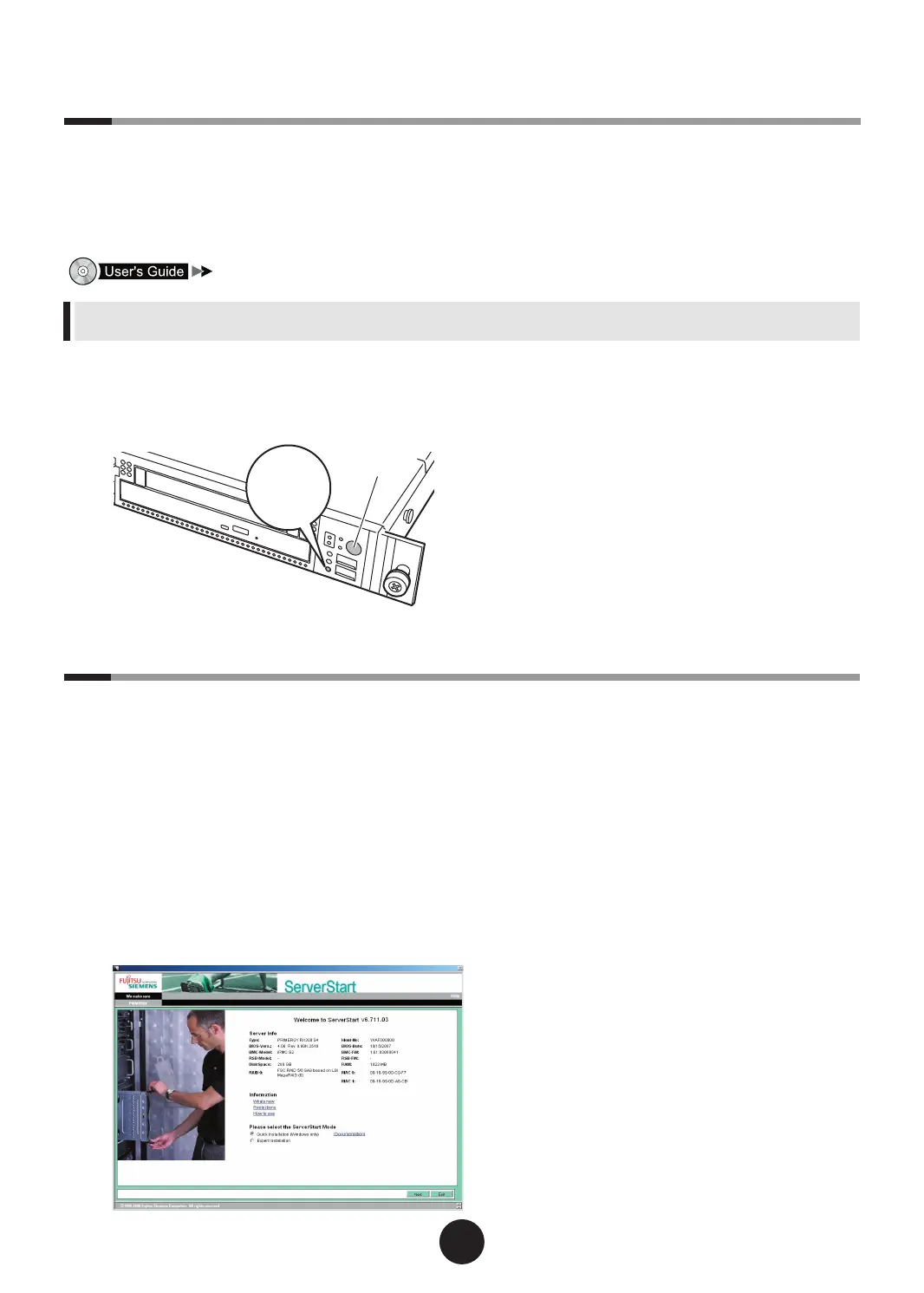1
Turn on the server and insert
PRIMERGY Startup Disc immediately.
ServerStart start up. The select-media window for
the conguration le appears.
2
Insert the ServerStart oppy disk sup-
plied with the server. Click [Continue].
ServerStart initialization process starts. After com-
pletion, the license agreement window appears.
3
Click [Accept].
The [Welcome to ServerStart] window appears.
4
Select [Quick Installation (Windows
only)] and click [Next].
The [Select the Boot Controller and Boot Disk]
window appears.
5
Set conguration of the RAID and
disks and click [Next].
To install the OS while maintaining the estab-
lished RAID environment
Select [Logical Disk 0] and specify partition size to
be created. One partition can be created.
Select [Logical Disk 0] even if the RAID is not re-
quired to be created.
To congure RAID
Select [create new RAID array with one partition]
and specify the RAID level to be congured and
the size of the partition. All existing RAID will be
deleted. Also, one partition can be created.
6
Select the OS to install and click
[Next].
The [Congure your unattended Windows Installa-
tion] window appears.
7
Set items and click [Next].
The [Summary] window appears.
6
Turning on the power and setting hardware
Normally, hardware settings are not required to be changed from the default.
However, in the following cases, start each utility and check/change hardware settings.
- When changing the Boot Drive
- When installing/removing optional devices
- When running remote installation
"Chapter 7 Conguring Hardware and Utilities"
You can write down hardware conguration and setting values of the BIOS Setup Utility in the "Conguration Sheets" that is
available from Fujitsu PRIMERGY website (http://primergy.fujitsu.com).
1
Power on the peripheral devices such
as the display.
2
Turn the server power on.
3
Set the hardware.
If no hardware settings are performed, skip to the
next step when a message to insert the PRIMERGY
Startup Disc is displayed.
1.
When the "<F2> BIOS Setup / <F12>
Boot Menu" message appears at the server
start up (during POST), press the [F2] key.
2.
Check/change the settings.
3.
Select "Save Changes & Exit" from the
Exit menu and press the [Enter] key.
4
Turn the server power off.
7
Installing the OS
This section explains the procedures to install the OS using ServerStart.
