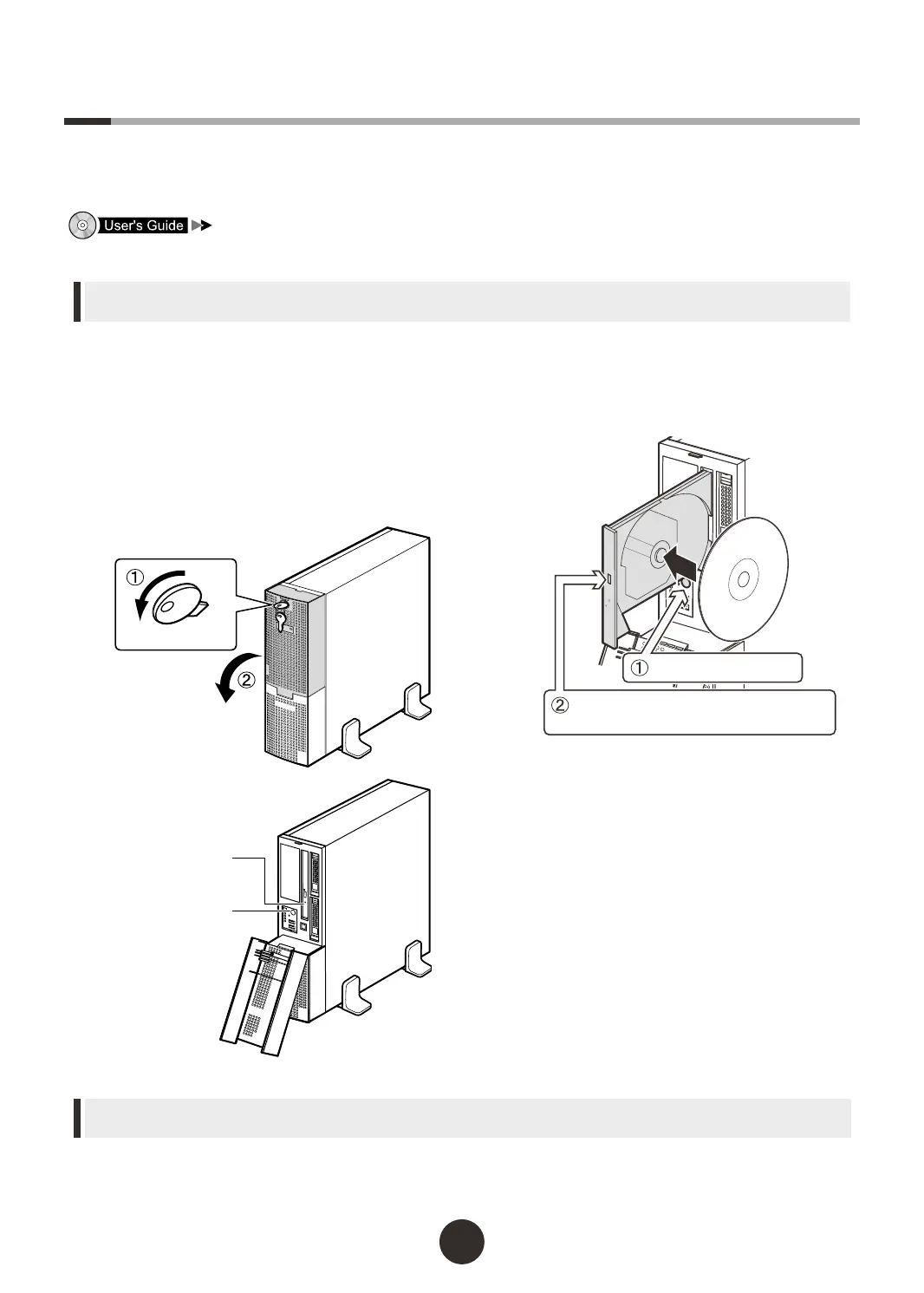For the use of Linux distribution with this server, refer to Fujitsu PRIMERGY website
(http://primergy.fujitsu.com).
1
Power on the peripheral devices, such
as the display.
2
Open the drive cover.
1.
Turn the drive cover key counterclockwise
to unlock the cover.
2.
Tilt the drive cover downward.
4
Set the hardware.
If no hardware settings are performed, skip to the
next step when a message to insert the ServerStart
oppy disk is displayed.
●BIOS Setup Utility
1.
When the "<F2> BIOS Setup / <F12>
Boot Menu" message appears at the server
start up (during POST), press the [F2]
key.
2.
Check/change the settings.
3.
Select "Save Changes & Exit" from the
Exit menu and press the [Enter] key.
You can write down hardware conguration and setting values of the BIOS Setup Utility in the "Conguration
Sheets" that is available from Fujitsu PRIMERGY website
(http://primergy.fujitsu.com)
.
6
Turning on the power and setting hardware
Normally, hardware settings are not required to be changed from the default.
However, when performing the remote installation or installing the optional devices, start up the BIOS
Setup Utility and check/change hardware settings.
"Chapter 8 Conguring Hardware and Utilities"
