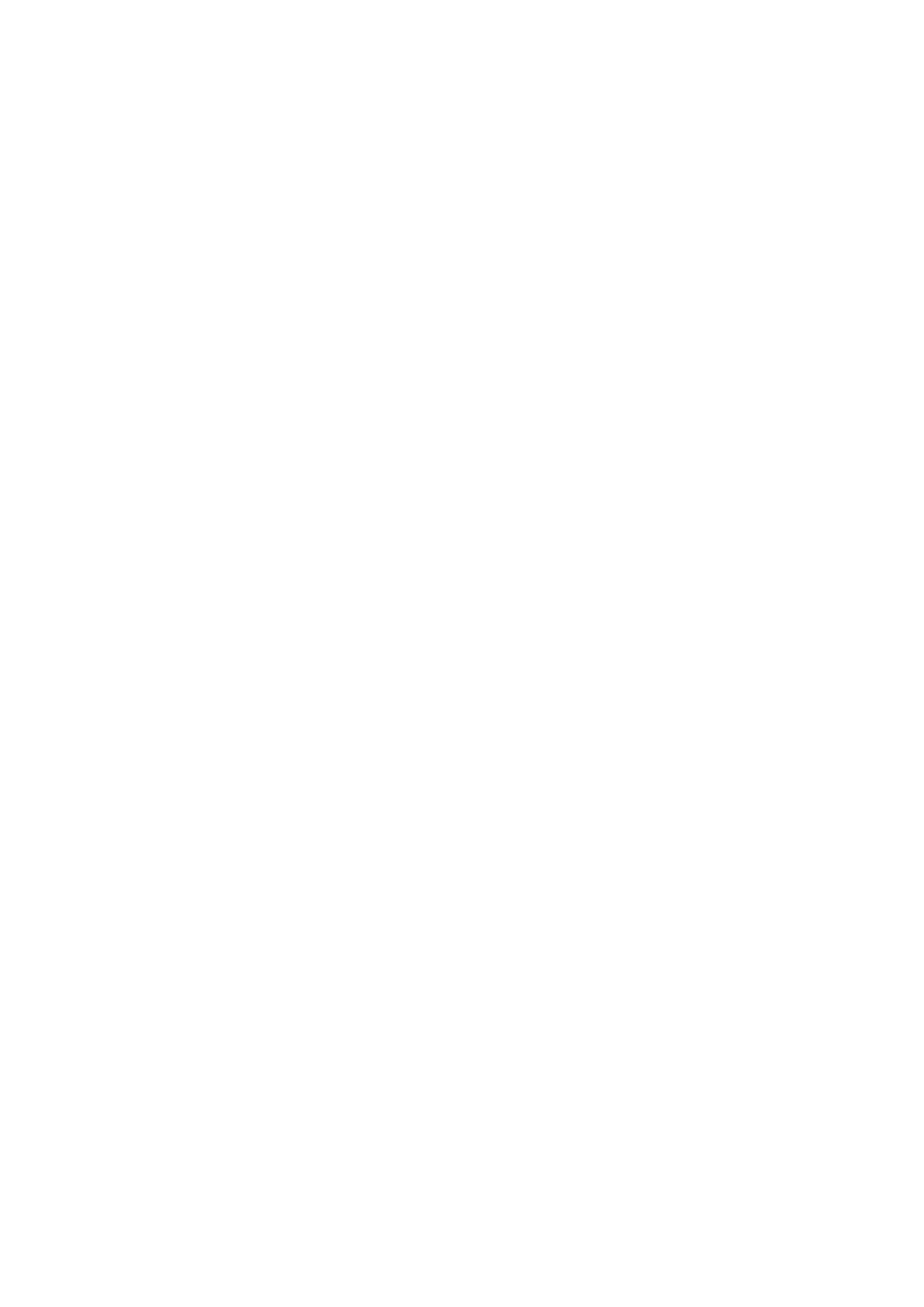Contents
Reading of Model Information in This Manual........................................................................ 4
About This Manual ................................................................................................................. 5
Safety Information..................................................................................................................................6
Trademarks...........................................................................................................................................7
Manufacturer.........................................................................................................................................8
Arrow Symbols in This Manual.................................................................................................................9
Screen Examples in This Manual ........................................................................................................... 10
Abbreviations Used in This Manual ........................................................................................................ 11
How to Perform a Scan ........................................................................................................ 12
Selecting Operations from the Quick Menu ......................................................................... 14
Managing Documents in ScanSnap Home .............................................................................................. 18
Managing Business Cards in ScanSnap Home ........................................................................................ 19
Managing Receipts in ScanSnap Home .................................................................................................. 20
Creating an Album in ScanSnap Home ................................................................................................... 21
Managing Scanned Images in a Specified Folder .....................................................................................22
Attaching Files to E-mail ....................................................................................................................... 24
Using ScanSnap as a Copy Machine to Print Scanned Images with a Printer............................................... 27
Saving Data to a Mobile Device ............................................................................................................. 29
Saving Existing Files to a Mobile Device .......................................................................................... 32
Converting into Word, Excel, or PowerPoint Documents............................................................................ 33
Optical Character Recognition (OCR) Function of ABBYY FineReader for ScanSnap ............................ 34
Saving a Scanned Image to Photos........................................................................................................ 37
Profile ................................................................................................................................... 38
Using Profiles to Perform Scanning ........................................................................................................ 39
Profile Management ............................................................................................................................. 41
Adding Profiles ............................................................................................................................. 42
Changing Profiles ......................................................................................................................... 45
Renaming Profiles......................................................................................................................... 47
Changing the Display Order of Profiles ............................................................................................49
Deleting Profiles ........................................................................................................................... 50
Scan Settings for Your Intended Use................................................................................... 52
Scanning Only One Side of a Document (iX1500, iX500, or S1300i) ........................................................... 53
Scanning Color Documents in Gray or Black & White ............................................................................... 54
Deleting Blank Pages (Not Applicable to SV600)...................................................................................... 55
Correcting Skewed Character Strings ..................................................................................................... 56
Rotating a Scanned Image to Its Correct Orientation ................................................................................ 58
Reducing Bleed-Through ...................................................................................................................... 60
Reducing the Effect of Lighting (SV600).................................................................................................. 62
Reducing Faded Colors and Blown-Out Highlights (SV600) ....................................................................... 64
Correcting Skewed Text (SV600) ........................................................................................................... 66
Saving Scanned Images in Multiple PDF Files ......................................................................................... 68
Saving the Scanned Images of a Book as Separate Single-Page Images (SV600) ....................................... 70
2
