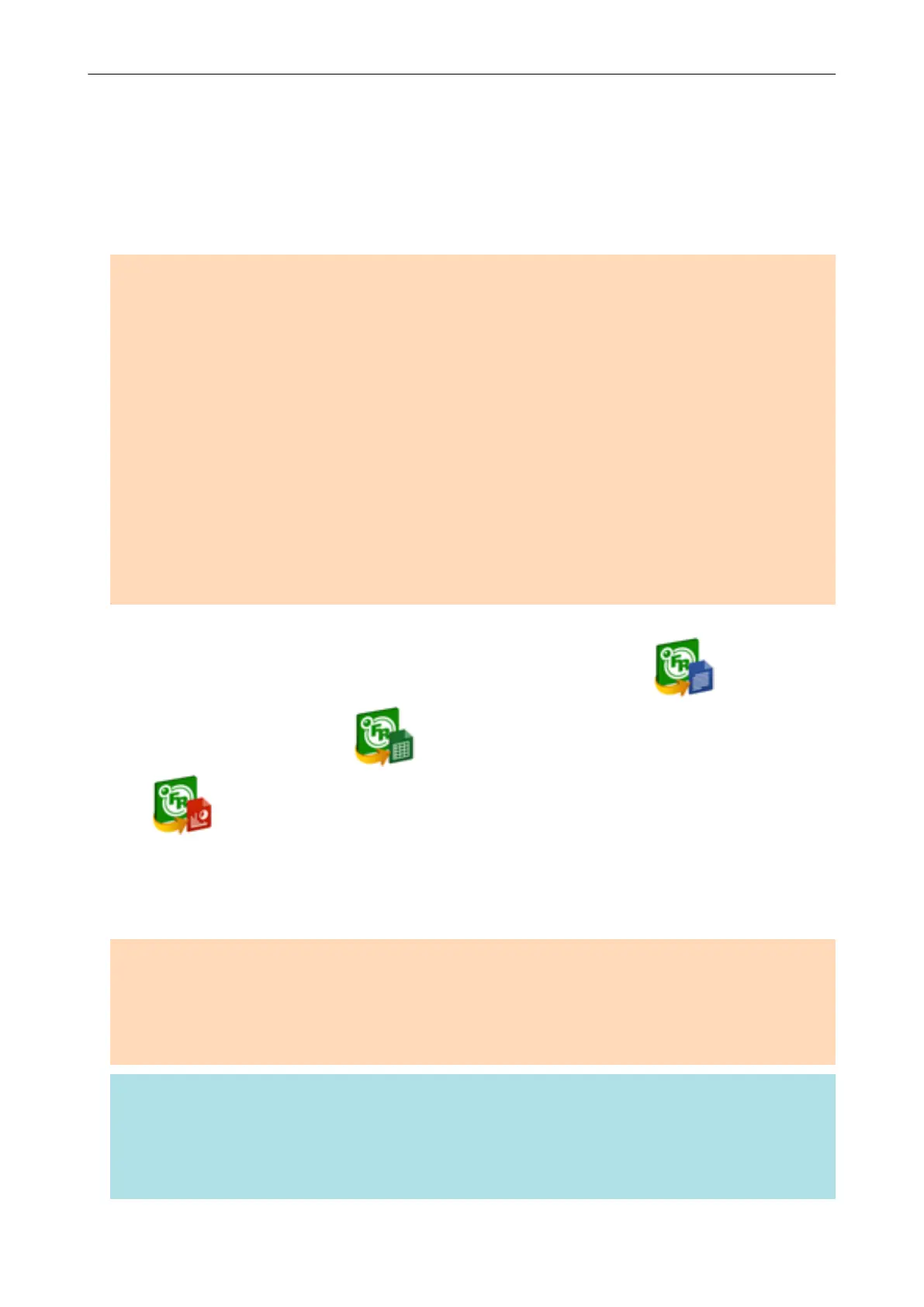Converting into Word, Excel, or PowerPoint
Documents
This section explains how to convert the scanned image into Word/Excel/PowerPoint files using
ABBYY FineReader for ScanSnap bundled with the ScanSnap.
ATTENTION
l If Word is not installed in your computer, you can view or check the converted files with TextEdit. If
Excel or PowerPoint is not installed, you cannot view or check documents converted into Excel or
PowerPoint files.
l To view or check documents converted into Word, Excel, and PowerPoint files, install these
applications and complete the user registration and license authentication for these applications so
that they can be used on your computer.
l For details about the applications that are supported by ABBYY FineReader for ScanSnap and their
versions, refer to the ABBYY FineReader for ScanSnap Help. After installing a supported
application, enable the application.
l Do not use this function while you are working in Word, Excel, or PowerPoint. In addition, do not
use Word, Excel, or PowerPoint while this function is being executed. Otherwise, the result of the
conversion is saved to files and may not be displayed even if the [Open recognized document]
checkbox is selected in the [Preferences] window.
l For details about the OCR function of ABBYY FineReader for ScanSnap, refer to "Optical
Character Recognition (OCR) Function of ABBYY FineReader for ScanSnap" (page 34).
1. In the Quick Menu, click the [ABBYY Scan to Word] icon
, [ABBYY
Scan to Excel(R)] icon
, or [ABBYY Scan to PowerPoint(R)] icon
.
a A window appears, which indicates that the scanned image is being converted into a Word,
Excel, or PowerPoint file. When the conversion is completed, Word, Excel, or PowerPoint
starts up, and the conversion result is displayed.
ATTENTION
l You cannot start scanning when the Quick Menu is displayed. Wait until the conversion is over to
scan another document.
l Do not move, delete, or rename scanned images using other applications while the Quick Menu is
displayed.
HINT
l The settings for [ABBYY Scan to Word], [ABBYY Scan to Excel(R)], or [ABBYY Scan to
PowerPoint(R)] can be changed. For details, refer to "Changing the Settings of Linked Applications"
(page 91).
l Profiles can also be used for the linkage function. For details, refer to "Profile" (page 38).
Converting into Word, Excel, or PowerPoint Documents
33
