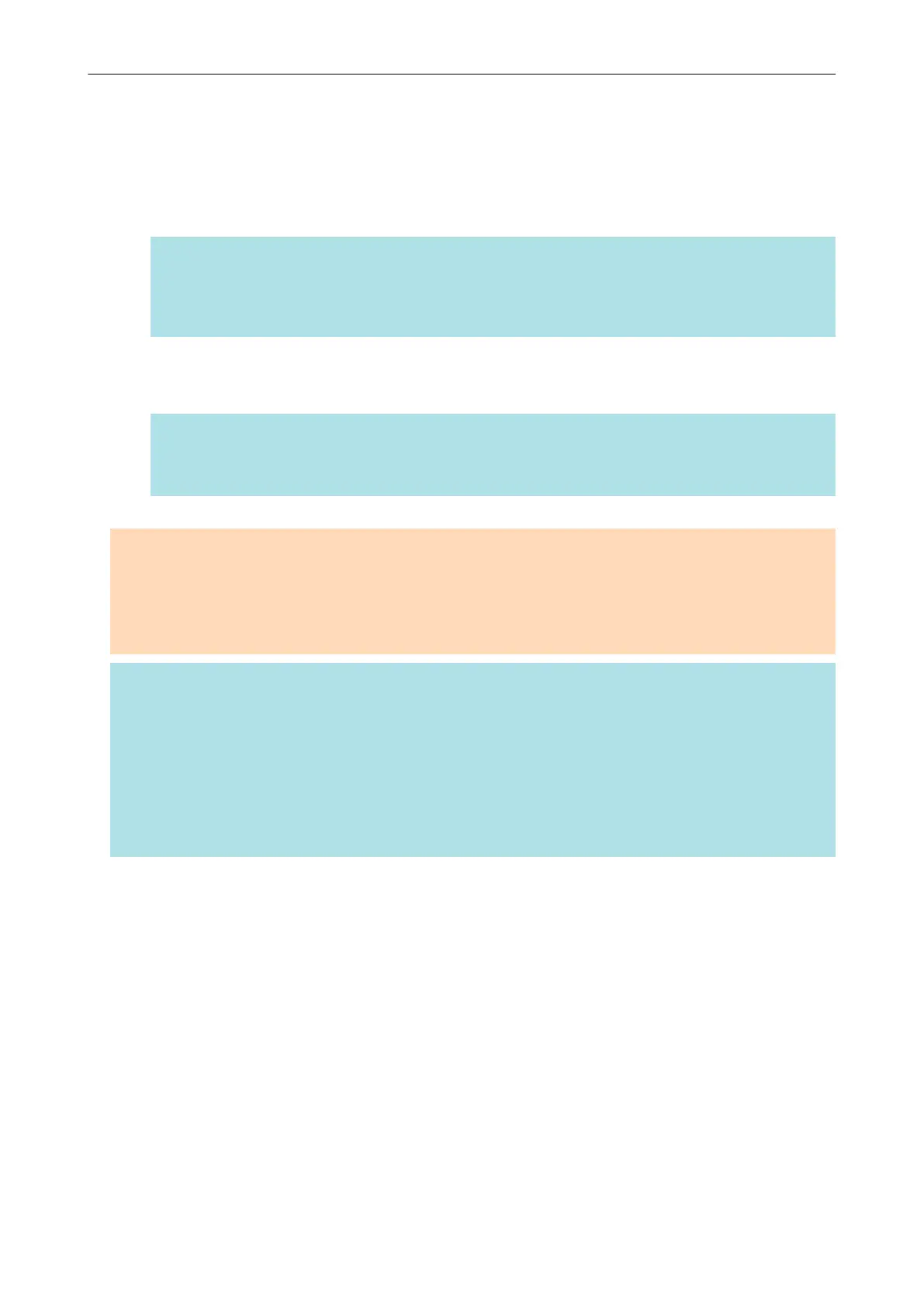2. Connect to the computer from your mobile device.
For details about connecting to the computer from your mobile device, refer to the Basic
Operation Guide (Mobile Connection) for your mobile device.
a When the connection is established, the [Scan to Mobile] window appears showing the
mobile device that is currently connected to the computer. Then, the scanned image is sent
to the mobile device.
HINT
When you select the [Wait until the [Send] button is clicked] checkbox in the [Scan to Mobile -
Basic] window, the [Send] button appears in the [Scan to Mobile] window. Click the [Send] button
to send the image to the mobile device.
3. Click the [Close] button to close the [Scan to Mobile] window when sending
of the scanned image is completed.
HINT
The [Scan to Mobile] window closes automatically when the mobile device is disconnected from
the computer.
ATTENTION
l You cannot start scanning when the Quick Menu is displayed. Wait until ScanSnap Manager links
with [Scan to Mobile] before scanning another document.
l Do not move, delete, or rename scanned images using other applications while the Quick Menu is
displayed.
HINT
l For details about the features of ScanSnap Connect Application for mobile devices and how to use
it, refer to the Basic Operation Guide (Mobile Connection) for your mobile device.
l The settings for [Scan to Mobile] can be changed. For details, refer to "Changing the Settings of
Linked Applications" (page 91).
l Profiles can also be used for the linkage function. For details, refer to "Profile" (page 38).
l ScanSnap Manager can link with Scan to Mobile automatically. For details, refer to "Automatic
Linkage with Applications" (page 106).
Saving Data to a Mobile Device
31
