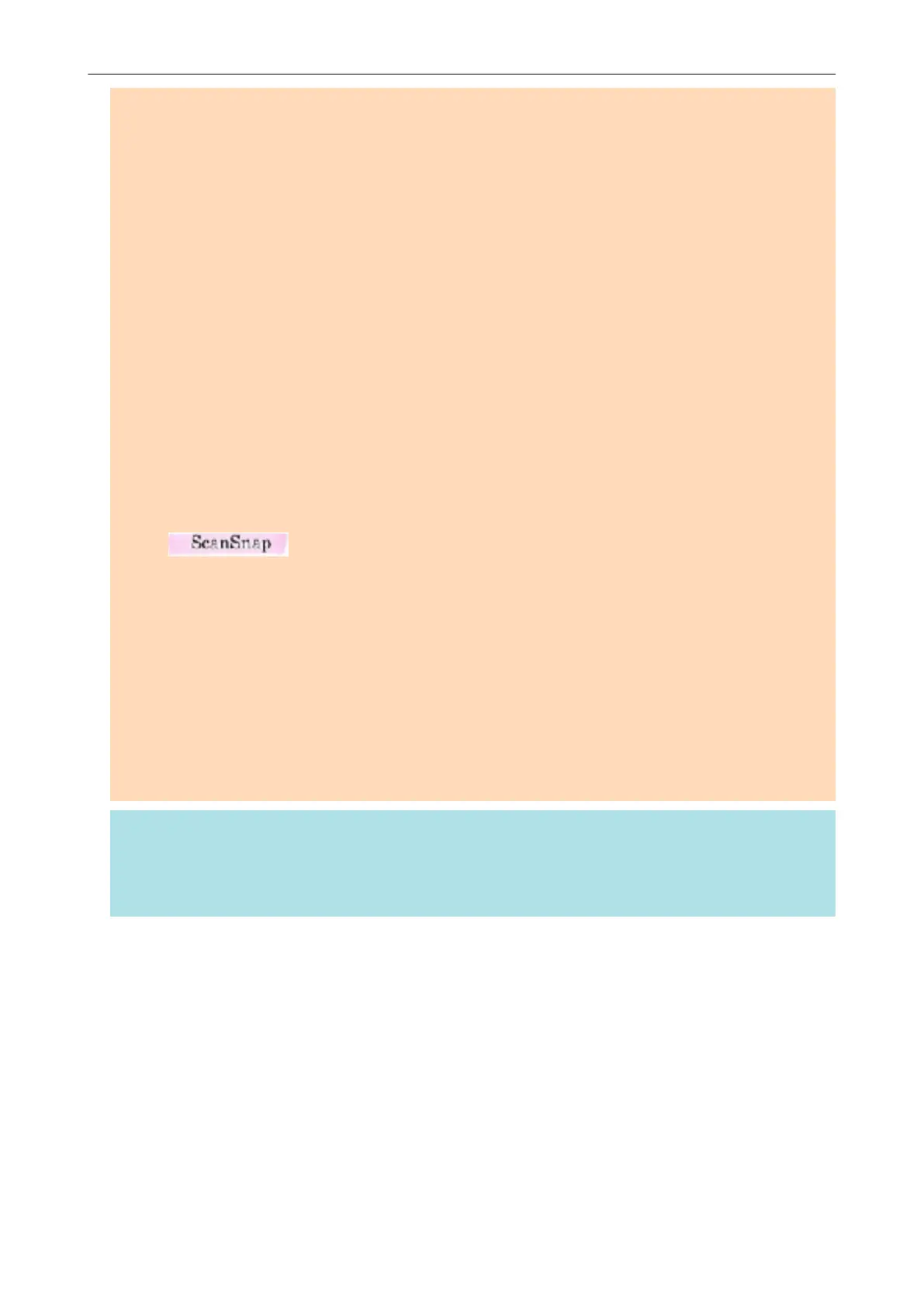ATTENTION
l iX100/S1300i/S1100i/S1100
- It is recommended that you use a blue or a green highlight pen for marking. When you use
colors such as pink or yellow for marking, the marked sections may not be recognized as
keywords.
- Use a blue highlight pen for documents with dark background colors such as newspapers.
Marked sections may not be detected when a color other than blue is used.
l For the following documents, marked sections cannot be recognized and set as keywords:
- Color documents such as catalogues or pamphlets
- Documents in which two or more colors are used for marking
- Documents containing colors other than for marking (pens other than highlight pens are used or
the document is stained)
- Documents with too many marked sections on a single page
l The following types of marked character strings cannot be set as keywords:
- The size of the marked section is outside the supported range
- The marking is irregular (for example, skewed)
- Multiple marked sections are too close to each other
- The color of the highlight pen is too pale or the color has faded
l When you mark more than one character string, make sure to leave a gap of at least 5 mm (0.2 in.)
between the marked sections. Marked sections that are too close to each other may be detected as
one marked section.
l When a marked section overlaps the line above and below, the overlapped character strings
around the marked section may also be set as keywords.
l In the following cases, unmarked character strings may be set as keywords:
- Color documents such as catalogues or pamphlets
- Documents with color text, diagrams, pictures, tables or lines
- Documents containing sections framed by a highlight pen
- Stained documents
HINT
l Increase the resolution when you have trouble setting the keywords correctly.
l Keywords set for a PDF file can be checked by Preview's "Inspector", or in [Document Properties]
of Adobe Acrobat or Adobe Reader.
Setting Keywords in PDF Files
77
