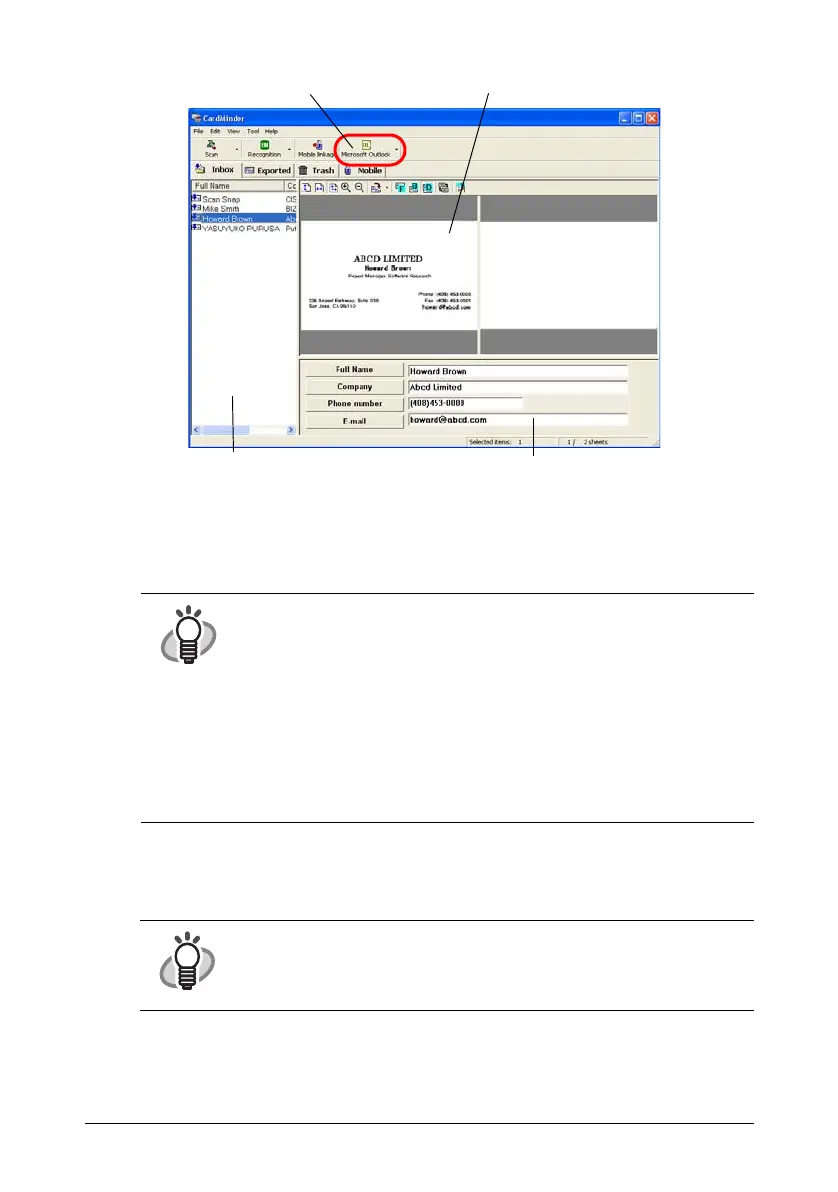ScanSnap S300 Getting Started 26
5. For Outlook, confirm the business card data and select the cards you wish
to export to Outlook. Click the [Microsoft Outlook] button on the Toolbar.
Then the data is exported to Outlook.
6. Start Outlook to confirm the imported business card data.
7. To close CardMinder, select [Exit] in the [File] menu.
HINT
You can export the data (recognition results) to the following
applications:
•Microsoft
®
Windows
®
Mail (In Windows Vista)
•Microsoft
®
Outlook
®
2000/2003/2007
• Outlook Express 6.0
•ACT!
TM
6.0
• GoldMine
®
6.0
Or you can also save the data in CSV format to export them to other
applications, such as Excel. Refer to "CardMinder User’s Guide" for
details.
HINT
CardMinder provides also various other functions.
Refer to "CardMinder User’s Guide" on the ScanSnap Setup CD-ROM
for details.
[Microsoft Outlook] button
Scanned image
Data list Recognition result
