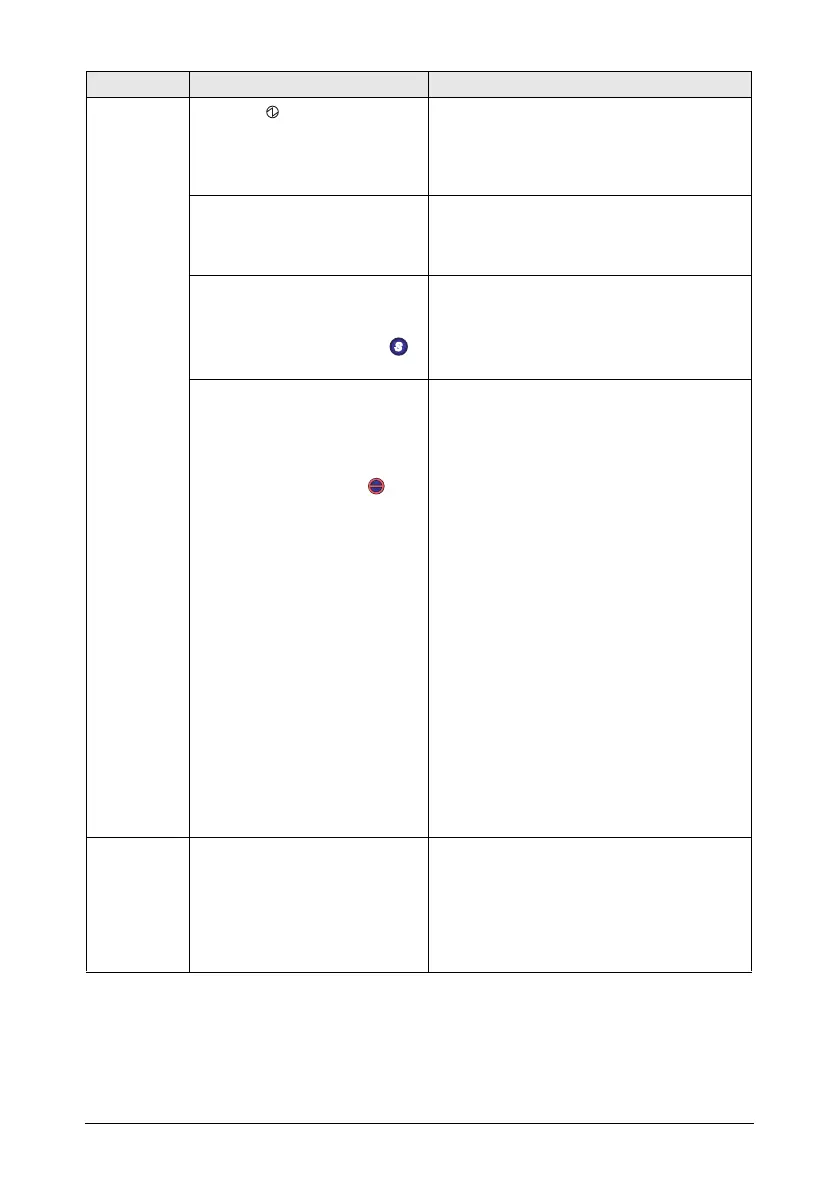ScanSnap S300 Getting Started 30
Scanning
does not
start.
Does the LED light blink
continuously?
Disconnect the power or USB bus power
cable and connect it again.
(Note: Wait at least 5 seconds before
reconnecting the power or USB bus power
cable.)
Did you resume the computer
from the hibernation state?
When you perform scanning after resuming
the computer from the hibernation state,
move the mouse or press any key before
scanning.
Is ScanSnap Manager started?
(If ScanSnap Manager is
started up successfully, the
[ScanSnap Manager] icon
appears on the task bar.)
If the [ScanSnap Manager] icon is not
displayed, select [Start] D [All Programs] D
[ScanSnap Manager] D [ScanSnap Manager]
to start ScanSnap Manager.
Is ScanSnap Manager running
properly?
(If ScanSnap Manager is not
running properly, the
[ScanSnap Manager] icon in the
task bar is displayed as .)
Do the following:
1.Update ScanSnap Manager driver.
On the [Start] menu, select [Control
panel] D [System] D [Hardware] D
[Device Manager].
In the [Device Manager], right-click
[ScanSnap S300] and select [Update
Driver] from the menus displayed. If this
does not improve the situation, perform
step 2.
2.Turn the ScanSnap OFF and ON again. If
this does not improve the situation,
perform step 3. (Note: Wait at least 5
seconds before turning the scanner on.)
3.If a USB hub is used, directly connect the
ScanSnap to your PC. If this does not
improve the situation, perform step 4.
4.Restart your PC.
If none of the above operations resolve the
problem, uninstall and re-install ScanSnap
Manager.
For how to uninstall ScanSnap Manager,
refer to “Appendix B Uninstalling
ScanSnap” in “ScanSnap S300
Operator’s Guide.”
The scanner
is not
recognized
even if
ScanSnap
Manager is
installed.
Did you connect the scanner to
your PC before installing
ScanSnap Manager?
Is the scanner registered as
"Other Device" or “Unknown
Device” in the "Device
Manager"?
On the [Start] menu, select [Control panel]
D [System] D [Hardware] D [Device
Manager]. Delete the device name such as
USB device (differs with the OS) under
"Other Device" selection in the [Device
Manager] and restart your PC.
Symptom Check This Item Remedy
S
S
S
