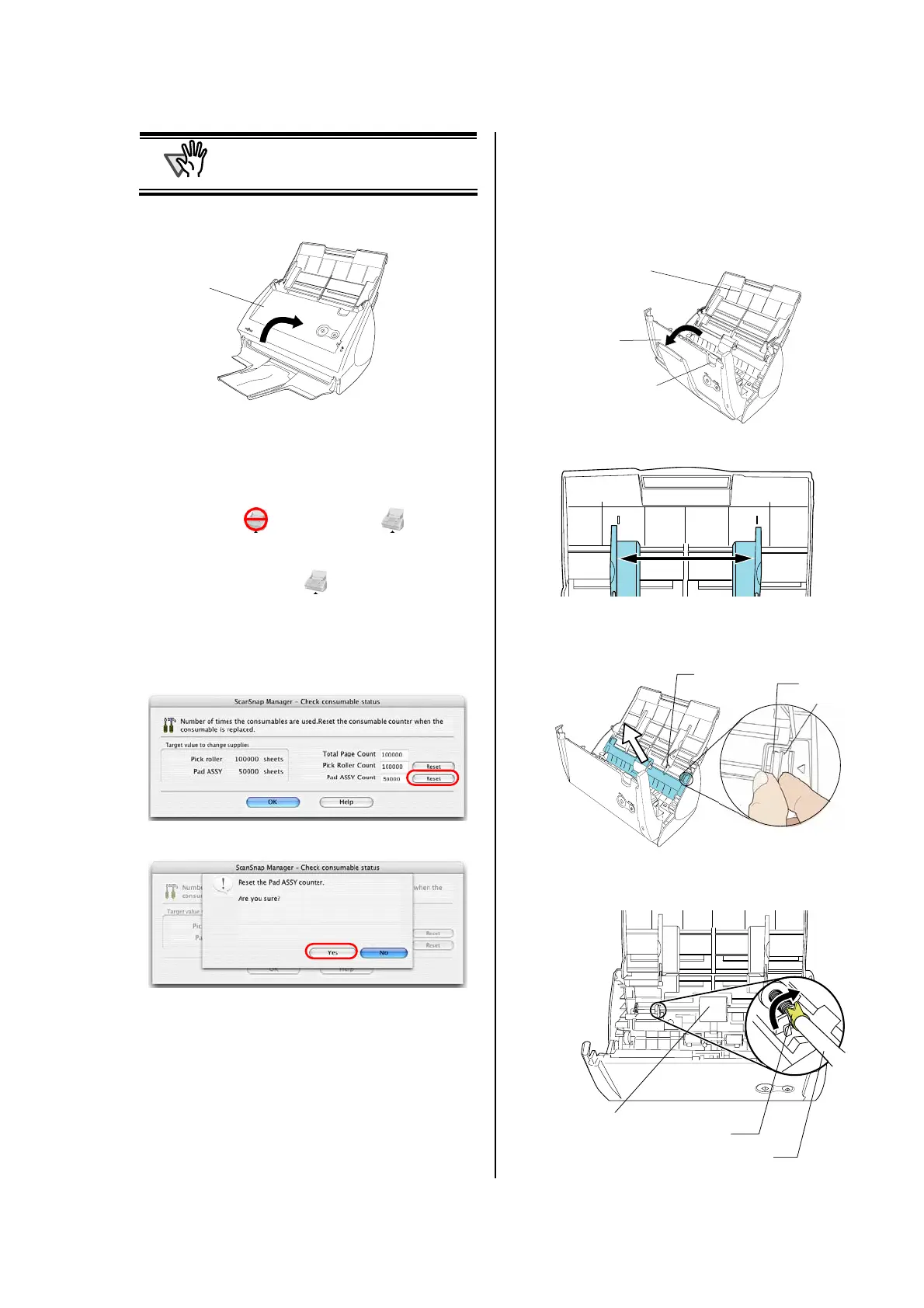ScanSnap S500M for Macintosh Getting Started | 15
TTENTION
Make sure that the Pad ASSY is firmly
secured. If it is not secured, documents will
jam or other feeding errors may occur.
5. Close the ADF
Ö Gently push the ADF until you hear it click when
returning it to its original position.
6. Turn on the scanner.
Ö The ScanSnap Manager icon changes from the
inactive state
to the active state .
7. Click and hold down the mouse button on the
"ScanSnap Manager" icon
in the Dock menu, and
select [Check consumable supplies] from the pop-up
menu.
8. In the “Check consumable status” window, click the
[Reset] button of the consumable you replaced.
Ö A confirmation pop-up screen appears.
Ö If you click the [Yes] button, the counter is reset to
“0.”
6.3. Replacing the Pick Roller
Replace the Pick roller following the procedures below.
1. Remove the document on the Paper chute if any.
2. Pull the Cover open lever and open the ADF.
3. Adjust the Side Guide to the “A5” size.
4. Pinch the handle on the Sheet guide to remove it.
5. Rotate the Pick roller bushing (Left) in the direction of
the arrow.
A5
A5
ADF
Paper chute
Cover open lever
Pick roller shaft
Pick roller bushing
Pick roller
Handle
Sheet guide
Claw
ADF
