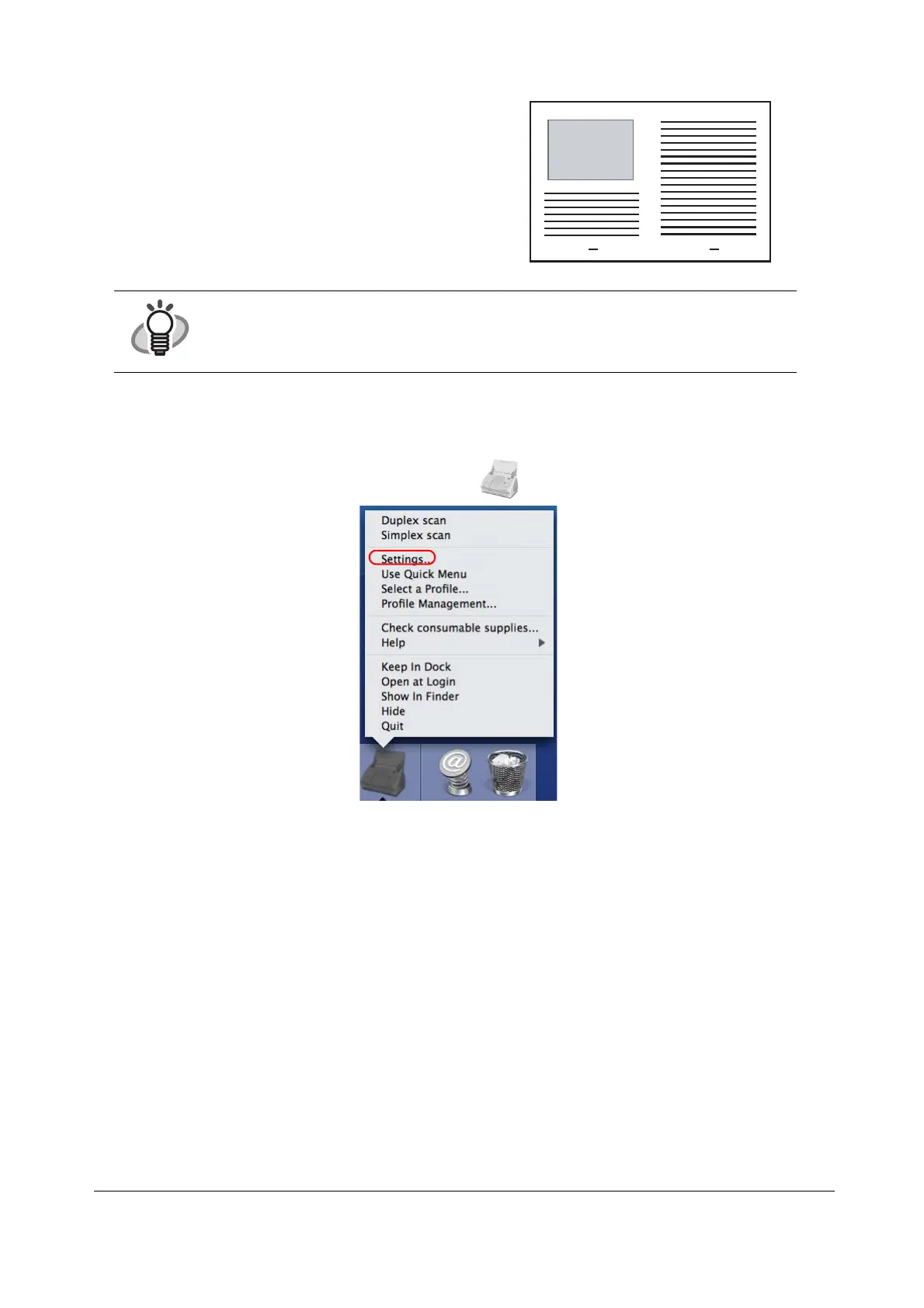23
4. Press the [SCAN] button.
■ Scanning Irregular-shaped Documents
This section explains how to scan documents that are difficult to scan as it is.
1. Click and hold the ScanSnap Manager icon on the Dock menu and select [Settings].
⇒The "ScanSnap Manager - Scan and Save Settings" window appears.
2. On the [Paper size] tab, click the [Carrier Sheet Settings] button.
⇒The "ScanSnap Carrier Sheet Settings" window appears.
3. On the "ScanSnap Carrier Sheet Settings" window, select "Create front and back images
separately" in the [Mode] pop-up menu, and then click the [OK] button.
HINT
The loading method and ScanSnap Manager’s settings differ according to the documents to be
scanned. Refer to "ScanSnap S510M Operator’s Guide" on the ScanSnap Setup CD-ROM
for details.
⇒The front and back images are merged into a
double-page spread image.
