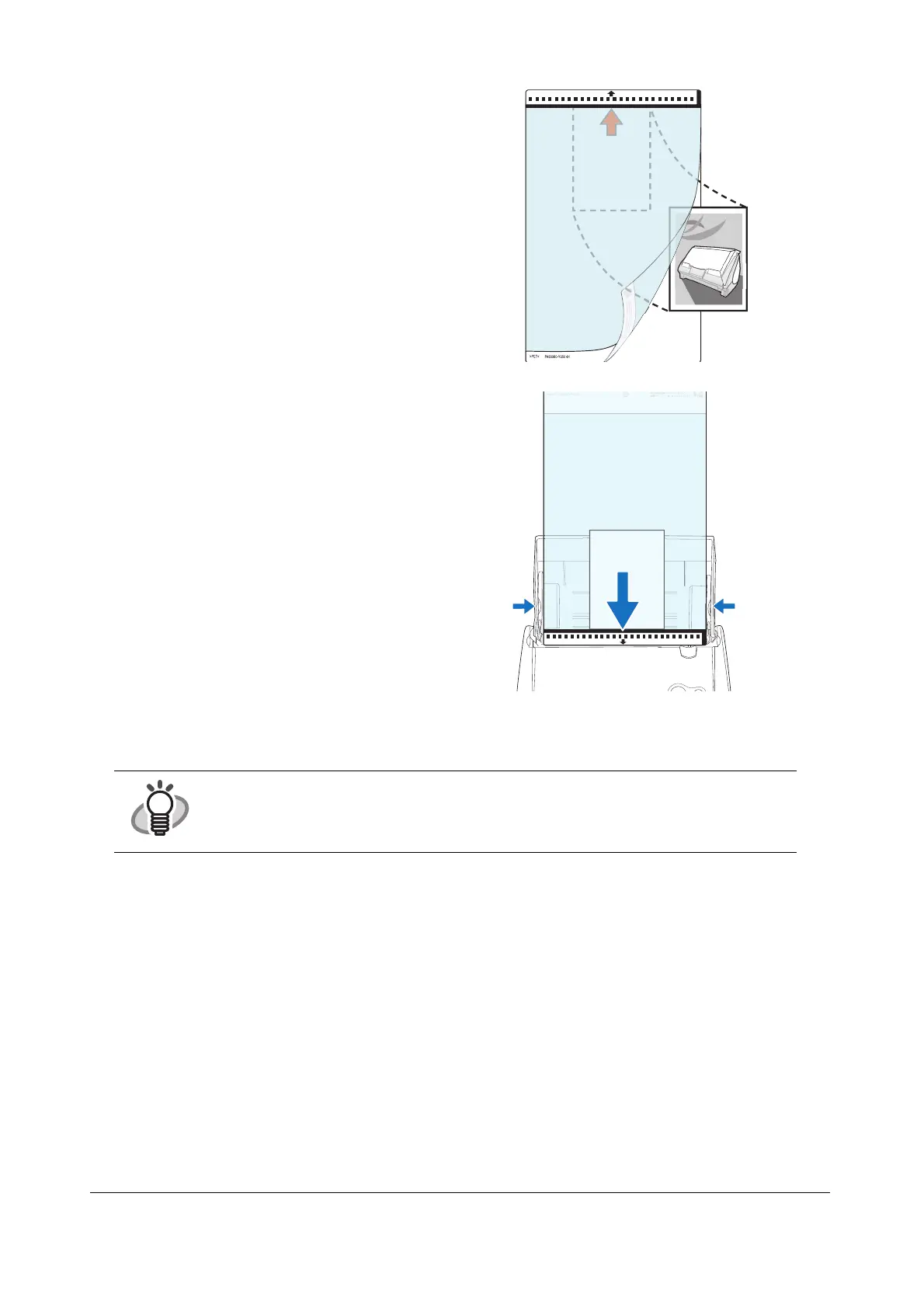ScanSnap S510M Getting Started 24
4. Open the Carrier Sheet and place the document inside.
5. Load the Carrier Sheet onto the ScanSnap.
6. Press the [SCAN] button.
⇒Scanning starts.
⇒The image is centered and output in the specified size.
HINT
The loading method and ScanSnap Manager’s settings differ according to the documents to be
scanned. Refer to "ScanSnap S510M Operator’s Guide" on the ScanSnap Setup CD-ROM
for details.
Neatly align the top of the material with the top of
the Carrier Sheet.
Center the material so that it is entirely contained
in the Carrier Sheet.
• Load the Carrier Sheet with the portion striped
in black and white as the leading edge as shown
in the right figure.
• Place the Carrier Sheet so that the back side of it
faces up.
• Adjust the side guides to the width of the
Carrier Sheet to avoid skewing.
• When the Carrier Sheet is used for scanning,
continuous scanning is not possible. Scan one
piece or one sheet at one time.
B
k
i
SCAN
POWER
