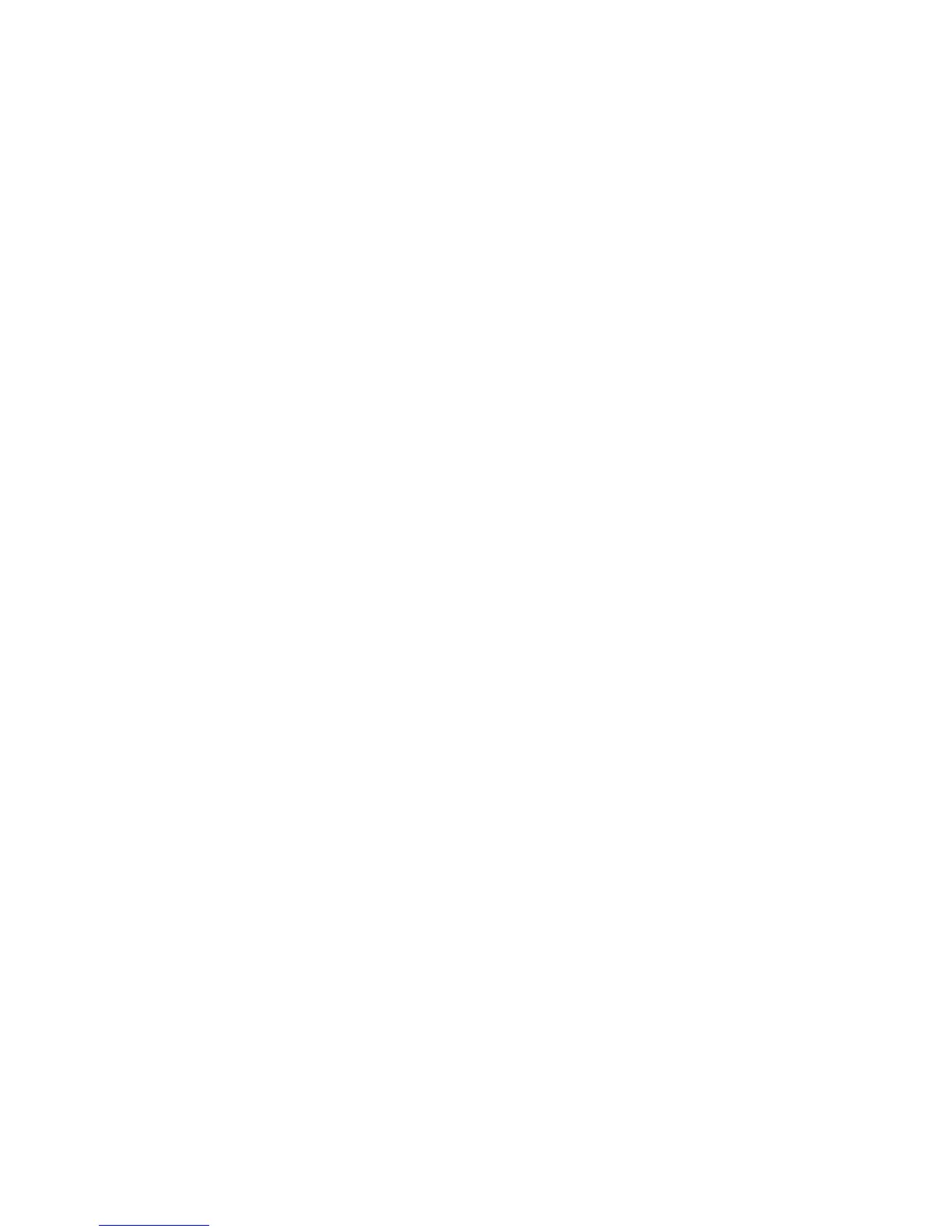117
- Introducing the Fingerprint Sensor Device
Basic Enrollment
The Enrollment Wizard will guide you through the process of enrolling a user. Unless you specified otherwise, after
OmniPass installation the Enrollment Wizard will launch on Windows login. If you do not see the Enrollment Wizard,
you can bring it up by clicking Start on the Windows taskbar; select Programs; select Softex; click Enroll a new user.
1 Click Enroll to proceed to username and password verification. By default, the OmniPass Enrollment Wizard enters
the credentials of the currently logged in Windows user.
2 Enter the password you use to log in to Windows. This becomes the “master password” for this OmniPass user. In
most cases, the Domain: value will be your Windows computer name. In a corporate environment, or when
accessing corporate resources, Domain: may not be your Windows computer name. Click [Next] to continue.
3 In this step OmniPass captures your fingerprint. See “Enrolling a Fingerprint” on page 117 for more information.
4 You will then see a Congratulations screen indicating your completion of user enrollment.
5 Click [OK] to exit the OmniPass Enrollment Wizard. You will be asked if you’d like to log in to OmniPass with your
newly enrolled user; click [Yes].
Enrolling a Fingerprint
Enrolling a fingerprint increases the security of your system and streamlines the authentication procedure.
You enroll fingerprints in the OmniPass Control Center. With an OmniPass user logged in, click the Start button >
Select Programs > Select Softex > Select Enroll a new user.
1 During initial user enrollment, you will be prompted to select the finger you wish to enroll. Fingers that have
already been enrolled will be marked by a green check. The finger you select to enroll at this time will be marked
by a red arrow. OmniPass will allow you re-enroll a finger. If you choose a finger that has already been enrolled
and continue enrollment, OmniPass will enroll the fingerprint, overwriting the old fingerprint. Select a finger to
enroll and click [Next].
2 It is now time for OmniPass to capture your selected fingerprint. It may take a several capture attempts before
OmniPass acquires your fingerprint. Should OmniPass fail to acquire your fingerprint, or if the capture screen
times out, click [Back] to restart the fingerprint enrollment process.
