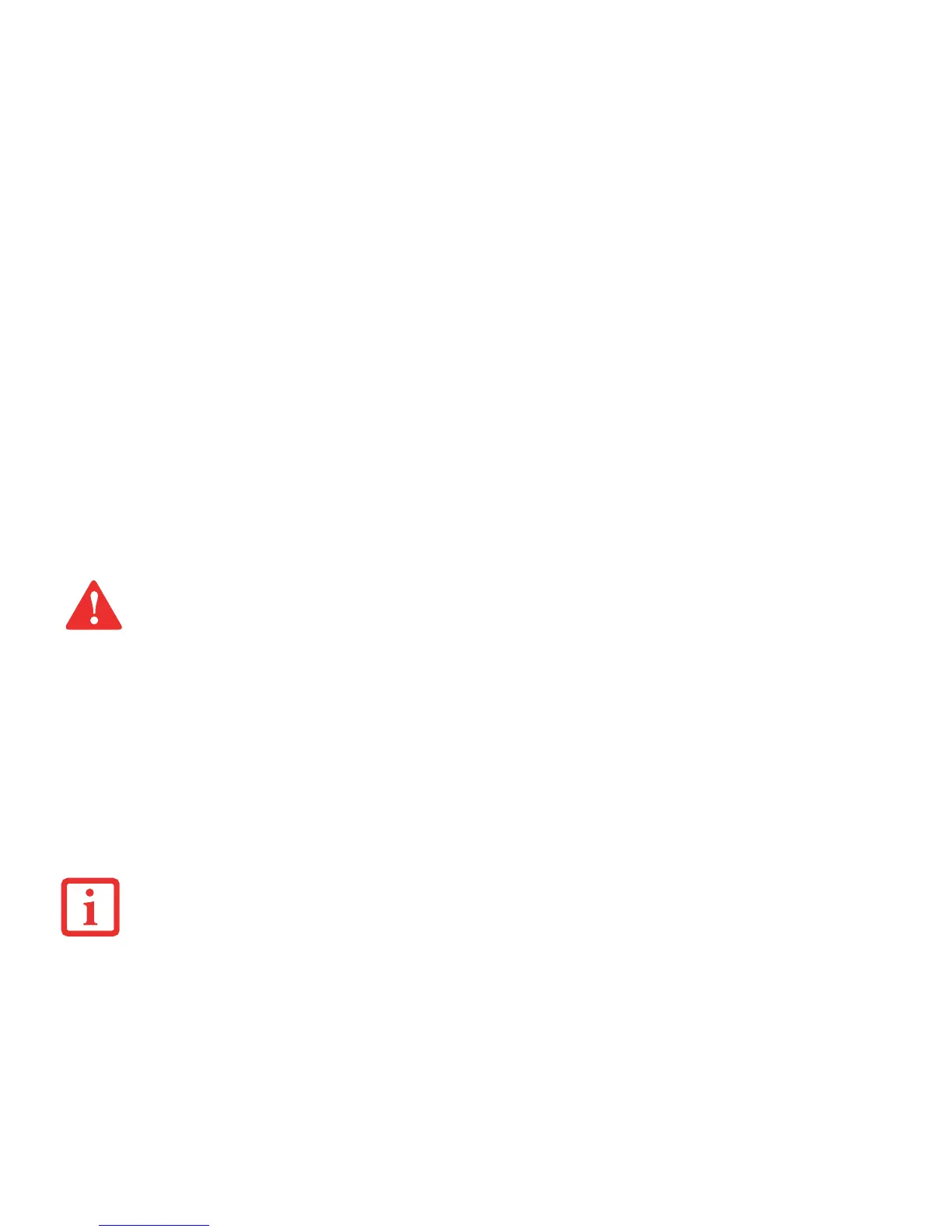47
- Secure Digital Cards
Installing SD Cards
When holding the Hybrid Tablet in horizontal position with the bottom side up and the fingerprint sensor at the
bottom left, the SD Card slot is located near the DC port on the left side of the system (Figure 21). To install an SD
Card, follow these steps:
1 See your specific card manual for instructions on the installation of your card. Some cards may require that your
Hybrid Tablet is off while installing them.
2 Make sure there is no card currently in the slot. If there is, see Removing an SD Card.
3 With the product label facing in the same direction as the display screen, insert your card into the slot.
4 Push the card firmly into the slot until it is seated in the connector.
Removing an SD Card
To remove an SD Card, follow these easy steps:
1 Select Safely Remove Hardware from the System Tray. Highlight the card in the list, then click [Stop].
2 Push the SD Card in until it unlatches. It will then eject from the slot for removal.
INSTALLING OR REMOVING AN SD CARD DURING YOUR STYLISTIC HYBRID TABLET’S SHUTDOWN OR BOOTUP PROCESS MAY DAMAGE THE CARD
AND/OR YOUR STYLISTIC HYBRID TABLET.
D
O NOT INSERT A CARD INTO A SLOT IF THERE IS WATER OR ANY OTHER SUBSTANCE ON THE CARD AS YOU MAY PERMANENTLY DAMAGE THE CARD,
YOUR STYLISTIC HYBRID TABLET, OR BOTH.
S
EE YOUR CARD MANUAL FOR SPECIFIC INSTRUCTIONS ON THE REMOVAL OF YOUR CARD. SOME CARDS MAY REQUIRE YOUR STYLISTIC HYBRID TABLET
TO BE IN SLEEP MODE OR OFF WHILE REMOVING THEM.
