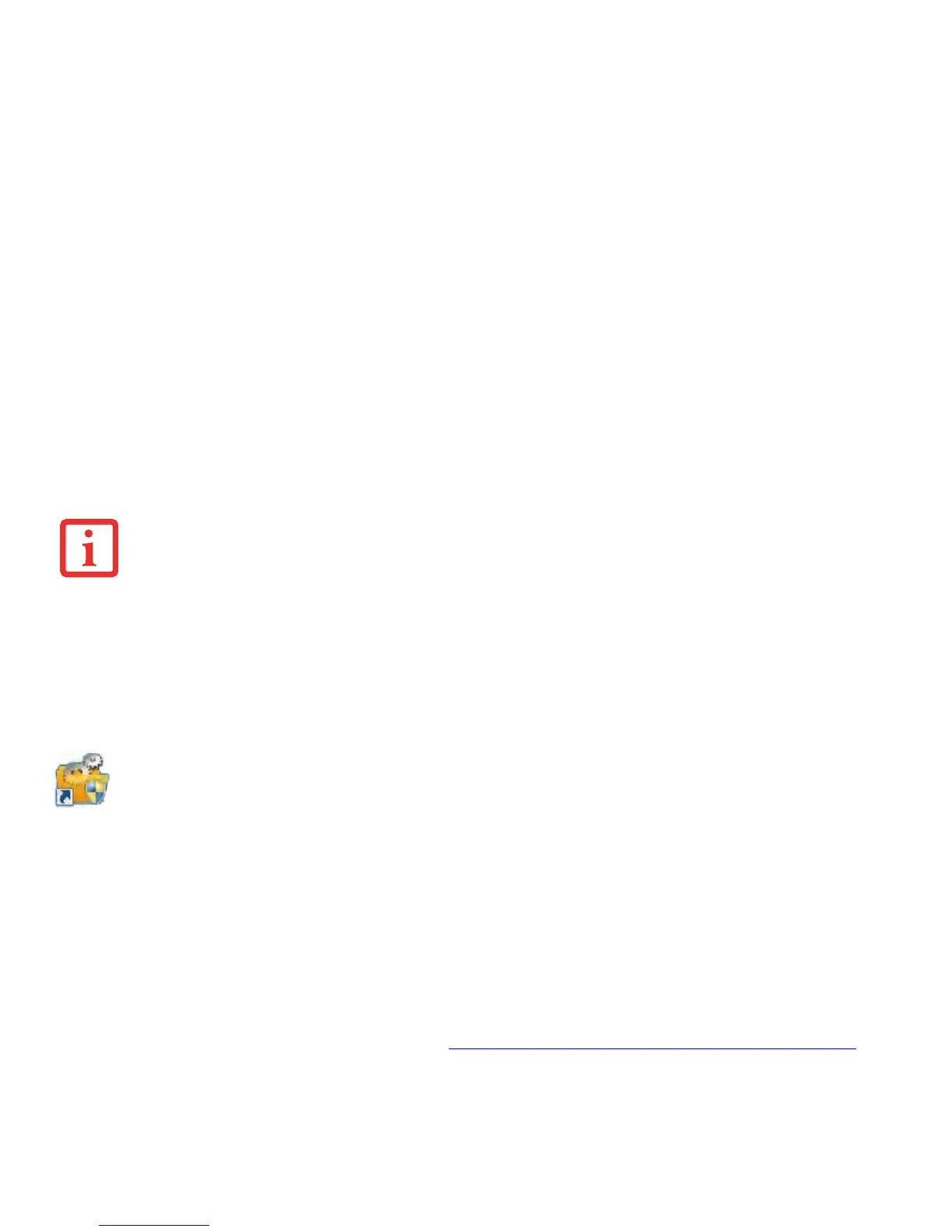41
- Starting Your STYLISTIC Hybrid Tablet
During the course of the first start up, you will need to read and accept the End User License Agreements (EULAs) for
Microsoft and Fujitsu.
Several additional windows will appear, prompting you to enter a name and description for your computer, an
Administrator password, and a domain name. Read the instructions on the screens carefully and fill in the
information as directed.
Following first boot, you will arrive at the Modern start screen. Some useful shortcuts for your reference: Press the
Windows + D keys to go to traditional Windows desktop or press Windows + M keys to load the traditional Windows
desktop and minimize all applications.
Installing Bonus Apps
After you have started your system the first time, you will see a Bonus Apps icon on your desktop. Click on
the icon to see which additional applications are available for you to install. You can also access Bonus Apps
by opening the Charms panel from the Modern Start screen and searching for "Fujitsu BonusApps". Applications that
are already installed appear in grey; those that are available for installation appear in blue.
Select the applications you wish to install by selecting the checkbox adjacent to your selection, or click [Select All] if
you would like to install all available applications. Once you have made your selections, click [Install].
Note that in some cases (depending upon which application was selected for installation) after installation
completes, the system will prompt you to reboot. There are also cases in which if multiple applications are selected
to install but one of them needs a reboot, the system will reboot and continue installing the rest of the selected
applications.
Registering your Tablet with Fujitsu
You can register your tablet by going to our website at: https://store.shopfujitsu.com/fpc/Ecommerce/Service.jsp. You
will need to be set up with an Internet Service Pro
vider (ISP) to register online.
• IF YOU REJECT THE TERMS OF THE LICENSE AGREEMENT YOU WILL BE ASKED TO REVIEW THE LICENSE AGREEMENT FOR INFORMATION ON
RETURNING WINDOWS OR TO SHUT DOWN YOUR TABLET.
• YOU CANNOT USE YOUR TABLET UNTIL YOU HAVE ACCEPTED THE LICENSE AGREEMENT. IF YOU STOP THE PROCESS YOUR TABLET WILL RETURN TO
THE BEGINNING OF THE WINDOWS WELCOME PROCESS, EVEN IF YOU SHUT YOUR TABLET DOWN AND START IT UP AGAIN.
