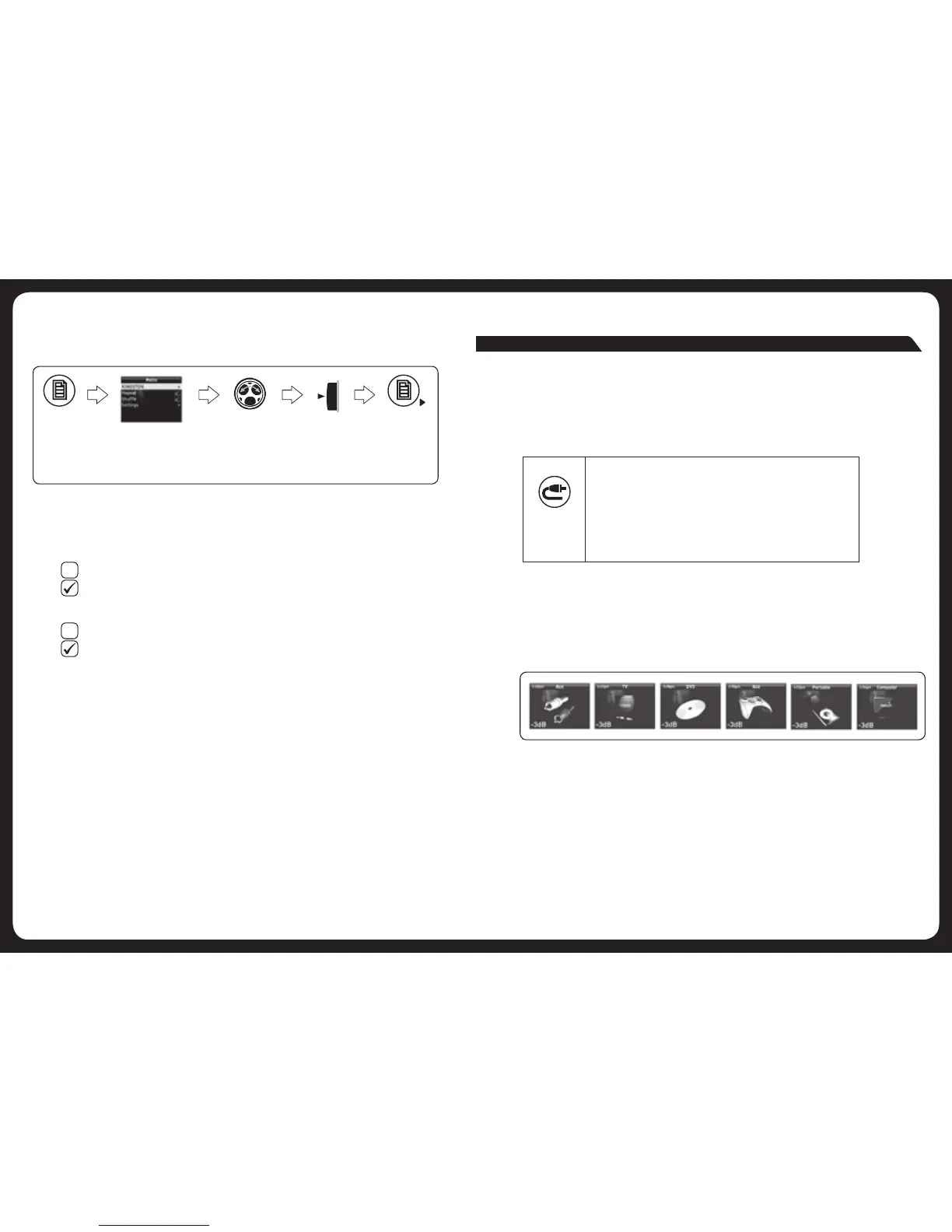27
28
CHANGING USB FLASH DRIVE SETTINGS
To change a highlighted setting in the USB settings menu:
1. PresstheEncodertotogglethevalueonoroff.
Repeat
• Repeatmodeisturnedoff.
• Repeatthecurrentselection.
Shuffle
• Randomplayshuffleisturnedoff.
• Shuffletracksinthecurrentfolder.
Press
Menu key
Turn Rotary
Encoder to
highlight Repeat
or Shuffle.
Press Rotary
Encoder to change
the settings as
described below.
Menu exit. See
“Menu Key
Operation” on
page 6.
LISTENING TO AUXILIARY INPUT
The700SeriescanacceptaudioinputfromaTV,gamesconsole,portableplayer,
computer, DVD player or any compatible device.
To listen to input from an alternate auxiliary device:
AUXILIARY SOURCE SCREEN
The input source screen displayed when you select alternate auxiliary input will
depend on how the unit has been set up. The screen to display can be selected from
one of the screens shown in Figure 6, below.
Inputlevelfortheselecteddevicecanbeadjustedifrequired.Forfurtherdetails,see
“PreparingforAuxiliaryInput”onpage47.
AUXILIARY INPUT
Auxiliary
• PresstheAuxiliarykey:
• Onthefirstpress:
MS-IP700i: the USB input source Storage screen is
displayed.
MS-AV700i: the iPod input source screen is displayed.
• Onthesecondpress:
MS-AV700i: the input source screen for an alternate
auxiliaryinputdeviceisdisplayed(seebelow).
Figure 6 – Examples of auxiliary input source screens