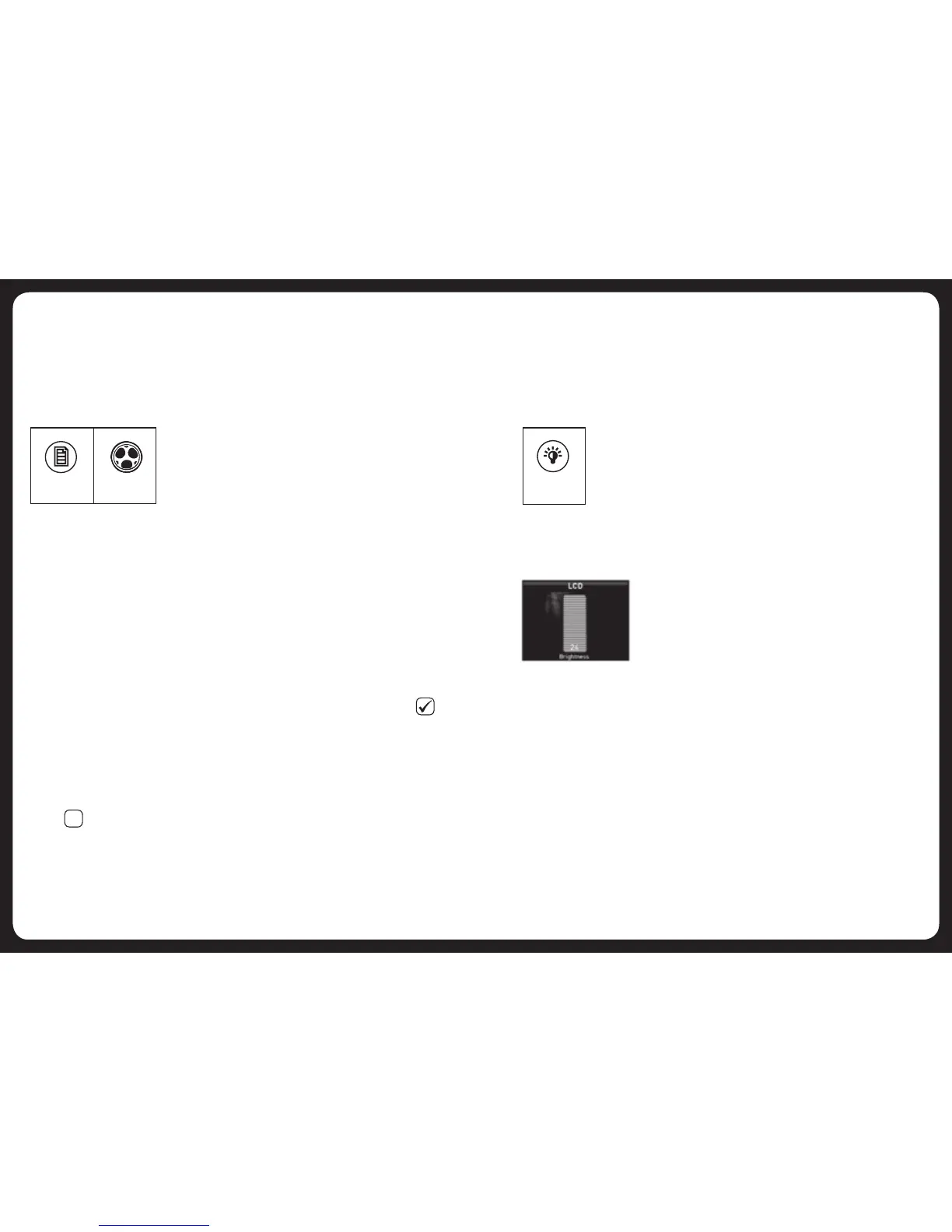13
14
Brightness
To adjust the brightness of the display screen:
1. Press the Brightness key. The Brightness screen is displayed.
2. TurntheRotaryEncodertoadjustthebrightnesssetting.
3. Press any key to exit
ADJUSTING SCREEN BRIGHTNESS
Note: LCD and button backlight brightness can be linked to the ambient
lighting level. For further details, see “Installing the 700 Series” on page
33.
SETTING AND CLEARING THE ALARM
Usealarmmodetoturnonthe700Seriesatapre-definedtime.
Whenthealarmisactivated,your700Serieswillplaythelastselectedinputsource
at the volume level in use when the unit was turned off.
Menu key Encoder
To set the alarm:
1. Press the Menu key.
2. TurnandthenpresstheRotaryEncodertoselectSettings > Clock > Set alarm.
3. Dooneorbothofthefollowing:
• TurntheRotaryEncodertochangethehoursetting.
• PresstheRotaryEncodertomovetotheminutesfield.Adjusttheminutessettingas
required.
• PresstheRotaryEncodertomovetotheAM/PMfield(ifenabled).Turn
encoder to select AM or PM.
4. Press the Menu key to save the time settings and exit (the time out feature does not
operatehere).
5. HighlighttheAlarm enabledcheckboxandpresstheEncodertoenableit().
6. Press any key to exit
To clear the alarm:
1. Press the Menu key.
2. TurnandthenpresstheRotaryEncodertoselectSettings>Clock.
3. HighlighttheAlarmenabledcheckboxandpresstheRotaryEncodertodisable
it().
4. Press any key to exit
