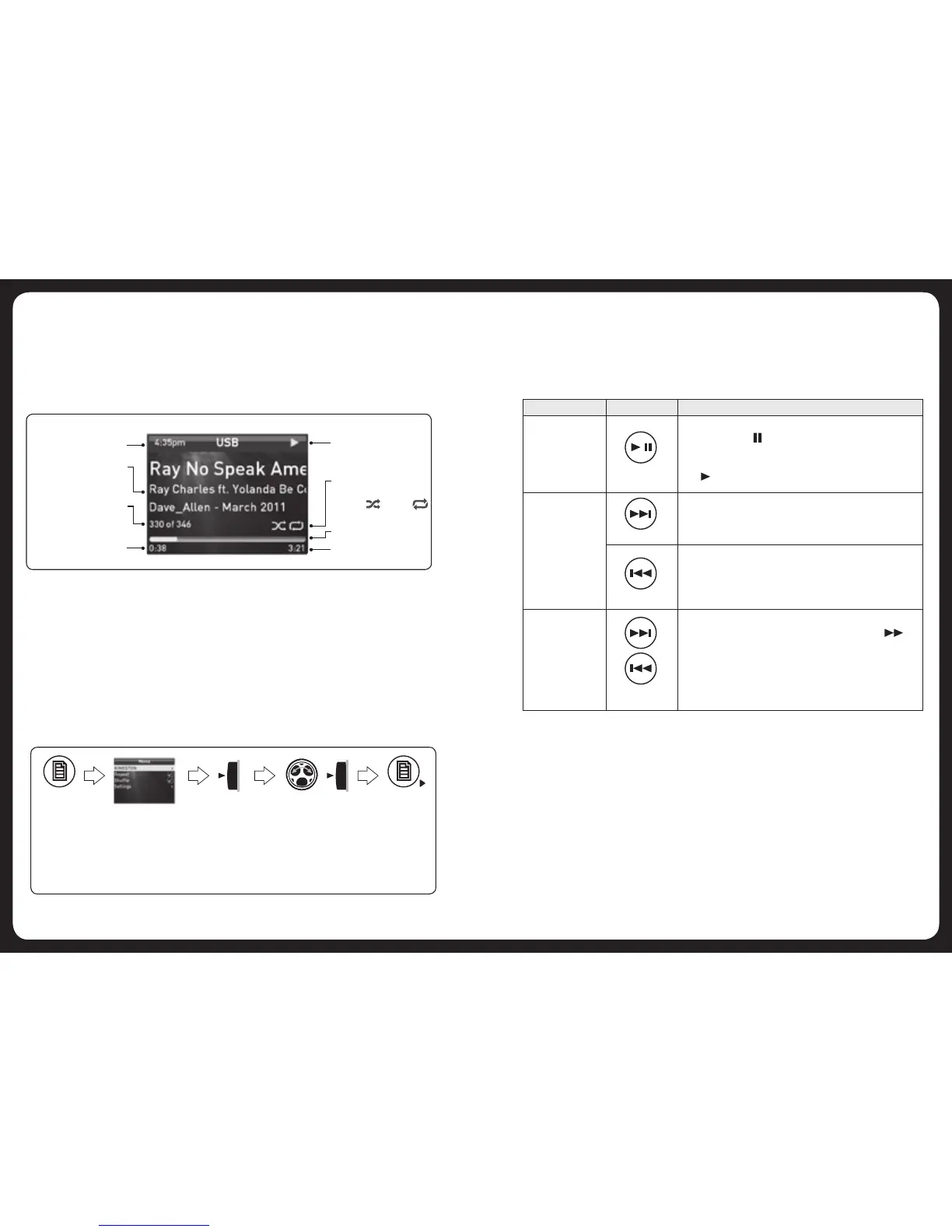25
26
USB SOURCE SCREEN
An example of a typical USB flash drive input source screen is shown in
Figure 5 below.
CONTROLLING USB FLASH DRIVE PLAYBACK
Selecting audio tracks from USB flash drive
Youcanstoreaudiotracks(MP3formatonly)onaUSBflashdriveforplaybackon
the700Series.Audiotrackscanbestoredinfoldersontheflashdriveandselected
forplayback,asrequired.TheflashdrivemustbeformattedtoFAT32orNTFS
format(thesearethemostcommonlyusedflashdriveformat).
For example, to select a Folder then track.:
Play status indicator
Playback mode
indicator:
Shuffle Repeat
(if active)
Track Duration
Progress bar
Figure 5 – Example USB flash drive source screen
Current track details
Current time
Current track number
out of total number in
folder
Elapsed time
Press
Menu key
If your flash drive
has not been named,
the default name is
disk.
Press Encoder to
select KINGSTON.
Files and folders on
the flash drive are
displayed.
Turn Rotary
Encoder to scroll
the highlight.
Press Encoder to:
•selectFolder
then track for
playback.
Menu exit. See
“Menu Key
Operation” on
page 6.
Controlling playback
YoucancontrolplaybackwiththePlay/Pause,ForwardandRewindkeys.
The selected track starts playing automatically.
Ifyouwantto: Use: Notes:
Play / Pause a
track
Play / Pause
• Pressthekeytopausethecurrenttrack.The
pauseicon()isdisplayedtoprightinthe
input source screen.
• Pressthekeyagaintoresumeplay.Theplay
()iconisdisplayedintheinputsourcescreen.
Skip
Forward
• Pressthekeytoskiptothestartofthenexttrack.
Rewind
• Pressthekeytoskiptothestartofthecurrent
track.
• Pressthekeytwicetoskiptothestartofthe
previous track.
Fast forward /
rewind
Forward, or
Rewind
• Press and hold down the key to fast forward (or
Rewind)theplayback.Thefastforward()(or
Rewind)iconisdisplayedintheinputsourcescreen.