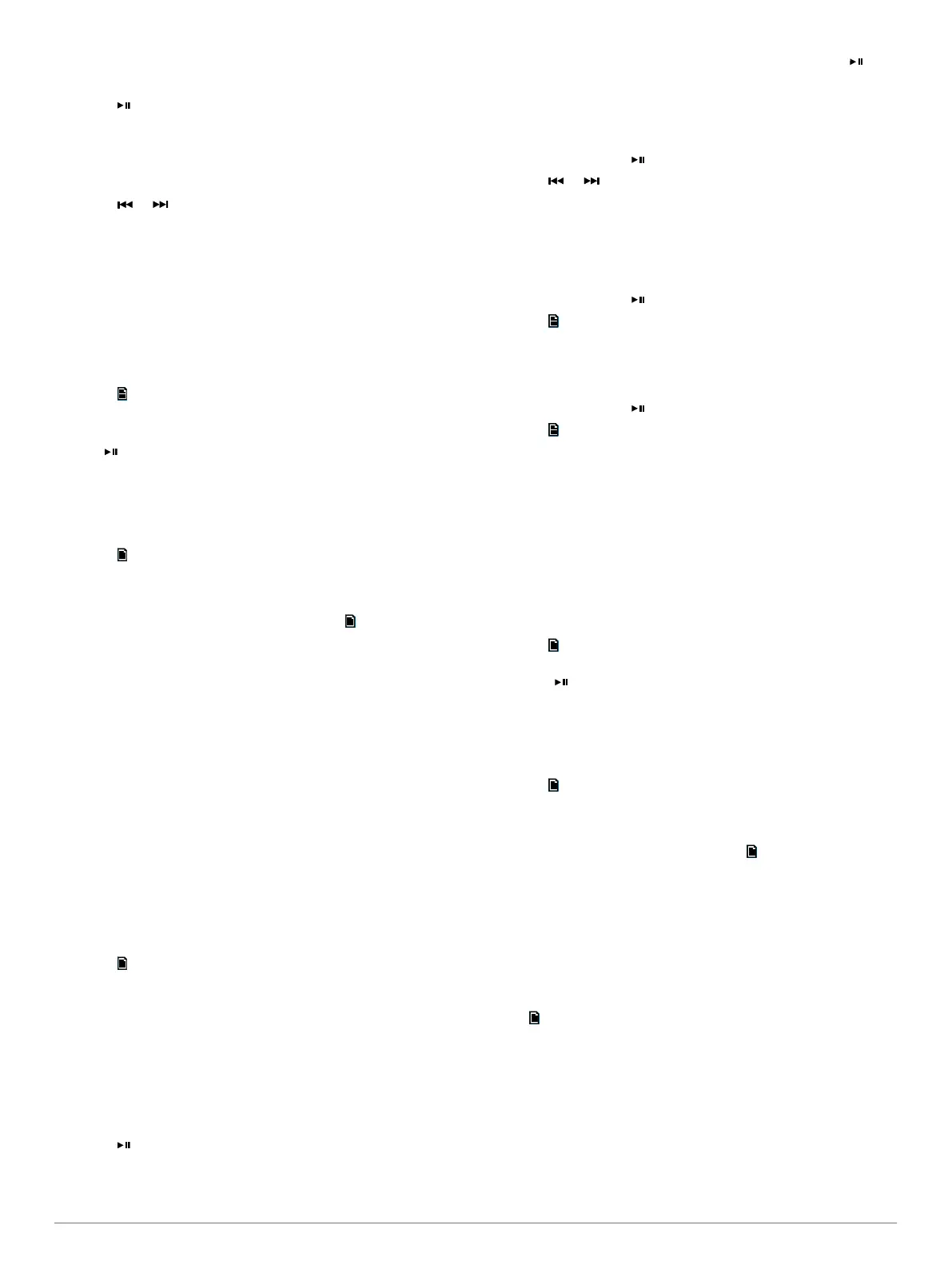Changing the Radio Station
1
Select an applicable source, such as FM.
2
Select repeatedly to move through the tuning modes:
• Select AUTO to scan and stop on the next available
station.
• Select MANUAL to select a station manually.
• Select PRESETS to select a saved station preset.
3
Select or to tune to the station.
Presets
You can save your favorite AM stations and FM stations as
presets for easy access.
You can save up to 15 presets for each radio band or broadcast
type.
Saving a Station as a Preset
1
With an applicable source selected, tune the stereo to a
station.
2
Select > PRESETS.
3
Select SAVE CURRENT.
TIP: You can quickly save the selected station as a preset by
holding .
Selecting a Preset from a List
Before you can select a preset from a list, you must save at
least one station as a preset.
1
Select the applicable source.
2
Select > PRESETS.
3
Select a preset from the list.
Removing Presets
1
With an applicable source selected, select > PRESETS >
REMOVE PRESET.
2
Select an option:
• To remove one preset, select the preset.
• To remote all presets, select REMOVE ALL PRESETS.
DAB Playback
When you connect a compatible Digital Audio Broadcasting
(DAB) module and antenna, such as the MS-DAB100A to the
MS-RA70/MS-RA70N stereo, you can tune in to and play DAB
stations.
DAB broadcasts are not available in all regions. When the
stereo is not set to a compatible region, the DAB source is not
available.
Setting the Tuner Region
You must select the region you are in to receive DAB stations
properly.
1
Select > SETTINGS > TUNER REGION.
2
Select the region you are in.
Scanning for DAB Stations
Before you can scan for DAB stations, you must connect a
compatible DAB module and antenna (not included) to the
stereo. Because DAB signals are broadcast in select countries
only, you must also set the tuner region to a location where DAB
signals are broadcast.
1
Select the DAB source.
2
Select to scan for available DAB stations.
When scanning is complete, the first station in the lowest
numbered ensemble found begins playing.
NOTE: After the first scan is complete, you can select
again to skip to the next available ensemble and start playing
the first station in that ensemble.
Changing DAB Stations
1
Select the DAB source.
2
If necessary, select to scan for local DAB stations.
3
Select or to change the station.
When you reach the end of the current ensemble, the stereo
automatically changes to the first available station in the next
ensemble.
Selecting a DAB Station from a List
1
Select the DAB source.
2
If necessary, select to scan for local DAB stations.
3
Select > BROWSE > STATIONS.
4
Select a station from the list.
Selecting a DAB Station from a Category
1
Select the DAB source.
2
If necessary, select to scan for local DAB stations.
3
Select > BROWSE > CATEGORIES.
4
Select a category from the list.
5
Select a station from the list.
DAB Presets
You can save your favorite DAB stations as presets for easy
access.
You can save up to 15 DAB-station presets.
Saving a DAB Station as a Preset
1
With the DAB source selected, change the stereo to a DAB
station.
2
Select > BROWSE > PRESETS > SAVE CURRENT.
TIP: You can quickly save the selected DAB station as a preset
by holding .
Selecting a DAB Preset from a List
Before you can select a DAB preset from a list, you must save at
least one DAB station as a preset.
1
Select the DAB source.
2
Select > BROWSE > PRESETS > VIEW PRESETS.
3
Select a preset from the list.
Removing DAB Presets
1
With the DAB source selected, select > BROWSE >
PRESETS.
2
Select an option:
• To remove one preset, select REMOVE PRESET, and
select the preset.
• To remote all presets, select REMOVE ALL PRESETS.
General Settings
Select > SETTINGS.
NOTE: When an option button is filled, the option is on. When
the option button is clear, the option is off.
ZONE: Enables you to configure the speaker zones.
ZONE > TONE: Adjusts the bass, middle, and treble tones.
LCD: Adjusts the backlight brightness and contrast settings
(Adjusting the Backlight Brightness and Contrast, page 1).
POWER SAVE: Disables the LCD backlight after one minute of
inactivity to save battery power.
LANGUAGE: Sets the language on the device.
4 DAB Playback
