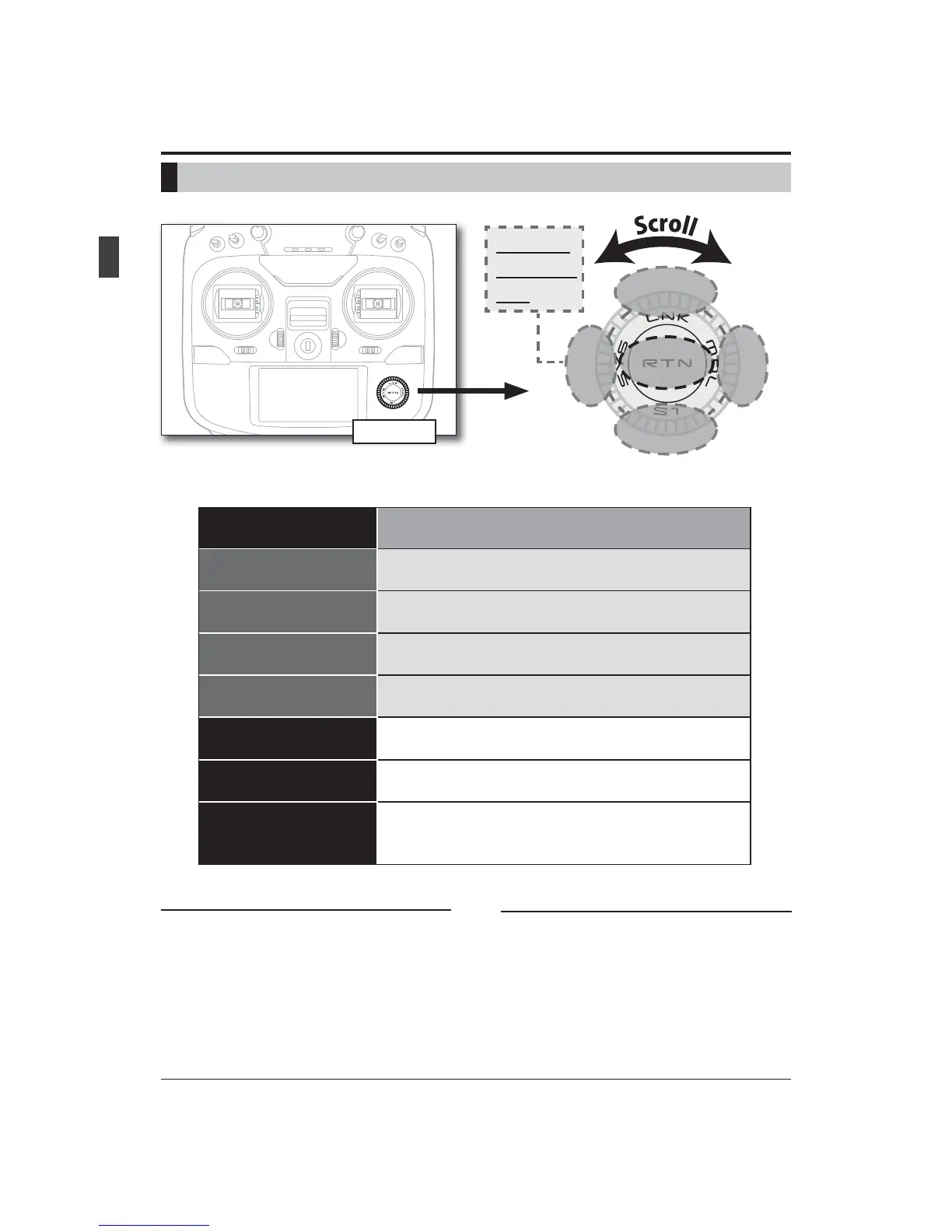26
<Before Use>
Data input operation is performed using the Push dial.
Movement of cursor, value input or mode
selection:
Movement of the cursor on the menu screen
and movement of the cursor among items on a
setup screen can be controlled by scrolling your
¿QJHUWRWKHOHIWDQGULJKWLQWKHGLUHFWLRQRIWKH
arrow in the scrolling diagram above. You can
also go to the next page, if there is a next page.
This scrolling technique is also used for data
input, value input, mode selection, and similar
operations. Examples include: Value, ON, OFF,
INH, ACT, etc.
PushDial
PushDial:
DialScroll
Thecursormovesaccordingly.
Increasesordecreasesvaluesaccordingly.
RightpartLongPush
[SYS]
JumptoSystemMenuscreendirectly.
UpperpartLongPush
[LNK]
JumptoLinkageMenuscreendirectly.
LeftpartLongPush
[MDL]
JumptoModelMenuscreendirectly.
LowerpartLongPush
[S1]
ToHomescreen
LowerpartPush
[S1]
Thecursormovestothetopofnextpage.
Thecursormovestothetopofpage.
CenterpartLongPush
[RTN]
Resettotheinitializedvalue.
CenterpartPush
[RTN]
Changetotheinputdatamode.
Changestothemovingcursormode.
Thedataisentered.
Pushthe
outerdial
part
LongPush:1secondormore
Push:Lessthan1second
Upperpart
Push
Centerpart
Push
Lowerpart
Push
Rightpart
Push
Leftpart
Push
RTN button:
Push the RTN button when you want to open
a setup screen or to switch between cursor move
mode (reverse display) and data input mode (box
display).
This button can also be used as the enter button
ZKHQDFRQ¿UPDWLRQPHVVDJHLVGLVSOD\HGRQWKH
screen, etc.
ųƘƖƋŃŧƌƄƏŃŲƓƈƕƄƗƌƒƑ