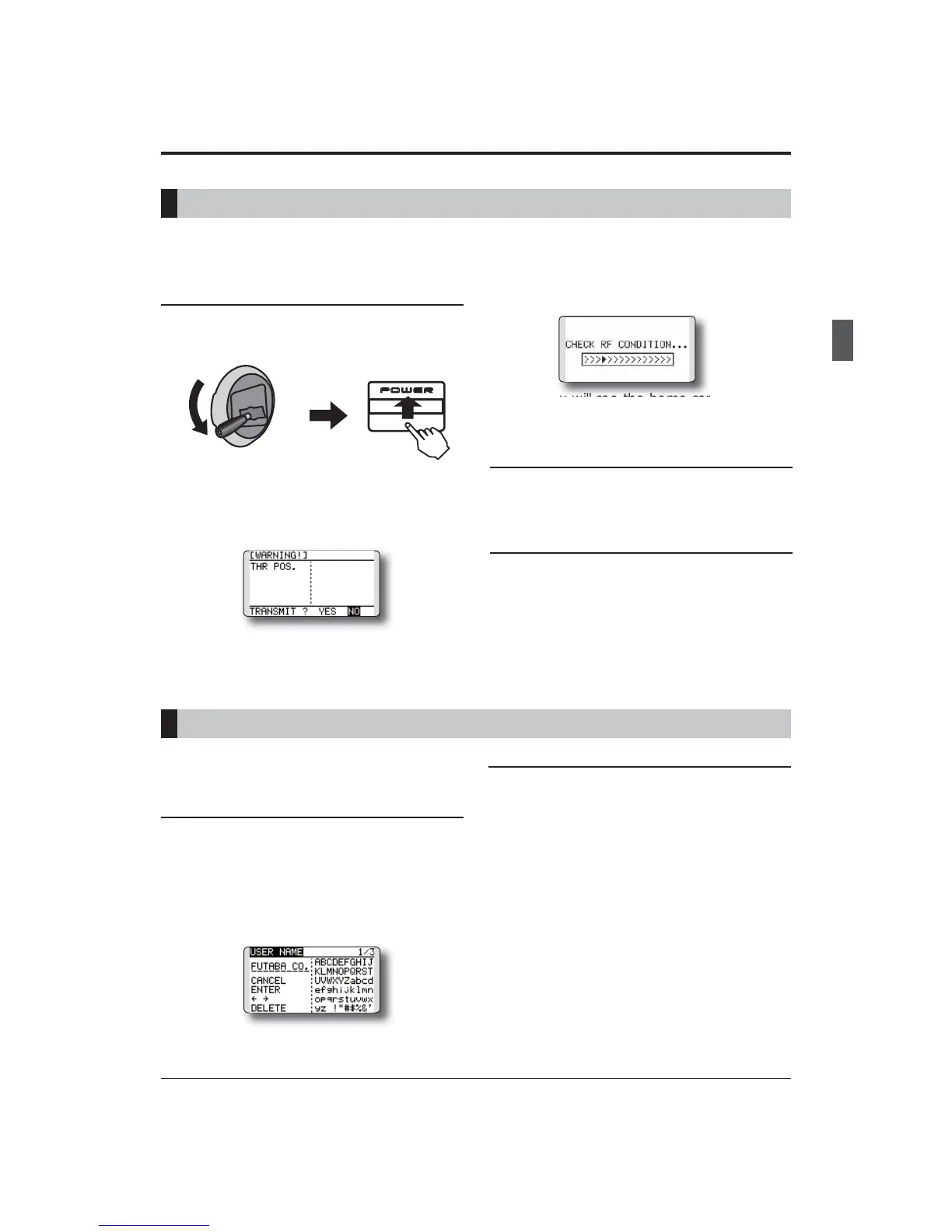39
<Basic Operation>
When turning on the power of the transmitter
2. Then, you will see the home screen and the
transmitter begins to emit radio waves.
*The left and right LED monitors will change to solid red.
1. Turn on the power switch of the transmitter.
*The message "CHECK RF CONDITION" is displayed for a
moment. At the same time the left LED monitor blinks.
How to stop the transmitter
1. Turn off the power switch of the transmitter.
*The transmitter shuts down at once.
Low battery alarm and auto shut-down
When the battery voltage reaches 5.6V, an audible
alarm will sound. Land your aircraft immediately.
When the battery voltage reaches 4.0V, the
transmitter will be turned off automatically.
*If you do not operate the transmitter (or move a stick,
knob, switch or digital trim) for 30 minutes, the message
"PLEASE TURN OFF POWER SWITCH" is displayed and
an audible alarm will sound.
If so desired, the T12K transmitter can indicate
the owner's name.
User's name setup screen
1. Turn on the power of the transmitter.
*The home screen appears.
2. Lightly push the SYS button twice rapidly and
the System menu appears.
3. Select [USER NAME] in the System menu and
push the RTN button.
*The user name set up screen appears.
Input Box
*Current user name is displayed.
BASIC OPERATION
ūƒƚŃƗƒŃƗƘƕƑŃƗƕƄƑƖƐƌƗƗƈƕŃƓƒƚƈƕŃŲűŒŲũũŃ
ŵƈƊƌƖƗƕƄƗƌƒƑŃƒƉŃƗƋƈŃƘƖƈƕŊƖŃƑƄƐƈ
:KHQWXUQLQJRQWKHSRZHUWKH7.WUDQVPLWWHUZLOOEHJLQHPPLWLQJ5)DXWRPDWLFDOO\DIWHULWFRQ¿UPV
the surrounding RF conditions.
The T12K transmitter also offers the ability to auto shut-down.
First make sure the throttle stick is in the low
throttle position.
Push up to turn on.
*If the throttle stick is not in the low position,
you'll have an alarm until the stick is in the
low position.
(
In the case of Multicopter
mode, throttle position
alarm does not occur. )
Changing the user name
1. Change the user name as described below:
[Moving cursor in input box]
6HOHFW>ł@RU>ń@DQGSXVKWKH571EXWWRQ
[Deleting a character]
When [DELETE] is selected and the RTN
button is pushed, the character immediately
after the cursor is deleted.
[Adding a character]
When a character is selected from the
character list and the RTN button is pushed,
that character is added at the position
immediately after the cursor.
*A name of up to 10 characters long can be entered as the
user name. (A space is also counted as one character.)
2. At the end of input, select [ENTER] and tuoch
the RTN button. (To terminate input and
return to the original state, select [CANCEL]
and push the RTN button.)