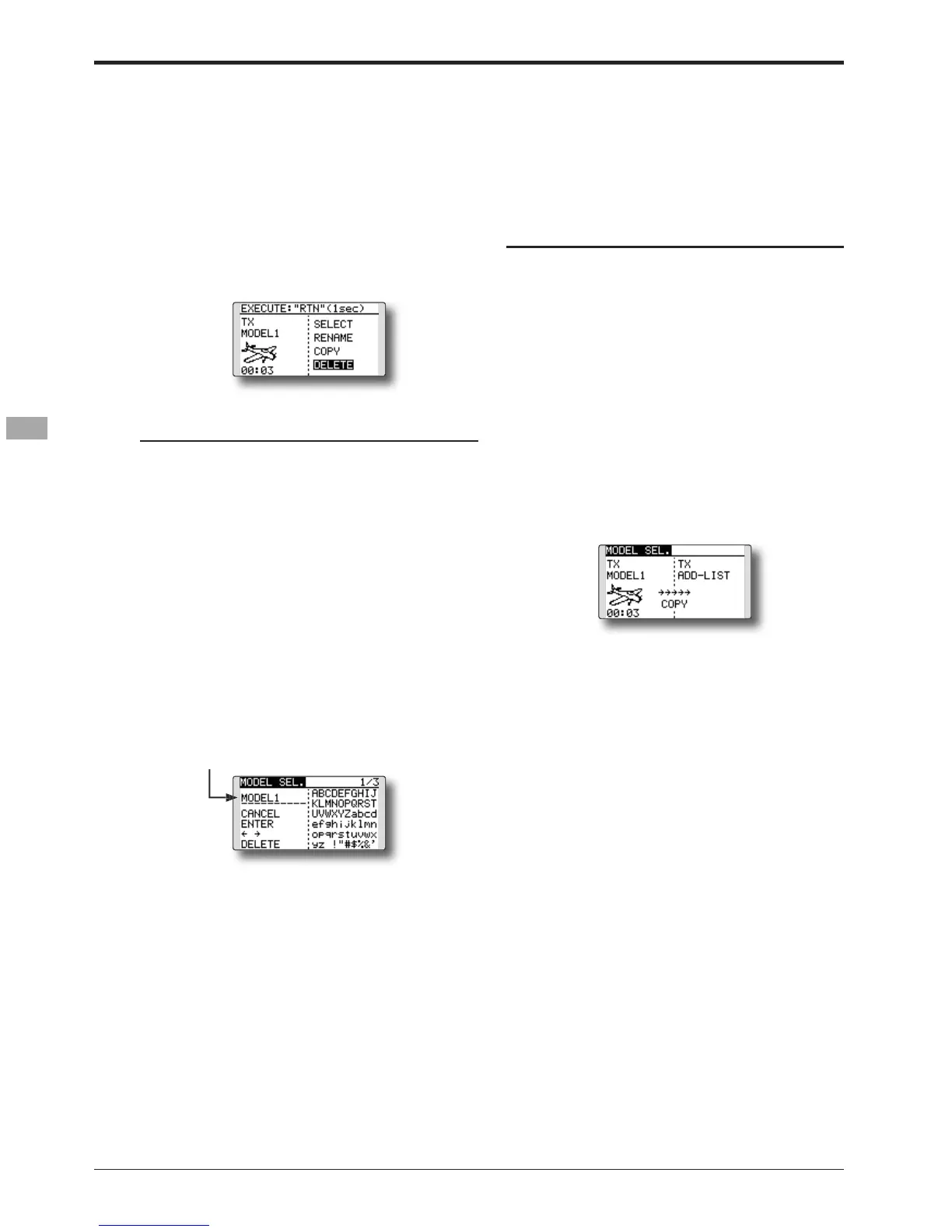52
)XQFWLRQVRI/LQNDJH0HQX!
2. Move the cursor to the model
splayed and the RTN button
emory or a SD card can be changed
Move the cursor to the save dest
elect the save destination by scrollin
: SD card
2. Move the cursor to the model
*The model name setup screen is displayed.
e the model name as described
is selected and the RTN button
haracter list and the RTN button is touched
hat character is added at the
5. After the desired information has been in
and touch the RTN button.
To terminate input and return to the ori
can be made of the model stored in the transmitte
utton to switch to the data in
elect the save destination by scrollin
elect the model you want to copy
odel list and then touch the RTN button.
2. Move to
*The model stored in the SD card can be re
Move the cursor to the co
utton to switch to the data in
elect the save destination by scrollin
splayed and the RTN button
ouched for one second, the model data is