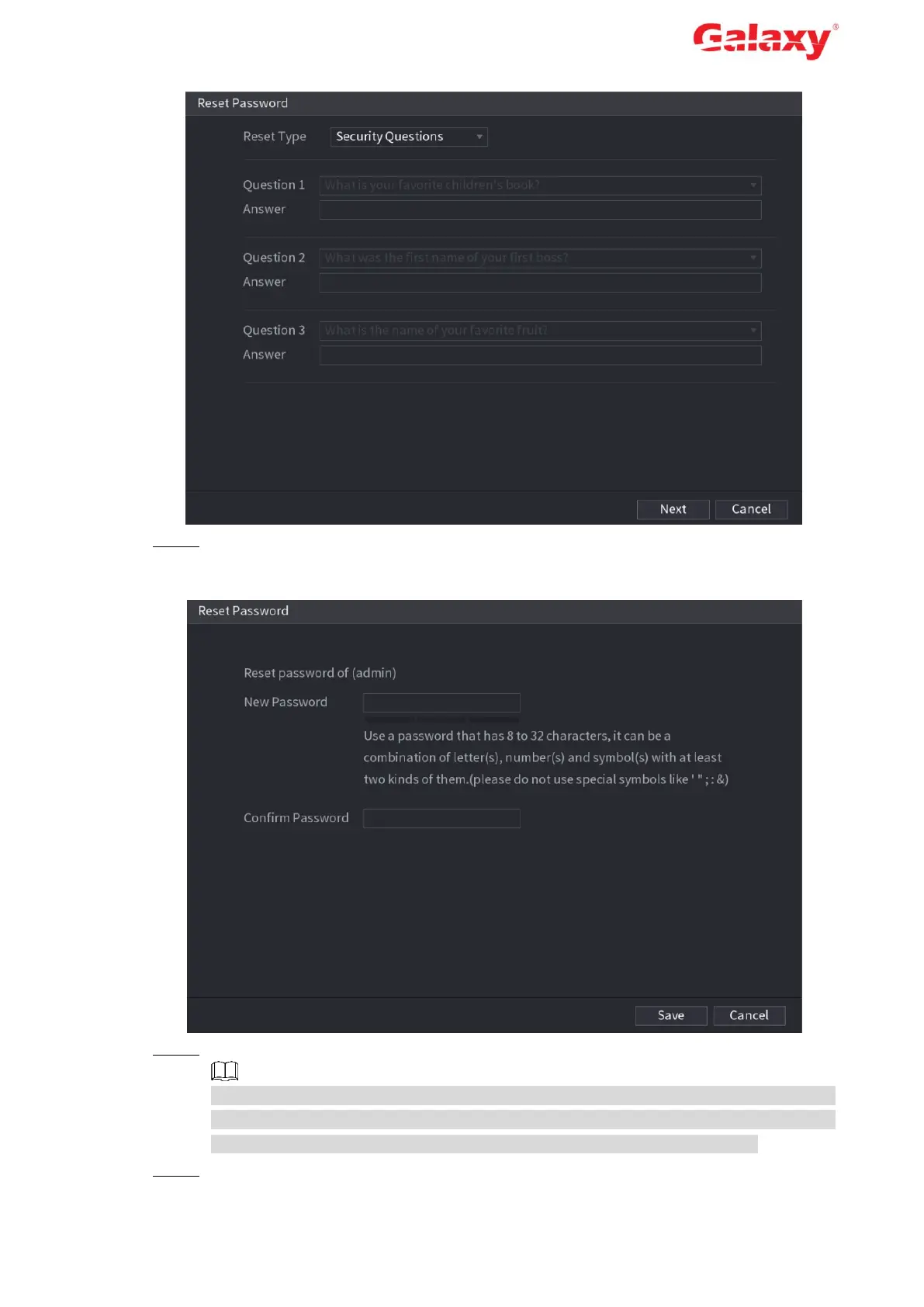Error! Use the Home tab to apply 标题 1,l1,H1,Title1,Normal + Font:
Helvetica,Bold,Space Before 12 pt,Not Bold,Heading
One,h1,Head1,Head,1,Numbered,nu,Level 1 Head,1st level,Section
Head,Sec1,h11,1st level1,h12,1st level2,h13,1st level3,h14,1st level4,h15,1st leve 16
Figure 4-7 Reset password (4)
Step 4 Click Next.
The interface to set new password is displayed. See Figure 4-8.
Figure 4-8 Reset password (5)
Step 5 Enter the new password and confirm it.
The password can be set from 8 characters through 32 characters and contain at least
two types from number, letter and special character (excluding"'", """, ";", ":" and "&"). It
is recommended to set a password of high security according to the prompt.
Step 6 Click OK to complete the settings.
