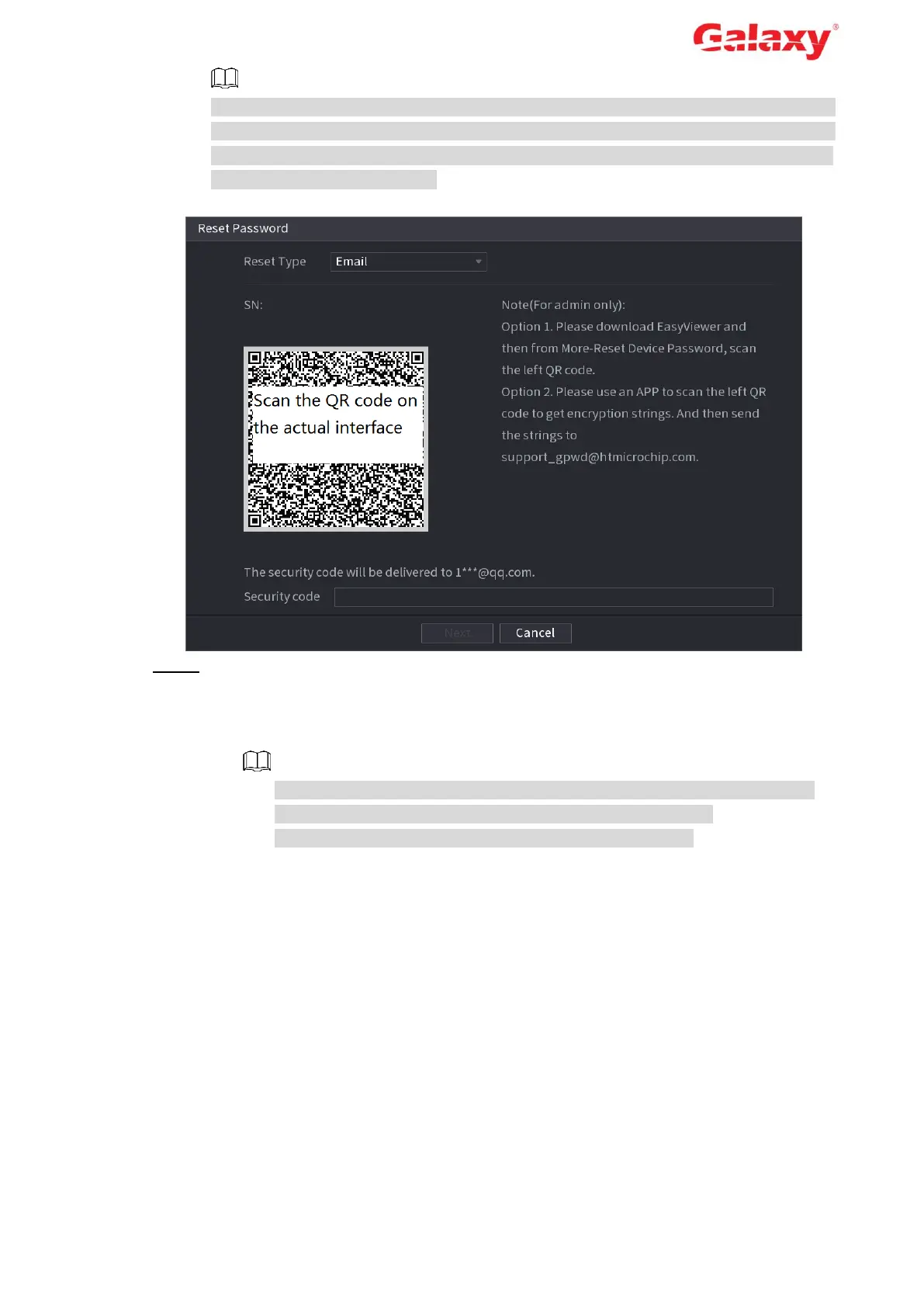Error! Use the Home tab to apply 标题 1,l1,H1,Title1,Normal + Font:
Helvetica,Bold,Space Before 12 pt,Not Bold,Heading
One,h1,Head1,Head,1,Numbered,nu,Level 1 Head,1st level,Section
Head,Sec1,h11,1st level1,h12,1st level2,h13,1st level3,h14,1st level4,h15,1st leve 15
After clicking OK, we will collect your personal information such as cell phone number,
MAC address and device serial number. The collected information is used for verifying
device legality and sending security code. Read the notice carefully and confirm if you
agree with the collection or not.
Figure 4-6 Reset password (3)
Step 3 Reset login password.
Email
In Figure 4-6, follow the prompts on the interface to scan the QR code, and then
enter the security code you get via the assigned email.
For the same QR code, you can scan max twice to get two security codes.
Refresh the QR code if you want to get security code again.
The security code in your email is only valid for 24 hours.
Security questions
In Figure 4-6, in the Reset Type drop-down list, select security question. The
security question interface is displayed. See Figure 4-7. Enter the preset correct
answers in the text boxes.
