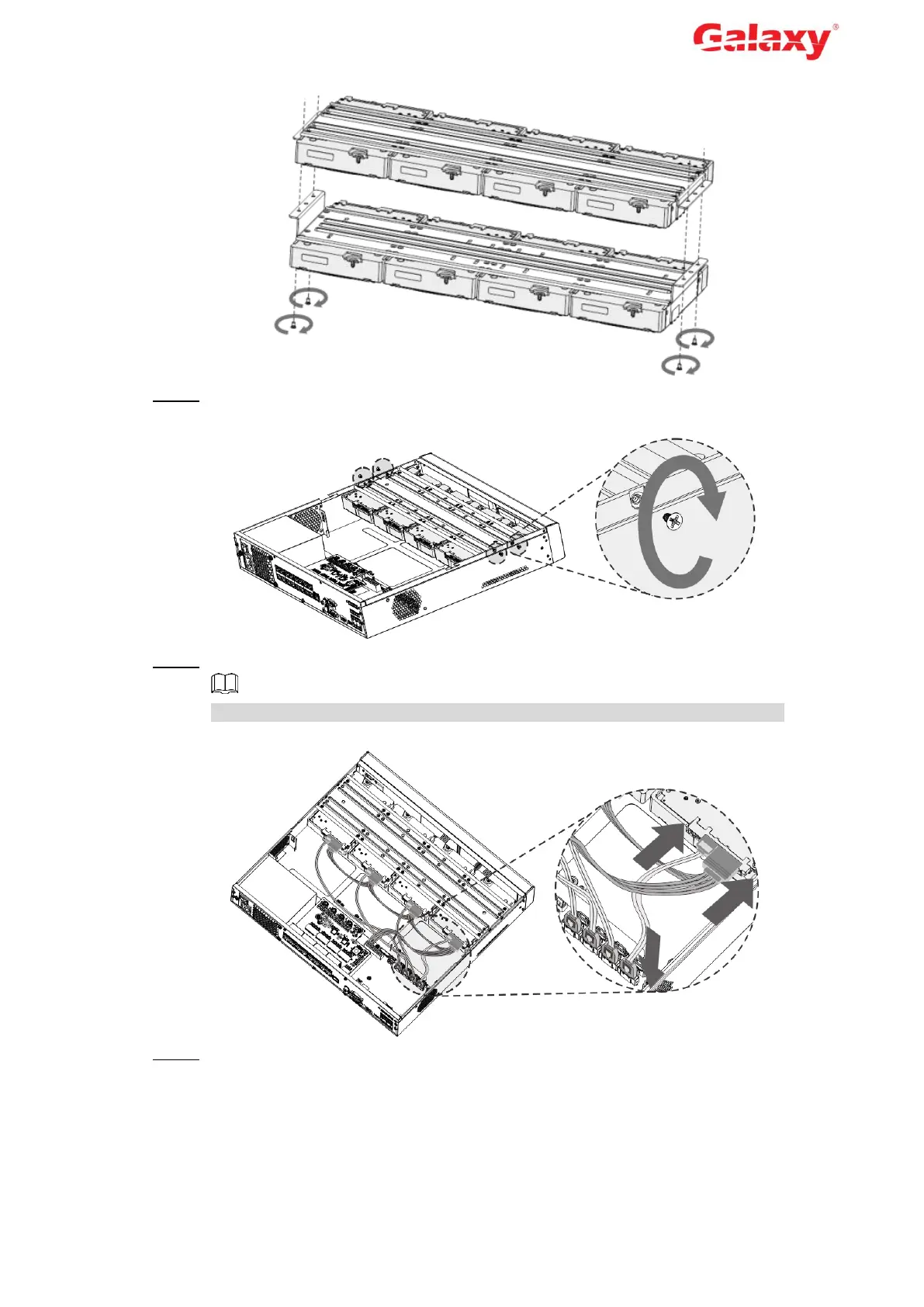Error! Use the Home tab to apply 标题 1,l1,H1,Title1,Normal + Font:
Helvetica,Bold,Space Before 12 pt,Not Bold,Heading
One,h1,Head1,Head,1,Numbered,nu,Level 1 Head,1st level,Section
Head,Sec1,h11,1st level1,h12,1st level2,h13,1st level3,h14,1st level4,h15,1st leve 4
Figure 1-7 Lock two HDD brackets
Step 7 Place the bracket to the device and then fasten the screws on the sides of the bracket.
Figure 1-8 Fasten HDD bracket
Step 8 Connect the HDD data cable and power cable to the device.
Figure 1-9 takes 4-HDD device as an example. The actual product shall prevail.
Figure 1-9 Connect cables
Step 9 Put back the cover and fasten the screws on the rear panel to complete the installation.
