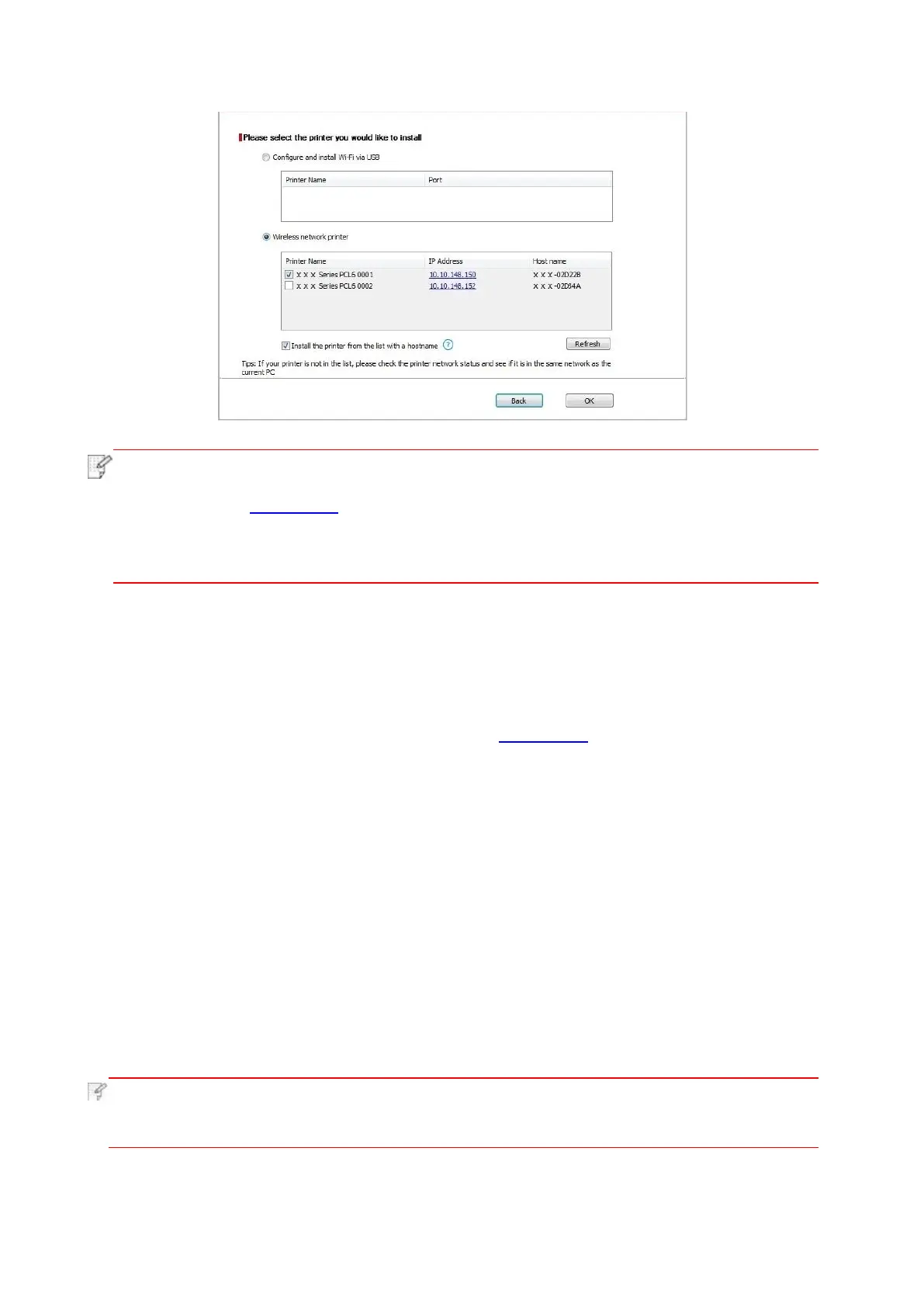29
• If the printer you need is not shown in the list, please click "Refresh" button to search
again. If it is not found, please check if the printer and computer are in the same network.
(Please see Chapter 5.3 for how to check).
• When the printer IP address changes under printer driver installed with host ID , you
can also directly print without re-installing the driver. If you need to install the printer
driver with the host ID, please check the option "Install the printer in the list with host ID".
6. After the installation, click "Print &Test Page" button. If your printer prints the test page
successfully, it means that you have installed the driver correctly.
3.1.2. Manual installation
• Before installing the drive, you need to learn about printer model by printing printer information
page out and check the product name (please refer to Chapter 9.4 for printing methods).
3.1.2.1. Installation via USB connection
1. Connect the printer to computer via USB cable, power the printer and computer on.
2. Place the attached installation CD in the computer CD-ROM:
• Windows XP system: automatically run the installation procedure.
• Windows 7/Vista/Server 2008 system: Pop up "Autoplay" interface, click “Autorun.exe” to run
the installation procedure.
• Windows 8 system: When the " DVD RW driver" window pops up from the right top corner of
computer desktop, click anywhere in the pop-up window, then click "Autorun.exe" to run the
installation procedure.
• Windows 10 system: When the "DVD RW driver" window pops up from the right top corner of
computer desktop, click anywhere in the window, then click "Autorun.exe" to run the installation
procedure.
• Some computers may be unable to auto play the CD beacase of system configuration.
Please double click "Computer" icon, find "DVD RW driver", then double click "DVD RW
driver" to run the installation procedure.
3. Click on the "I agree" button on the right buttom corner after reading the license agreement and
enter into driver installation interface.