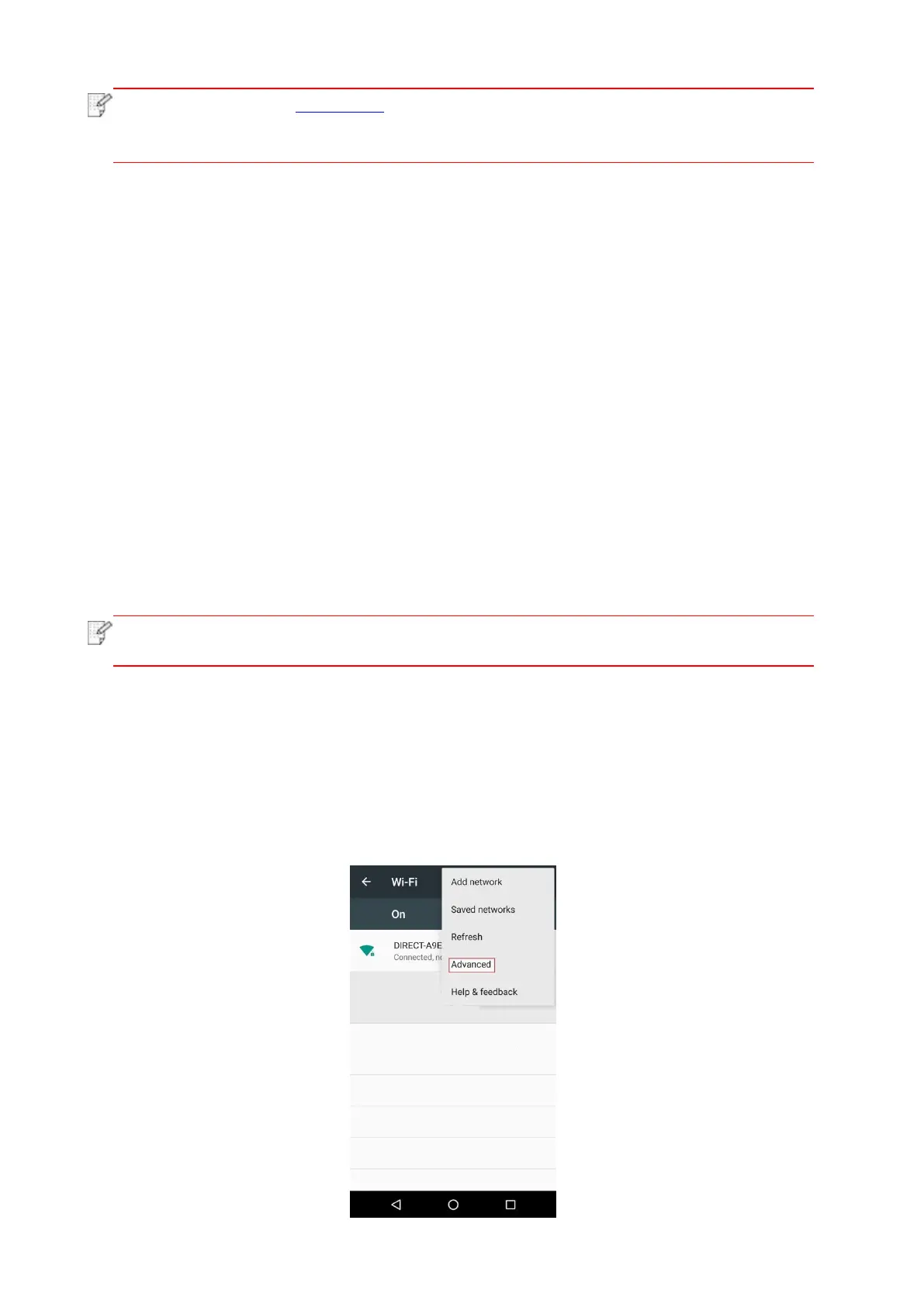46
• Please refer to Chapter 1.5 for how to cancel and disconnect Wi-Fi connection.
• After successful Wi-Fi Protected Setup (WPS) connection, please install a driver if
you want to print via wireless network.
5.1.3. How to disable the Wi-Fi network connected
Connect the wireless network in infrastructure mode by the steps above. If connected, the Wi-Fi
light on the control panel is normally on. Press and hold this button for more than 2s to disconnect
from Wi-Fi network (Wi-Fi light will be off).
5.2. Wi-Fi Direct mode
You can connect wireless client (including the computer and mobile device with wireless network
feature) to wireless network printer without using the access point (wireless router).
5.2.1. Preliminary preparations
1. Printer with the Wi-Fi Direct feature.
2. Wireless client (including computer and mobile device with wireless network feature).
5.2.2. Wi-Fi Direct connection
Before connecting to printer hotspot, turn on direct Wi-Fi connection of the printer by short
pressing "Wi-Fi" button on the panel.
• Short press "Wi-Fi" button on the printer panel to automatically print out "Mobile
Device Wi-Fi Connection Wizard" page for Wi-Fi connection by mobile devices.
5.2.2.1. Connection method of wireless client that supports Wi-Fi Direct feature
(direct invitation to connect)
You must use mobile devices that support Wi-Fi Direct function for Wi-Fi Direct connection. The
operating steps may differ because of the mobile device you are using.
1. Turn on printer power.
2. Turn on the mobile device and select setup to enter Wi-Fi connection interface.
