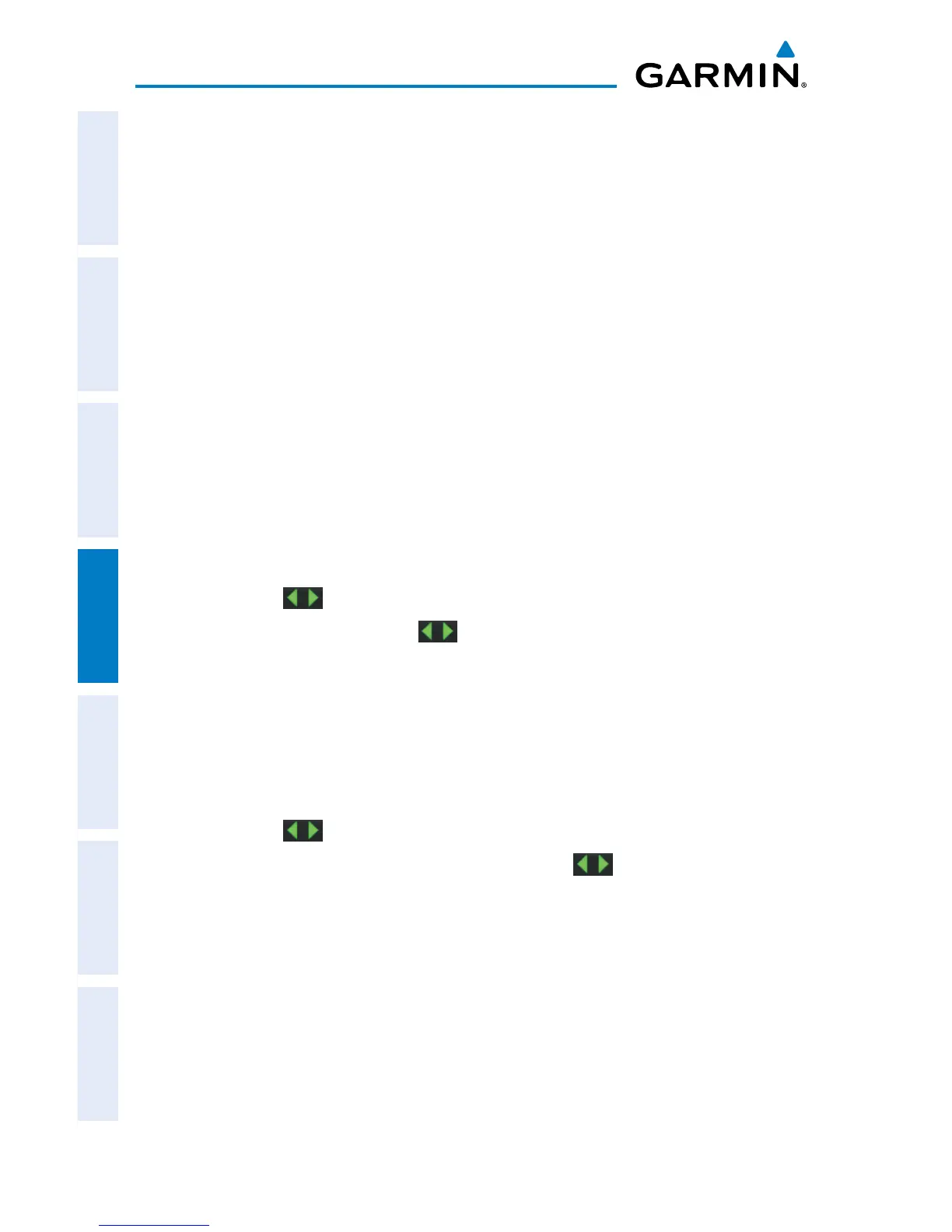Garmin aera 500 Series Pilot’s Guide
190-01117-02 Rev. C
122
Hazard Avoidance
OverviewGPS NavigationFlight PlanningHazard AvoidanceAdditional FeaturesAppendicesIndex
DISPLAYING TRAFFIC DATA
Traffic is displayed by default on the Map Page and in the Traffic Warning Window.
Traffic Symbol and Traffic Label (i.e., relative altitude, altitude trend and absolute
motion vectors) settings selects the maximum range at which traffic labels or symbols
are shown. Traffic Labels can also be turned off.
Enabling/disabling traffic data on the Map Page:
1)
From the Main Menu touch the Map Icon.
2)
Touch the Menu Icon.
3)
Touch the 'Show/Hide...' menu option.
4)
Touch the Traffic 'Show/Hide' Button.
Or:
1)
From the Main Menu touch the Map Icon.
2)
Touch the Menu Icon.
3)
Touch the 'Set Up Map' menu option.
4)
Touch the buttons to select the Traffic Category.
5)
Touch Traffic Data, touch buttons to select the desired settings 'On/
Off'.
Customizing the traffic data on the Map Page:
1)
From the Main Menu touch the Map Icon.
2)
Touch the Menu Icon.
3)
Touch the 'Set Up Map' menu option.
4)
Touch the buttons to select the Traffic Category.
5)
Touch Traffic Symbol or Traffic Label, touch the buttons to select the
desired settings ('Off', 'Auto', or range settings).
Displaying Traffic information using the map pointer:
With traffic displayed on the Navigation Map, touch the desired Traffic
symbol on the map to view identification, altitude and altitude trend
information.
