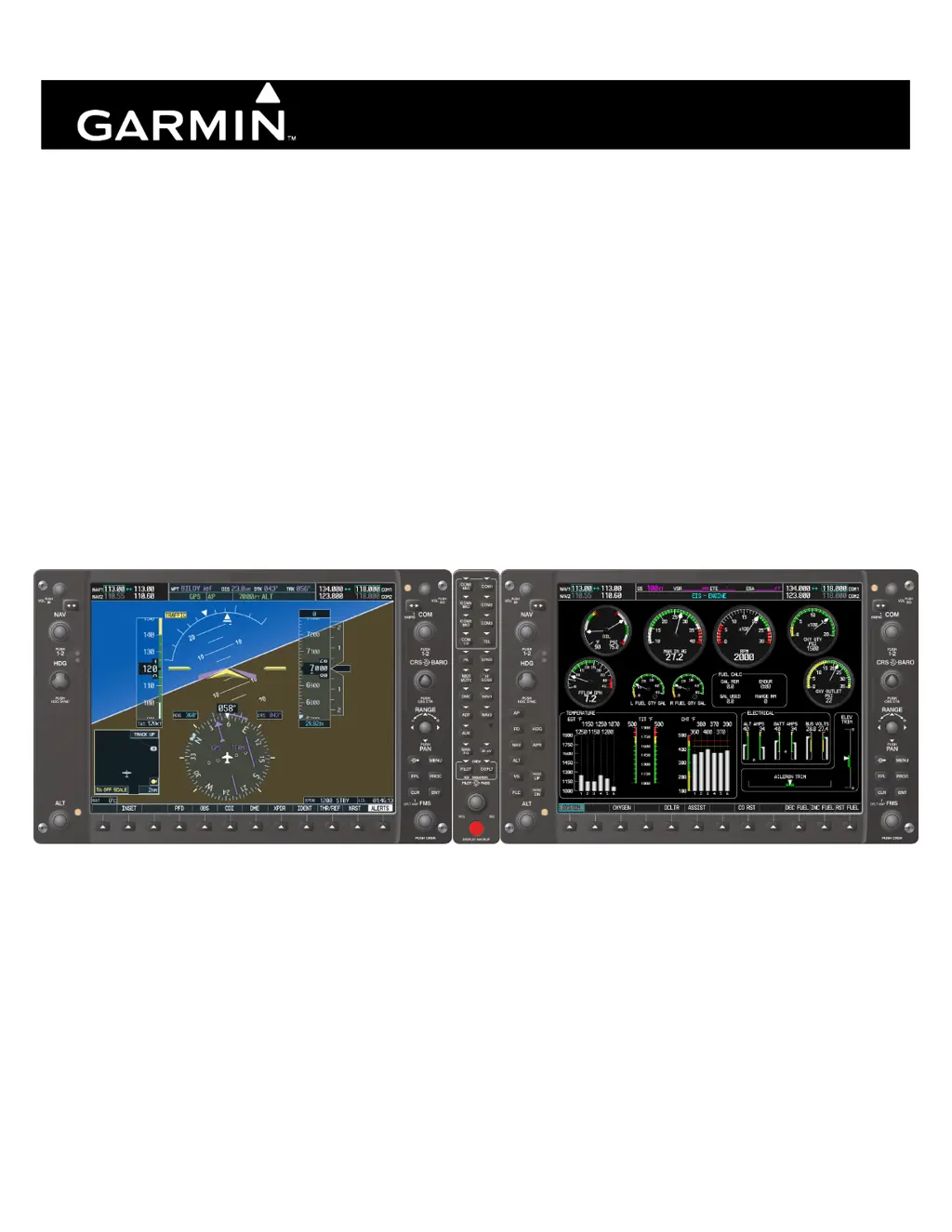How to fix WEATHER DATA LINK FAILURE on Garmin G1000 Avionics Display?
- RRobin MullinsSep 4, 2025
A 'WEATHER DATA LINK FAILURE' message on your Garmin Avionics Display means there's no communication with the GDL 69 in the last five minutes. Verify the connections and check the power to the GDL 69 unit to resolve this issue.