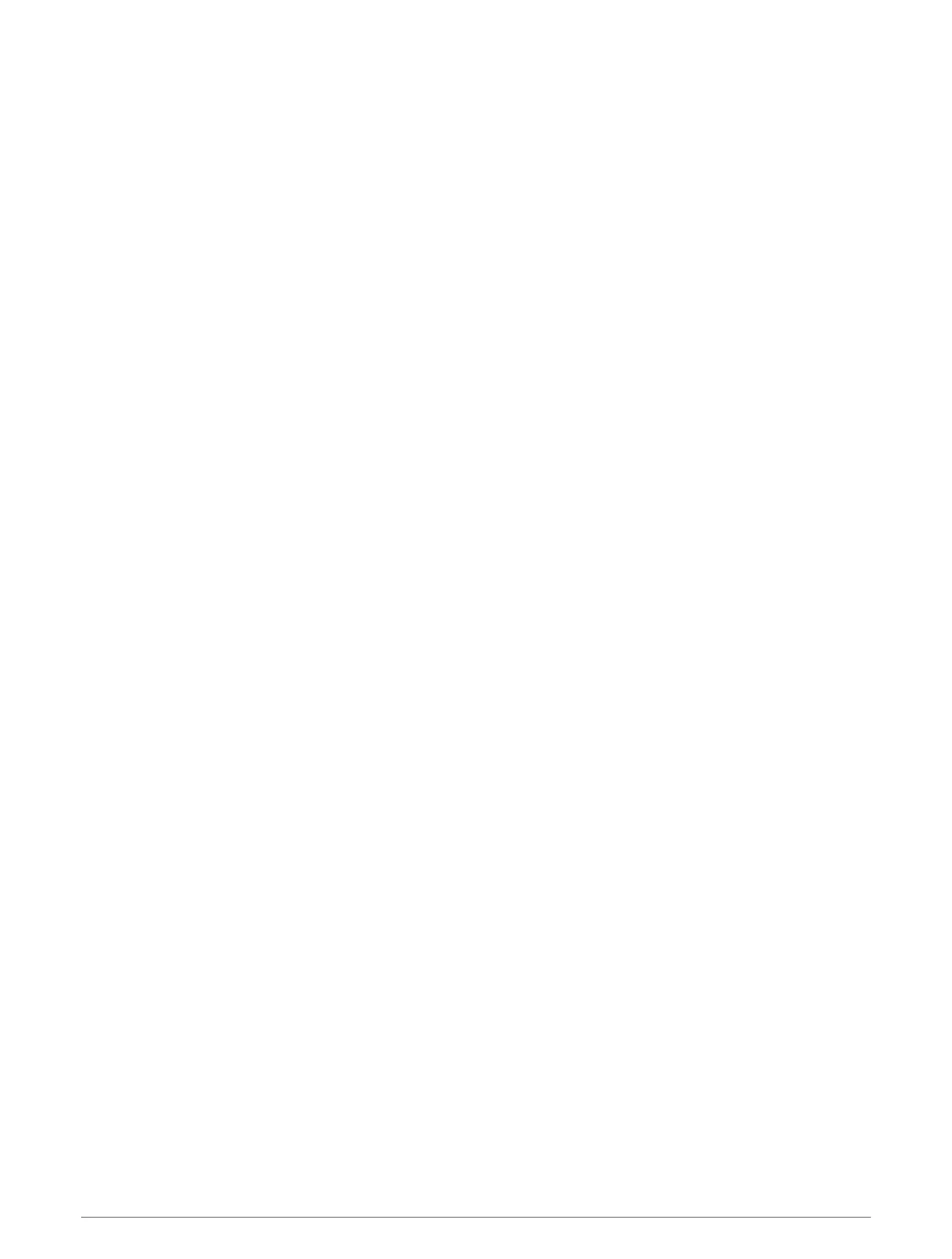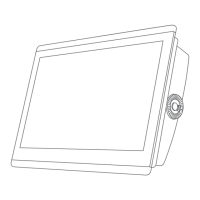Receiving Messages
When your inReach device receives a message, a pop-up notification appears briefly on the GPSMAP screen.
• To review the full message, select View Message.
• To dismiss the pop-up notification, select OK or wait for the notification to close automatically.
Replying to a Message
You can reply to an inReach message with a pre-written quick message or a custom message.
1 From the InReach® page, select Conversations.
2 Highlight a conversation, and select View Conversation.
3 Select an option:
• To send a quick message, select Send Quick Message (Sending a Quick Message, page137).
• To send a custom message, select Send Custom Message (Sending a Custom Message, page138).
4 Review the message, and select Send.
Sending a Preset or Check-In Message
Preset or check-in messages are predefined messages that you prepare for specific contacts using the
Garmin Messenger
™
app or on your account at explore.garmin.com. You cannot customize the text of check-in
messages, only the contacts who will receive it.
1 From the InReach® page, select Conversations > Send Preset Message.
2 Select a preset or check-in message.
3 Select Send.
Starting a New Conversation
1 From the InReach® page, select Conversations > Start Conversation.
2 Add recipients:
• To include an existing contact in the conversation, highlight the contact, and select Include.
• To include a new contact in the conversation, select Enter New Recipient, and provide the phone number,
email address, or inReach address for the new contact.
3 Select an option:
• To send a quick message, select Send Quick Message (Sending a Quick Message, page137).
• To send a custom message, select Send Custom Message (Sending a Custom Message, page138).
4 Review the message details, and select Send.
Sending a Quick Message
Quick messages are predefined messages that you prepare on your account at explore.garmin.com. Quick
messages contain custom text, and are not assigned to a specific contact in your account. They can be used as
needed when sending or replying to inReach messages on the chartplotter.
1 From the InReach® page, select Conversations.
2 Select an existing conversation or start a new conversation (Starting a New Conversation, page137).
3 Select Send Quick Message, and select the preset message to send.
4 Review the message, and select Send.
inReach
®
Messages 137
