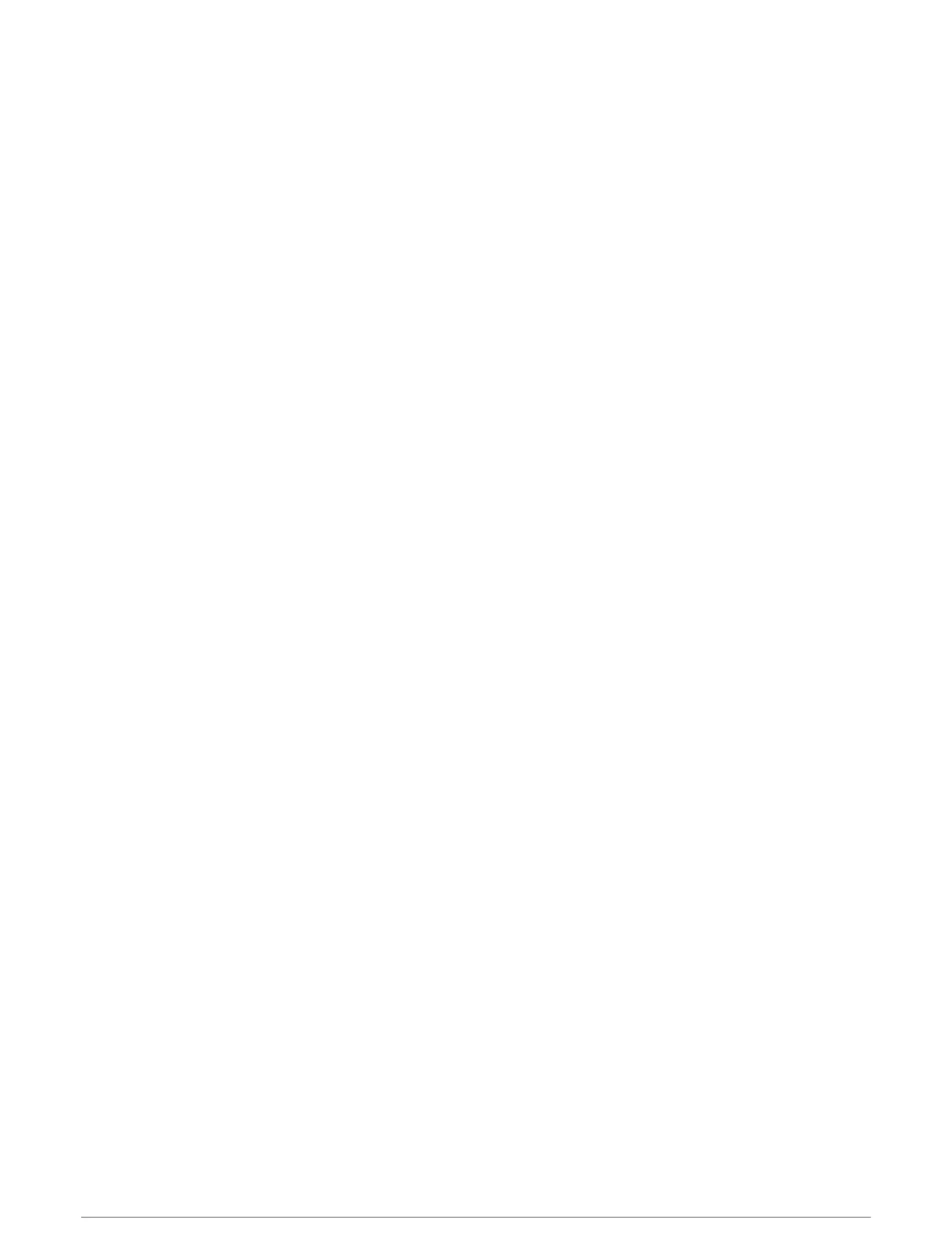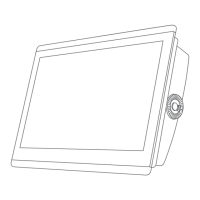Updating Built-In Maps with a Memory Card and Garmin Express
You can update the built-in maps using the Garmin Express computer application and a memory card.
1 Insert a memory card into the computer's card slot (Memory Cards, page10).
2 Open the Garmin Express application.
If you do not have the Garmin Express application installed on your computer, you can download it from
garmin.com/express.
3 If necessary, register your device (Registering Your Device Using the Garmin Express App, page192).
4 Click Vessel > View Details.
5 Click Download next to the map to update.
6 Follow the on-screen instructions to complete the download.
7 Wait while the update downloads.
The update may take an extended period of time.
8 After the download is complete, eject the card from the computer.
9 Insert the memory card into the card slot (Memory Cards, page10).
10 On the chartplotter, select Settings > System > System Information > Update Built-In Map.
The updated chart appears on your chartplotter.
Backing Up Data to a Computer
1 Insert a memory card into the card slot.
2 Select Info > Manage User Data > Data Transfer > Save to Card.
3 Select a file name from the list, or select Add New File.
4 Select Save to Card.
5 Remove the memory card, and insert it into a card reader attached to a computer.
6 Open the Garmin\UserData folder on the memory card.
7 Copy the backup file on the card and paste it to any location on the computer.
Restoring Backup Data to a Chartplotter
1 Insert a memory card into a card reader that is attached to the computer.
2 Copy a backup file from the computer to the memory card, into a folder named Garmin\UserData.
3 Insert a memory card into the card slot.
4 Select Info > Manage User Data > Data Transfer > Replace from Card.
Saving System Information to a Memory Card
You can save system information to a memory card as a troubleshooting tool. A product support representative
may ask you to use this information to retrieve data about the network.
1 Insert a memory card into the card slot.
2 Select Settings > System > System Information > Garmin Devices > Save to Card.
3 If necessary, select the memory card to save system information to.
4 Remove the memory card.
190 Sharing and Managing User Data
